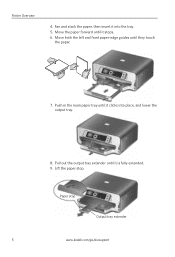Kodak ESP 7250 Support Question
Find answers below for this question about Kodak ESP 7250 - All-in-one Printer.Need a Kodak ESP 7250 manual? We have 4 online manuals for this item!
Question posted by bgprettypetals on January 13th, 2011
Why Won't My Printer Print
My printer has ink and pretends to print and then sends out a blank piece of paper. It worked fine and now is not printing correctly. I have checked the ink and made sure they are secure. I just got this, whats wrong? You can call me at 303-798-9771 or e-mail me back.
Current Answers
Related Kodak ESP 7250 Manual Pages
Similar Questions
Kodak Esp 6100 Printer Ink Leaking Will Not Print Color And Black
(Posted by marenr 10 years ago)
Kodak Esp 7250 New Ink Cartridge Won't Print Correctly
(Posted by babyshi2 10 years ago)
Kodak Esp 7250 No Ink On Paper When Print Or Copy
(Posted by kellyLorili 10 years ago)
Have A Kodak Aio Esp 5250 Printer. For Some Reason It Is Not Printing Correctly.
The print is greatly faded, missing print toward the middle of the text. I cleaned the printhead, ca...
The print is greatly faded, missing print toward the middle of the text. I cleaned the printhead, ca...
(Posted by jvivoda1 11 years ago)
The Printer Ink Jam
The ink cartridge isjammed in the housing and will not slid out. I love this printer and would like...
The ink cartridge isjammed in the housing and will not slid out. I love this printer and would like...
(Posted by songofjoy44 11 years ago)