Kodak ESP 7250 Support Question
Find answers below for this question about Kodak ESP 7250 - All-in-one Printer.Need a Kodak ESP 7250 manual? We have 4 online manuals for this item!
Question posted by babyshi2 on September 30th, 2013
Kodak Esp 7250 New Ink Cartridge Won't Print Correctly
The person who posted this question about this Kodak product did not include a detailed explanation. Please use the "Request More Information" button to the right if more details would help you to answer this question.
Current Answers
There are currently no answers that have been posted for this question.
Be the first to post an answer! Remember that you can earn up to 1,100 points for every answer you submit. The better the quality of your answer, the better chance it has to be accepted.
Be the first to post an answer! Remember that you can earn up to 1,100 points for every answer you submit. The better the quality of your answer, the better chance it has to be accepted.
Related Kodak ESP 7250 Manual Pages
User guide - Page 2


...; Extended User Guide • and more!
Go to www.kodak.com/go /contact. Go to www.kodak.com/go /aiosupport, and select your printer model for technical support. 2 KODAK ESP 7200 Series All-in-One Printer
Your KODAK All-in-One Printer combines ease-of-use and affordable inks to provide high-quality pictures and documents. Resources Support is...
User guide - Page 3


...
2 Basic Functions Printing ...7 Printing documents ...7 Printing pictures...7 Copying ...9 Scanning ...10 Ordering supplies...10
3 Troubleshooting Basic troubleshooting ...11 Getting help on the Web...12
4 Safety and Warranty Information Safety information ...13 LCD screen safety...13 Ink cartridge safety...13 Warranty Information...14 Declaration of Conformity...15
www.kodak.com/go/aiosupport...
User guide - Page 5


Components
1
KODAK ESP 7200 Series All-in-One Printer 23 4
19
18
17
16
5
15
14
6 13
7
12 11
1 Control panel 2 Power cord port 3 USB port 4 Ethernet port 5 Duplexer/rear-access cleanout cover 6 Printer access door 7 Printhead with ink cartridges installed 8 CF Card slot 9 Front USB port 10...17 Paper tray extender 18 Photo paper tray 19 Left paper-edge guides
www.kodak.com/go/aiosupport
2
User guide - Page 9


...KODAK ESP 7200 Series All-in the photo tray, and lower the output tray. To load photo paper:
1. IMPORTANT: If the photo paper is 40 sheets of photo paper. Move both the left and the front
paper-edge guide forward. 3.
Push in -One Printer...
Loading photo paper
The photo paper tray capacity is loaded the wrong way, the ink on your
pictures will be ...
User guide - Page 11


... USB port
2.
IMPORTANT: Use only one slot or port at www.kodak.com/go /aiosupport
8 www.kodak.com/go /esp7250support.
The printer prints a single 4 x 6 in -One Printer
Printing from a memory card or USB-connected device
You can print pictures from the following cards or USB-connected devices:
MS/XD/SD Card slot CF Card slot
Front USB port
•...
User guide - Page 13


... supplies, make sure that your computer with MAC OS, see the Extended User Guide at www.kodak.com/go /aiosupport
10 Select Order Supplies. 3.
Scanning
KODAK ESP 7200 Series All-in-One Printer
Before scanning, make sure that the printer is connected to your computer is connected to the Internet, then:
1.
Lift the scanner lid...
User guide - Page 14


... your
computer. • If you are installed correctly when you have a USB 2.0 cable. - the router is allowing the
services needed for your printer. Printhead carriage jam
• Open the printer access door and clear any obstructions.
• Check that the printhead and ink cartridges are installed correctly. (The printhead and ink cartridges are using a USB cable, make sure...
User guide - Page 15


KODAK ESP 7200 Series All-in -one printer, then Paper jam. Select All-in -One Printer
Problem
Possible Solutions
Ink cartridge
• Check that KODAK Ink Cartridge(s) are installed.
Printer model number (located on the Web
For more information, go to www.kodak.com/go /itg.
Error codes/messages • Go to www.kodak.com/go /esp7250support, then type your error code or...
User guide - Page 16
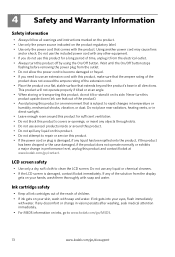
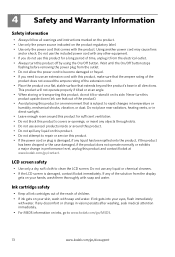
If any discomfort or change in performance level, unplug this product and contact Kodak at www.kodak.com/go /aiosupport Ink cartridge safety
• Keep all ink cartridges out of the reach of children. • If ink gets on your skin, wash with soap and water.
Do not use any objects through slots. • Do not use aerosol...
User guide - Page 18


The product was tested in -One Printer
Power adapters:
HP-A0601R3, VP-09500084-000
Radio Module Number: WLU6120
conforms to the ...Drive San Diego, CA 92127, USA
declares our sole responsibility that the product
Product Name:
KODAK ESP 7250 All-in a typical configuration.
15
www.kodak.com/go/aiosupport
Safety and Warranty Information
Declaration of the Low Voltage Directive 2006/95/EC...
Extended user guide - Page 35


...Printer
Printing from a memory card or USB-connected device
You can print pictures from a memory card or USB-connected device using the default settings:
1. Insert the memory card into the appropriate slot, or connect the digital camera or portable drive to print a picture
To print... Use only one slot or port at a time. www.kodak.com/go/aiosupport
29 KODAK ESP 7200 Series All-in the printer.
Extended user guide - Page 39


.../go/aiosupport
33 Press to select Tray Selection, then press to select 4 x 12. 7.
Press Home. 4. KODAK ESP 7200 Series All-in-One Printer
Printing panoramic pictures To print a panoramic picture, load 4 x 12 in. / 101 x 305 mm paper, or US letter or A4 paper in the main paper tray. 1. Front USB port
2. Press Start ...
Extended user guide - Page 41


... information. For instructions, see the user
manual for more information go to begin printing.
KODAK ESP 7200 Series All-in . / 10 x 15 cm picture. Download the KODAK Pic Flick App from your device.
3.
"Pair" the printer and the device so they can print pictures from wireless devices, such as mobile phones, digital cameras, and Personal Digital Assistants (PDAs) using...
Extended user guide - Page 62


... Center Software. When an ink cartridge is on the LCD (see Checking ink levels, page 64) or in the printhead.
IMPORTANT: Do not use non-Kodak brand or refilled ink cartridges. You can check the approximate ink levels on . 2. Black ink cartridge
Printhead Color ink cartridge
56
www.kodak.com/go/aiosupport Make sure your printer is out of ink, the printer LCD displays a message...
Extended user guide - Page 63


Remove the new ink cartridge from the cartridge. Remove the protective cap from its bag. www.kodak.com/go/aiosupport
57 KODAK ESP 7200 Series All-in-One Printer 3.
IMPORTANT: Insert the ink cartridge into the printhead immediately to prevent the printhead from drying out.
5. Pinch the tab on the ink cartridge and lift it out of the printhead.
4.
Extended user guide - Page 65


.../go/aiosupport
59 Remove both ink cartridges and set them aside. To replace the printhead: 1. Make sure your printer is not a regular maintenance procedure.
Lift the printer access door, and wait for the carriage to move to the access position.
3. KODAK ESP 7200 Series All-in-One Printer
Replacing the printhead
IMPORTANT: Replacing the printhead is on...
Extended user guide - Page 73


....kodak.com/go /itg.
KODAK ESP 7200 Series All-in -one printer, then Paper jam.
Error messages or other problems you cannot resolve
If you do not overload the paper tray. Do not use non-Kodak brand or refilled ink cartridges.
• Remove, then install the cartridges again.
Select All-in -One Printer
Problem Ink cartridge
Possible Solutions
• Check that KODAK Ink Cartridge...
Extended user guide - Page 79


...189 x 427 mm [L x W x D] (17.5. x 7.44. x 16.8 in -One Printer
Software support
Application support Third-party image-management software; optical character reader (OCR) support for documents
Media ...pressure of purchase)
www.kodak.com/go/aiosupport
73 KODAK ESP 7200 Series All-in .)
Weight 6.57 kg (14.5 lb) without power supply, printhead, or ink cartridges
Operating range 5°C ...
Extended user guide - Page 88


The product was tested in -One Printer HP-A0601R3, VP-09500084-000 WLU6120
conforms to the following Product Specifications...Declares our sole responsibility that the product
Product Name: Power adapters: Radio Module Number:
KODAK ESP 7250 Series All-in a typical configuration.
82
www.kodak.com/go/aiosupport Product and Safety Specifications
Declaration of the Low Voltage Directive 2006/95...
Extended user guide - Page 91


..., 1 Printhead removing, 60 replacing, 59 Printhead and ink cartridge access, location, 1 Printing, 25 documents, 26 documents, two-sided
automatically, 26 manually, 27 pictures, 28 from a BLUETOOTH Technology enabled
device, 35 from a memory card or USB-connected
device, 29 panoramic, 33 tagged (marked/DPOF)), 32 Protecting the printer, 53
R
Rear-access cleanout area, location, 1 Recycling...
Similar Questions
Kodiak Esp 5200 New Ink Cartridges Wont Print
(Posted by Smsanh 9 years ago)
Kodak Esp New Ink Cartridge Won't Print
(Posted by wiclu 10 years ago)
Kodak Esp 7250 New Black Ink Cartridge But Wont Print
(Posted by kaindcdetm 10 years ago)
Kodak Esp 6150 New Toner Cartridge Will Not Print
(Posted by msdjc 10 years ago)
Black Ink Cartridge Will Not Print
(Posted by Anonymous-23404 13 years ago)

