Kodak ESP 7250 Support Question
Find answers below for this question about Kodak ESP 7250 - All-in-one Printer.Need a Kodak ESP 7250 manual? We have 4 online manuals for this item!
Question posted by jkams4 on May 19th, 2014
How To Make My Kodak Esp 3 4 X 5 Invitations
The person who posted this question about this Kodak product did not include a detailed explanation. Please use the "Request More Information" button to the right if more details would help you to answer this question.
Current Answers
There are currently no answers that have been posted for this question.
Be the first to post an answer! Remember that you can earn up to 1,100 points for every answer you submit. The better the quality of your answer, the better chance it has to be accepted.
Be the first to post an answer! Remember that you can earn up to 1,100 points for every answer you submit. The better the quality of your answer, the better chance it has to be accepted.
Related Kodak ESP 7250 Manual Pages
Networking Setup Guide - Page 4


... PIN.
When the confirmation message appears, press OK. When the printer is successfully connected, the Wi-Fi status light should be on the device or a virtual button in the device's software.
Enter the PIN you are unable to connect your printer, go to www.kodak.com/go /aiosupport When the confirmation message appears, press OK...
User guide - Page 2


Resources Support is available! 2 KODAK ESP 7200 Series All-in-One Printer
Your KODAK All-in-One Printer combines ease-of-use and affordable inks to www.kodak.com/go /aiosupport, and select your printer model for technical support.
Go to www.kodak.com/go /contact. If you prefer, you can chat online, send us an e-mail, or call...
User guide - Page 7


... paper-edge guide NOTE: For paper longer than 11 in -One Printer
Loading plain paper
The main paper tray capacity is to the far left. 3. KODAK ESP 7200 Series All-in . / 28 cm, press and pull out the
paper tray extender. Make sure the left paper-edge guide is 100 sheets of plain paper...
User guide - Page 13


Ordering supplies
You can also go to www.kodak.com/go/printingsupplies to order supplies. Select Order Supplies. 3. You ...see the Extended User Guide at www.kodak.com/go /aiosupport
10 www.kodak.com/go /esp7250support. Open Home Center Software. 4.
Scanning
KODAK ESP 7200 Series All-in-One Printer
Before scanning, make sure that the printer is connected to your computer is connected ...
User guide - Page 15


... and software for optimal printer performance. Make sure the cartridges click into place.
Kodak Service Number (located inside the printer when you cannot resolve. Error codes/messages • Go to www.kodak.com/go /aiosupport
12 Computer model, operating system, and version of FAQs (Frequently Asked Questions). Getting help with wireless networking.
KODAK ESP 7200 Series All...
User guide - Page 17


... longer. Repair, replacement, or refund of the purchase price are used in making repairs, those parts may not apply to you . Remanufactured Products, parts and materials are not affected.
KODAK ESP 7200 Series All-in-One Printer
Warranty Information
Limited Warranty
Kodak warrants Kodak consumer electronic products and accessories ("Products"), excluding batteries, to be free from...
Extended user guide - Page 29


... guide
Front paper-edge guide
www.kodak.com/go/aiosupport
23 Make sure the left paper-edge guide is 20 envelopes. To load envelopes:
1. Move the front paper-edge guide forward. IMPORTANT: Do not load envelopes with cutout or clear windows. KODAK ESP 7200 Series All-in-One Printer
Loading envelopes
The main paper tray...
Extended user guide - Page 31


... the printer automatically selects paper from the control panel. To switch paper trays when printing from the photo (top) paper tray. In the Print dialog box, make sure that KODAK ESP 7200 ...when printing from a computer with WINDOWS OS:
1. In the Print dialog box, make sure that Eastman Kodak Company ESP 7200 Series AiO is selected. 3.
In the General tab under Paper tray, ...
Extended user guide - Page 32


...NOTE: The paper width must be 3.9 to 8.5 in . / 175 to 216 mm. In the Print dialog box, make sure that KODAK ESP 7200 Series AiO is selected,
then click Properties. 4. letter (8.5 x 11 in . / 210 x 297 mm) ...6. Select the Layout tab. 5. Select Automatically with WINDOWS OS To print two-sided documents from your KODAK Printer. 4. A4 (8.3 x 11.7 in . / 216 x 279 mm) - Open the document you...
Extended user guide - Page 33


... on media that can print two-sided documents on any size paper that the printer accepts (See "Paper sizes" on the printer. Load paper into the paper tray
(printed side up). 9. In the Print dialog box, make sure that KODAK ESP 7200 Series AiO is on both sides, such as plain paper or two-sided...
Extended user guide - Page 35


...enabled camera
• Flash drive
IMPORTANT: If you use a memory card with an adapter, make sure you insert and remove the adapter and the memory card as a unit; Using default ...Printer
Printing from a memory card or USB-connected device
You can print pictures from a memory card or USB-connected device using the default settings:
1.
KODAK ESP 7200 Series All-in the printer.
www.kodak...
Extended user guide - Page 47


... face down in -One Printer
Darkening or lightening a copy
You can make the copy darker or lighter than the original document. Close the lid. 3.
Press to select a
www.kodak.com/go/aiosupport
41 to select a number below zero for a darker copy, or press
number above zero for a lighter copy. 7. KODAK ESP 7200 Series All-in...
Extended user guide - Page 51
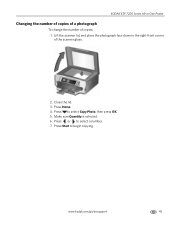
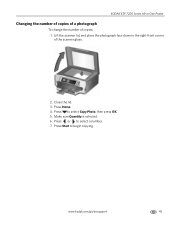
Close the lid. 3. KODAK ESP 7200 Series All-in the right-front corner of copies: 1. Lift the scanner lid, and place the photograph face down in -One Printer
Changing the number of copies of a photograph
To change the number of the scanner glass.
2. Press Home. 4.
www.kodak.com/go/aiosupport
45 Press to begin copying...
Extended user guide - Page 53
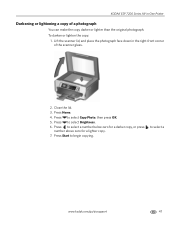
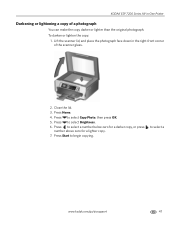
... OK. 5. Lift the scanner lid, and place the photograph face down in -One Printer
Darkening or lightening a copy of the scanner glass.
2. to begin copying. KODAK ESP 7200 Series All-in the right-front corner of a photograph
You can make the copy darker or lighter than the original photograph. Press Home. 4.
Close the lid...
Extended user guide - Page 65


... door, and wait for the carriage to move to the access position.
3.
Make sure your printer is not a regular maintenance procedure.
www.kodak.com/go/aiosupport
59 To replace the printhead: 1. Remove both ink cartridges and set them aside. KODAK ESP 7200 Series All-in-One Printer
Replacing the printhead
IMPORTANT: Replacing the printhead is on. 2.
Extended user guide - Page 69


... whether software updates are updates, click Next and follow the on the printer.
Make sure that your computer is connected to the Internet. 2. Open Home Center Software. 4.
KODAK ESP 7200 Series All-in-One Printer
13.
Make sure that runs on -screen instructions. The printer detects the new printhead. Follow the instructions on -screen instructions. If there...
Extended user guide - Page 73


...; Exact wording of tears or creases.
• Make sure you do not overload the paper tray. Select All-in -One Printer
Problem Ink cartridge
Possible Solutions
• Check that KODAK Ink Cartridge(s) are installed. KODAK ESP 7200 Series All-in -one printer, then Paper jam. Do not use non-Kodak brand or refilled ink cartridges.
• Remove...
Extended user guide - Page 75


... button to and from the printer. The Wi-Fi radio is turned on and the printer cannot find and connect to an available wireless network within range, press OK, turn on the printer, one that indicates power, the other indicates Wi-Fi status.
KODAK ESP 7200 Series All-in-One Printer
Status lights
The status lights...
Extended user guide - Page 83


... not operate normally or exhibits a major change in performance level, unplug this product, make sure that the ampere rating of the product does not exceed the ampere rating of ...attempt to clean the LCD screen.
www.kodak.com/go /contact. Using another power cord
may cause fire and/or shock. KODAK ESP 7200 Series All-in-One Printer
Safety information
• Always follow all directions...
Extended user guide - Page 87
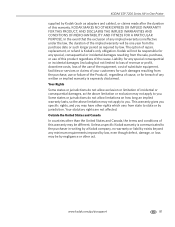
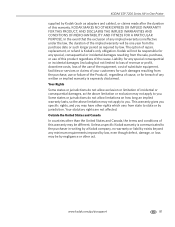
...by jurisdiction. Unless a specific Kodak warranty is communicated to the purchaser in -One Printer
supplied by Kodak (such as required by law....KODAK MAKES NO OTHER EXPRESS OR IMPLIED WARRANTY FOR THIS PRODUCT, AND DISCLAIMS THE IMPLIED WARRANTIES AND CONDITIONS OF MERCHANTABILITY AND FITNESS FOR A PARTICULAR PURPOSE. www.kodak.com/go/aiosupport
81 KODAK ESP 7200 Series All-in writing by a Kodak...
Similar Questions
Changed Printer Cartridge In Kodak 7250 Wont Print
(Posted by MAHhel 10 years ago)
Kodak Esp 7250 Won't Print Invitations
(Posted by lafRacha 10 years ago)
Kodak Esp 7250 Windows 7 Won't Scan
(Posted by roTasm 10 years ago)
Kodak Esp 9 How To Print Invitations
(Posted by rocargeorg 10 years ago)
Can This Printer Set Up For Cloud Printing, If So How?
(Posted by brendagreen89 11 years ago)

