Kodak ESP 7250 Support Question
Find answers below for this question about Kodak ESP 7250 - All-in-one Printer.Need a Kodak ESP 7250 manual? We have 4 online manuals for this item!
Question posted by laddewzi on April 20th, 2014
Kodak Wireless Printer Wont Scan To Memory Card
The person who posted this question about this Kodak product did not include a detailed explanation. Please use the "Request More Information" button to the right if more details would help you to answer this question.
Current Answers
There are currently no answers that have been posted for this question.
Be the first to post an answer! Remember that you can earn up to 1,100 points for every answer you submit. The better the quality of your answer, the better chance it has to be accepted.
Be the first to post an answer! Remember that you can earn up to 1,100 points for every answer you submit. The better the quality of your answer, the better chance it has to be accepted.
Related Kodak ESP 7250 Manual Pages
User guide - Page 4


...
1
2
3
4 5 67
8 9 10
Feature
Description
1 LCD
Displays pictures, messages, and menus
2 Navigation buttons Used to a wireless (Wi-Fi)
LED
network; blinks when searching for an available Wi-Fi network
10 On/Off button
Turns the printer on or off
1
www.kodak.com/go/aiosupport 1 Printer Overview
This printer lets you print, copy, and scan pictures and documents.
User guide - Page 10


...Printer Settings, then press OK. 3. Printing documents
To print a document from :
• A memory card inserted into a memory card slot • A camera or storage device (such as a flash drive) connected to
the front USB port with a USB cable • A BLUETOOTH Technology enabled device (with the optional
KODAK Wireless...copy, and scan using Home Center Software from KODAK EASYSHARE Software or...
User guide - Page 11


... port
2.
www.kodak.com/go /esp7250support. KODAK ESP 7200 Series All-in . / 10 x 15 cm picture. Press or to select the picture you want to the front USB port. For more information about printing, see the Extended User Guide at a time.
The printer prints a single 4 x 6 in -One Printer
Printing from a memory card or USB-connected device
You can...
User guide - Page 12


... user manual for more information. NOTE: See the user guide for your device for your device's interface. "Pair" the printer and the device so they can print pictures from wireless devices, such as mobile phones, digital cameras, and Personal Digital Assistants (PDAs) using the optional KODAK Wireless 2.0 USB BLUETOOTH Adapter.
Press Home. 4. Lift the scanner lid, and place...
User guide - Page 13


..., then follow the on the scanner glass.
2. Select Scan Documents and Pictures, then follow the on-screen
instructions.
For information about scanning from a computer with a USB 2.0 cable, a wireless network, or via an Ethernet network/cable. Scanning
KODAK ESP 7200 Series All-in-One Printer
Before scanning, make sure that the printer is connected to the Internet, then:
1.
Extended user guide - Page 3


...printer on additional computers on the network 10 Connecting to another KODAK All-in-One Printer 10 Adding a network connection to a USB-connected computer 11 Changing from USB to wireless... ...28 Printing from a memory card or USB-connected device 29 Printing from a BLUETOOTH Technology enabled device 35 Printing pictures or documents from a wireless device 35 Transferring pictures to a...
Extended user guide - Page 7


...scan pictures and documents. 1 Printer Overview
This printer lets you access the printer over a wireless (Wi-Fi) or Ethernet network. Components
21
1
23
4
20
19
18 5
17 6
16 7
15
14 13
12
11
10 9 8
1 Control panel 2 Power cord port 3 USB port 4 Ethernet port 5 Rear-access cleanout area 6 Duplexer (pulled out) 7 Printer access door 8 CF card...paper tray
www.kodak.com/go/aiosupport
1
Extended user guide - Page 34


... all models.
28
www.kodak.com/go/aiosupport
In the Print dialog box, make sure that Eastman Kodak Company ESP 7200 Series
AiO is selected...printer from:
• A memory card inserted into a memory card slot • A camera or storage device (such as a flash drive) connected to the front USB
port with a USB cable • A BLUETOOTH Technology enabled device (with the optional KODAK Wireless...
Extended user guide - Page 35


do not remove the memory card while leaving the adapter in -One Printer
Printing from a memory card or USB-connected device
You can print pictures from a memory card or USB-connected device using the default settings:
1.
www.kodak.com/go/aiosupport
29 Insert the memory card into the appropriate slot, or connect the digital camera or portable drive to print a picture
To print...
Extended user guide - Page 36


...Repeat step 2 for an individual picture or group of data from your memory card, do not remove it from the
printer while printing. Press or to select the picture you can change the ... Printing
Front USB port
2. The printer prints a single 4 x 6 in. / 10 x 15 cm picture.
IMPORTANT: Use only one slot or port at a time. Press Home.
30
www.kodak.com/go/aiosupport
Press Start to...
Extended user guide - Page 37


... the memory card. Rotate This Photo Quantity Tray Selection
1 (default) to 99 Top Tray (default) Bottom Tray
Print Size
Plain Paper Quality (only available if Bottom Tray is selected)
2 x 3 3.5 x 5 4 x 6 (default) 4 x 7 5 x 7 If bottom tray is smaller than Best. The fastest print speed, but the slowest print speed;
www.kodak.com/go/aiosupport
31
KODAK ESP 7200...
Extended user guide - Page 38


...image brightness to correct for printing.
message appears, press Start.
32
www.kodak.com/go/aiosupport
Insert the memory card into the appropriate slot.
2.
IMPORTANT: To prevent loss of data from ...tag that is recognized by the tag from the printer while printing. NOTE: Refer to your camera user guide to determine whether your memory card, do not remove it from the camera). ...
Extended user guide - Page 39


...: To prevent loss of data from your memory card, do not remove it from the
printer while printing. Press to select Print Size, then press to print, then press OK. 3. Press or to select the picture you want to select 4 x 12. 7. KODAK ESP 7200 Series All-in-One Printer
Printing panoramic pictures To print a panoramic picture...
Extended user guide - Page 40
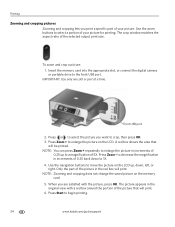
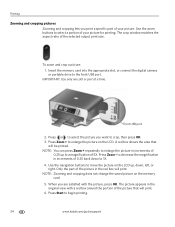
Insert the memory card into the appropriate slot, or connect the digital camera or portable drive to enlarge the picture on the ...Press or to select the picture you want to begin printing.
34
www.kodak.com/go/aiosupport A red box shows the area that will print. Use the navigation buttons to move the picture on the memory card.
5. IMPORTANT: Use only one slot or port at a time.
Press...
Extended user guide - Page 41


... iPod Touch (2nd generation). Select the picture you want to print, then select Send to www.kodak.com/go to begin printing. The printer prints a single 4 x 6 in -One Printer
Printing from your WIFI-enabled BLACKBERRY Device. For more information. Insert the KODAK Wireless 2.0 USB BLUETOOTH Adapter into the front USB port.
2. Printing pictures or documents from...
Extended user guide - Page 42


... the memory card into the memory card slot on the printer. 2. Press Start. 6. Follow the on-screen instructions on your computer to complete the transfer.
36
www.kodak.com/go/aiosupport Press to select Transfer All to a WINDOWS OS-based computer
1. Press Start. 6.
Press Back. 3. Use iPhoto or Image Capture on your computer is connected to a wireless...
Extended user guide - Page 57


.... 5.
Close the lid. 3.
Memory card
The scanned file is sent to the memory card in the right-front corner of computer (only if a computer is connected by wireless or Ethernet network)
The scanned file is sent to the computer on the wireless or Ethernet network. KODAK ESP 7200 Series All-in-One Printer
Scanning from the control panel
To scan a document or a picture...
Extended user guide - Page 78


... does not support progressive JPEG format
Number of USB ports Two USB 2.0 high-speed ports, one device port on the back of the printer, one host port in . memory cards (MMC, XD, SD, SDHC, COMPACTFLASH Types I and II, MICRODRIVE), PICTBRIDGE Technology enabled cameras...6 in the front
Wi-Fi technology 802.11n, WPA, WMM, and WPS supported
72
www.kodak.com/go/aiosupport mobile phones with MAC OS;
Extended user guide - Page 89


..., resetting, 4 Defaults
Save document copy options, 39 Save document scanning options, 52 Save photo copy options, 44 Devices supported with WINDOWS OS, 11
Cleaning printer, 53 scanner glass and document backing, 54
Computer requirements, 74 Configuring printer settings, 4 Connecting to a wireless network, 5
connecting to computer with printer, 72 Document paper sizes, 75 DPOF, 32 DPOF printing...
Extended user guide - Page 91


KODAK ESP 7200 Series All-in-One Printer...printing features, 70 Pictures printing, 28 from a BLUETOOTH Technology enabled
device, 35 from a wireless device, 35 panoramic, 33 tagged (marked/DPOF), 32 transferring to ...device, 35 from a memory card or USB-connected
device, 29 panoramic, 33 tagged (marked/DPOF)), 32 Protecting the printer, 53
R
Rear-access cleanout area, location, 1 Recycling printer ...
Similar Questions
How To Save Pictures From Memory Card Inserted In Kodak 7250 Printer
(Posted by bobhuelmo45 10 years ago)
How To Transfer Pictures From Memory Card In My Kodak Esp 7200 Printer To My
computer
computer
(Posted by mPPmjo 10 years ago)
Kodak Esp 5250 Wont Read Memory Card
(Posted by vishjm 10 years ago)
My Kodak Esp Office 6150 Printer Wont Scan To My Computer
(Posted by wardValer 10 years ago)
My 7250esp Printer Wont Scan No Light Going Or Noise
(Posted by kymdevinkali 11 years ago)

