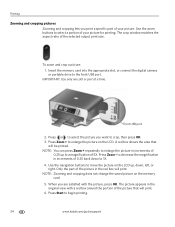Kodak ESP 7250 Support Question
Find answers below for this question about Kodak ESP 7250 - All-in-one Printer.Need a Kodak ESP 7250 manual? We have 4 online manuals for this item!
Question posted by bobhuelmo45 on April 17th, 2014
How To Save Pictures From Memory Card Inserted In Kodak 7250 Printer
The person who posted this question about this Kodak product did not include a detailed explanation. Please use the "Request More Information" button to the right if more details would help you to answer this question.
Current Answers
Related Kodak ESP 7250 Manual Pages
Similar Questions
How To Transfer Pictures From Memory Card Kodak Esp 7250
(Posted by kiARJO 10 years ago)
How To Transfer Pictures From Memory Card In My Kodak Esp 7200 Printer To My
computer
computer
(Posted by mPPmjo 10 years ago)
How Do I Print 4x6 Pictures On My Kodak 7250 Printer
(Posted by Priatoskn 10 years ago)
How Do I Remove The Red Box When I Am Not Using Zoom? (memory Card Input)
After using zoom, I want to revert to normal full-screen printing but the red box is still present c...
After using zoom, I want to revert to normal full-screen printing but the red box is still present c...
(Posted by sotjnp 11 years ago)
Can't Transfer Pictures From Memory Card-no Dialog Box Comes Up To Choose Transf
My Iphoto app opens when memory card is inserted. No dialog box opens for me to transfer pictures fr...
My Iphoto app opens when memory card is inserted. No dialog box opens for me to transfer pictures fr...
(Posted by motte40 11 years ago)