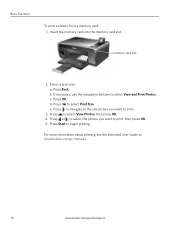Kodak ESP 5250 Support Question
Find answers below for this question about Kodak ESP 5250 - All-in-one Printer.Need a Kodak ESP 5250 manual? We have 4 online manuals for this item!
Question posted by sotjnp on November 30th, 2012
How Do I Remove The Red Box When I Am Not Using Zoom? (memory Card Input)
After using zoom, I want to revert to normal full-screen printing but the red box is still present cutting off the picture edges. I have a memory card direct in the free-standing printer (no computer connected).
Current Answers
Related Kodak ESP 5250 Manual Pages
Similar Questions
How Do You Get Kodak Printer Connected Back Online
(Posted by toddja 9 years ago)
Printer Connection Problem.
I have lost connection between my computer & my printer. What do I do? I have tried both USB &am...
I have lost connection between my computer & my printer. What do I do? I have tried both USB &am...
(Posted by allancedar19 11 years ago)
Memory Card
i have a memory card 45mg/s sdhci 16gb my printer cannot read the card why?
i have a memory card 45mg/s sdhci 16gb my printer cannot read the card why?
(Posted by pac81 11 years ago)
Does The Manual Show How To Remove Red-eye From Photos?
(Posted by fbshaver 12 years ago)