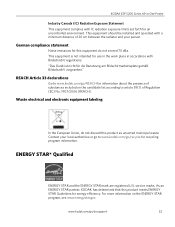Kodak ESP 5250 Support Question
Find answers below for this question about Kodak ESP 5250 - All-in-one Printer.Need a Kodak ESP 5250 manual? We have 4 online manuals for this item!
Question posted by Chibco on January 7th, 2014
I Can't Get The Updates To Install For My Kodak Esp 5250 So I Can Reinstall It
The person who posted this question about this Kodak product did not include a detailed explanation. Please use the "Request More Information" button to the right if more details would help you to answer this question.
Current Answers
Related Kodak ESP 5250 Manual Pages
Similar Questions
How To Update Kodak Esp 5250 Firmware
(Posted by tarstyx00 10 years ago)
How To Install Kodak 5250 Printer To Windows 8
(Posted by ksenfi 10 years ago)
I Have A Kodak Esp 5250 That Has New Ink But Still Doe Not Print Anything On Pa
My ESP 5250 has new ink but still does not want to print
My ESP 5250 has new ink but still does not want to print
(Posted by cmrosenau 10 years ago)
Installed New Ink Cartridge, Printer Still Says Install Black Ink
THe ink I installed is full and the Kodak brand yet my printer keeps telling me to install new black...
THe ink I installed is full and the Kodak brand yet my printer keeps telling me to install new black...
(Posted by heathjen28 11 years ago)
Reinstall Printer
how to reinstall the printer without the installation disk?
how to reinstall the printer without the installation disk?
(Posted by nadia56 11 years ago)