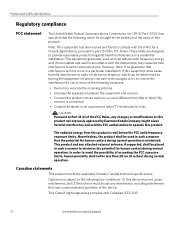Kodak ESP 5250 Support Question
Find answers below for this question about Kodak ESP 5250 - All-in-one Printer.Need a Kodak ESP 5250 manual? We have 4 online manuals for this item!
Question posted by randypepsi on October 20th, 2011
Try To Put A Black 30l Carteidge In Keep Getting Error Message 3604
The person who posted this question about this Kodak product did not include a detailed explanation. Please use the "Request More Information" button to the right if more details would help you to answer this question.
Current Answers
Related Kodak ESP 5250 Manual Pages
Similar Questions
How To Get Around Error Message Kodak Printer Out Of Color Ink
(Posted by tstusbetur 10 years ago)
The Error Message 3527. I've Tries Rebooting
(Posted by judyruss 10 years ago)
Kodak Esp 5250 Won't Clear Error Message
(Posted by jefKerr 10 years ago)
Have Tried Al Ways To Rectify Error Code 3520....help!
(Posted by maggie72 11 years ago)
Wireless Issue: Error Message Printer Not Responding. Usb Works Fine.
I got the printer to work wirelessly just once, and now whenever I try, I get an error message about...
I got the printer to work wirelessly just once, and now whenever I try, I get an error message about...
(Posted by susannahcarson 13 years ago)