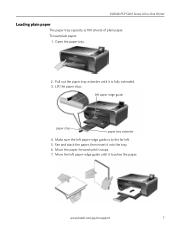Kodak ESP 5250 Support Question
Find answers below for this question about Kodak ESP 5250 - All-in-one Printer.Need a Kodak ESP 5250 manual? We have 4 online manuals for this item!
Question posted by Bob90bp on December 24th, 2013
How Do I Make Sure That My Kodak Esp 5200 Series Printer Is Online
The person who posted this question about this Kodak product did not include a detailed explanation. Please use the "Request More Information" button to the right if more details would help you to answer this question.
Current Answers
Related Kodak ESP 5250 Manual Pages
Similar Questions
Howdo You Fix A Printhead Jam In A Esp 5200 Series Printer?
(Posted by mambiyd 10 years ago)
How To Install Wi-fi Kodak Esp 5200 Series Printer Without Cd
(Posted by karebajip 10 years ago)
Does The Kodak Esp 5200 Series All-in-one Printer Have To Have Both Ink
cartridges to print?
cartridges to print?
(Posted by gajarnal 10 years ago)
I Have A New 5200 Series Printer Installed. Color Photos Print All In Pink.
About 1/4 in. at bottom of photo prints in correct color.
About 1/4 in. at bottom of photo prints in correct color.
(Posted by pjblatt 12 years ago)
Printer Keeps Saying Make Sure Both Computer And Printer Are On The Same Network
whenever I try to print an error comes up and says to make sure that computer and printer are both c...
whenever I try to print an error comes up and says to make sure that computer and printer are both c...
(Posted by Anonymous-25972 13 years ago)