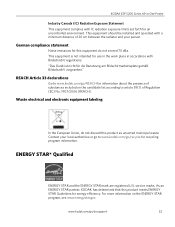Kodak ESP 5250 Support Question
Find answers below for this question about Kodak ESP 5250 - All-in-one Printer.Need a Kodak ESP 5250 manual? We have 4 online manuals for this item!
Question posted by karebajip on October 10th, 2013
How To Install Wi-fi Kodak Esp 5200 Series Printer Without Cd
The person who posted this question about this Kodak product did not include a detailed explanation. Please use the "Request More Information" button to the right if more details would help you to answer this question.
Current Answers
Related Kodak ESP 5250 Manual Pages
Similar Questions
How Do I Get My Kodak Esp 5200 Series Print To Hook Wi-fi To My Ipad
(Posted by ifrancams1 9 years ago)
How To Install A Kodak Esp 7200 Series Aio Without A Cd
(Posted by praJunk 10 years ago)
How Do I Make Sure That My Kodak Esp 5200 Series Printer Is Online
(Posted by Bob90bp 10 years ago)
Howdo You Fix A Printhead Jam In A Esp 5200 Series Printer?
(Posted by mambiyd 10 years ago)
I Have A New 5200 Series Printer Installed. Color Photos Print All In Pink.
About 1/4 in. at bottom of photo prints in correct color.
About 1/4 in. at bottom of photo prints in correct color.
(Posted by pjblatt 12 years ago)