Kodak ESP 5250 Support Question
Find answers below for this question about Kodak ESP 5250 - All-in-one Printer.Need a Kodak ESP 5250 manual? We have 4 online manuals for this item!
Question posted by MIso0ks on April 23rd, 2014
Kodak Printer Won't Print In Black But Scan Is Fine
The person who posted this question about this Kodak product did not include a detailed explanation. Please use the "Request More Information" button to the right if more details would help you to answer this question.
Current Answers
There are currently no answers that have been posted for this question.
Be the first to post an answer! Remember that you can earn up to 1,100 points for every answer you submit. The better the quality of your answer, the better chance it has to be accepted.
Be the first to post an answer! Remember that you can earn up to 1,100 points for every answer you submit. The better the quality of your answer, the better chance it has to be accepted.
Related Kodak ESP 5250 Manual Pages
User Manual - Page 4


...Scanning Before you begin scanning ...27 Simple scanning ...27 Scanning multiple pictures simultaneously ...28 Scanning multiple pictures with a WINDOWS OS-based computer 28 Scanning multiple pictures with a MACINTOSH Computer 28
7 Maintaining Your Printer...adjusting printer ...Print performance ...44 Photo printing features ...44 Copy document features ...45 Copy photo features ...45 Scanning features...
User Manual - Page 6


1 Printer Overview
This printer lets you access the printer over a wireless (Wi-Fi) network.
Components
1
2 34
56 7
Rotate
Back Home
MS...LED 2 Memory card slot 3 Control panel 4 LCD 5 USB port 6 Power cord connection port 7 Rear-access cleanout area 8 Printer access door
9 Printhead with ink cartridges installed 10 Right paper-edge guide 11 Paper tray 12 Paper tray extender / paper stop 13...
User Manual - Page 7


... item when navigating menus Changes the orientation of the displayed picture Begins copying, scanning, printing, maintenance task, and file transfer Stops the current operation and returns to the menu; Control panel
KODAK ESP 5200 Series All-in-One Printer
ESP 5250
1
All-in-One-Printer
2
Back
Home
10
3
9
OK
4
Rotate
Back Home
MS
SD/HC
MMC
8
Zoom Rotate...
User Manual - Page 8


... computers
On a WINDOWS OS-based computer, you to browse and edit pictures, print, copy, scan, order supplies, access the Extended User Guide, and configure your computer. Home Center Software for service personnel. start Home Center Software. Printer Overview
Home Center Software
KODAK Home Center Software is installed as part of the software installation on...
User Manual - Page 15


... ESP 5250 printer or to an older model:
• On a WINDOWS OS-based computer: a. Follow the on each computer. If your wireless all-in-one printer (example: KodakESP5200+1133) is complete, click Done.
• On a MACINTOSH Computer: a. Press to select Print Network Configuration, then press OK. b. Wireless/WiFi, then click Next. Select Start > All Programs > Kodak > Kodak Printer...
User Manual - Page 16


... listed as the name of the printer plus a number (for example, KodakESP5200+1133).
11
www.kodak.com/go /inkjetnetworking. 6. For MACINTOSH To change the printer connection type from the list of the printer plus a number (for example, KodakESP5200+1133). If you connect to your printer (ESP5200 Series (5250/5260). Select the printer from USB to select Network...
User Manual - Page 22


...variation in contrast in different areas of the print.
Prints black and white (gray scale).
do not remove the memory card while leaving the adapter in the printer.
Prints the date of the picture(s) (the ... and move the left paper-edge guide until it touches the paper.
17
www.kodak.com/go/aiosupport Printing a picture If you insert and remove the adapter and the memory card as the ...
User Manual - Page 23


... until it from the printer while printing.
Load photo paper with options other than the default settings (such as a different
using non-default print size, black-and-white instead of...www.kodak.com/go/aiosupport
18 Press OK. KODAK ESP 5200 Series All-in-One Printer 2.
If necessary, use the navigation buttons to begin printing. Press or to display the picture you want to print....
User Manual - Page 28


... -3 to 500% of the original size.
Prints full color. Prints black and white (gray scale). The highest quality, but the lowest quality. The fastest print speed, but the slowest print speed; To save settings as the new default: press OK, select Yes, then press OK.
23
www.kodak.com/go through the options, and press or...
User Manual - Page 29


...is smaller than Best. KODAK ESP 5200 Series All-in the paper tray, the printer automatically arranges the pictures ...print speed.
Good quality output; The printer detects when you load photo paper and sets Best quality automatically. Brightness Save as Defaults
Black & White -3 to select Copy Photo.
4. www.kodak.com/go/aiosupport
24
to +3 (0 is default)
No / Yes
Prints black...
User Manual - Page 32


... scanned pictures and documents:
• Color / black-and-white / gray scale • Resolution (dpi) • File format (.pdf, .rtf, .tif, .jpg for documents; .jpg, .bmp, .tif for instructions.
See the Home Center Software Help (? Before you begin scanning
Change the default scan settings in the Home Center Software. (Click the Tool icon, then select Printer Scan...
User Manual - Page 33


KODAK ESP 5200 Series All-in-One Printer
Scanning multiple pictures simultaneously
Using Home Center Software, you can detect the separate pictures.
When scanning multiple pictures, leave space between the pictures. Scanning multiple To scan multiple pictures simultaneously and save them as separate files. OS-based
2. Open Home Center Software, then select Scan Pictures and Documents.
4....
User Manual - Page 49


...KODAK Photo Papers with barcode
KODAK PERFECT TOUCH Technology with Home Center Software
Yes, No
Color, Black-and-white
On, Off
www.kodak.com/go/aiosupport
44
Specifications and features
Print performance
Black Print Speed Color Print Speed Print Technology Print Quality Modes
Print... Optimize image quality for this KODAK ESP 5200 Series All-in-One Printer are described in the tables below.
User Manual - Page 50


...
Scanning features
Scanner Type Maximum Scan Size Functions
Copy Document Features Black-and-white or color 1 to 99 copies (may vary for different models of the 5200 series printers)... 8.5 x 11 in. (22 x 28 cm) A4 (21 x 30 cm) Automatic - 3 to + 3
Scanning Features Contact Image Sensor (CIS) 8.5 x 11.7 in. (21.6 x 29.7 cm) Segmentation scanning Auto-destination OCR
45
www.kodak.com/go/aiosupport
User Manual - Page 1


Available in -One Printer to connect your KODAK All-in the KODAK Store or see your WINDOWS or MACINTOSH OS Computer. Start Here 5200 Series
All-in-One Printer
Rotate
Back Home
MS
SD/HC
MMC
Print Copy Scan
Includes Information on the: ESP 5250 All-in-One Printer ESP 5260 All-in-One Printer
Note: A USB 2.0 cable is required to your local retailer.
User Manual - Page 10


... type to a USB connection type
To change the connection type from the LCD display and press OK. To print to your Wi-Fi connected printer, choose Kodak 5250 - Press OK. Follow the on-screen instructions. 4. b. To print to Wireless (Wi-Fi): 1. The necessary drivers will install automatically. 2.
Continue with step 8 if you have a MACINTOSH Computer...
User Manual - Page 11
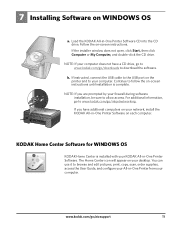
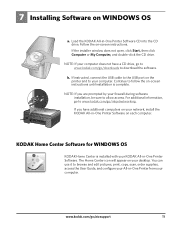
...double-click the CD drive. b.
The Home Center icon will appear on the printer and to www.kodak.com/go /aiosupport
11 7 Installing Software on -screen instructions. If instructed, ... installation, be sure to browse and edit pictures, print, copy, scan, order supplies, access the User Guide, and configure your computer. www.kodak.com/go /inkjetnetworking.
You can use it to ...
User Guide - Page 4


... port 7 Rear-access cleanout area 8 Printer access door
9 Printhead with ink cartridges installed 10 Right paper-edge guide 11 Paper tray 12 Paper tray extender / paper stop 13 Left paper-edge guide 14 Scanner glass 15 Scanner lid
4
www.kodak.com/go/aiosupport 1 Printer Overview
This printer lets you print, copy, and scan pictures and documents.
User Guide - Page 6


... Extended User Guide at www.kodak.com/go/esp5250support or www.kodak.com/go/esp5210support.
6
www.kodak.com/go/aiosupport or A4 sheets
Paper sizes
4 x 6 in. / 10 x 15 cm to browse and edit pictures, print, copy, scan, order supplies, access the Extended User Guide, and configure your all-in -One Printer Software. The Home Center icon...
User Guide - Page 9


... card slot • An iPhone/iPod Touch or BLACKBERRY Device (may not be available with either MAC OS or WINDOWS OS, you edit and enhance your KODAK Printer. 4. Select File > Print. 3.
Home Center Software lets you can print pictures with your computer:
1. Printing pictures from a memory card
Your printer accepts the following memory cards:
• SD Card...
Similar Questions
Kodak Printer Cartridges, Won't Print Black With Color Ink Level Low, Esp 5250
(Posted by foxpcKAKW 9 years ago)
Kodak Esp 5250 Printer Will Not Print Black When Color Cartridge Is Out Of Ink
(Posted by leeedo 10 years ago)
Kodak Esp 5250 Printer Won't Print Black
(Posted by roeeme 10 years ago)
Kodak 6150 Printer Won't Print Black Ink
(Posted by operta 10 years ago)
When A Page Is Sent From A Computer It Does Not Print Black. Colors Fine.
(Posted by lovlien 12 years ago)

