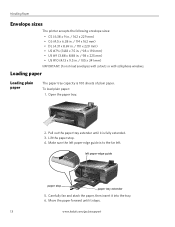Kodak ESP 5250 Support Question
Find answers below for this question about Kodak ESP 5250 - All-in-one Printer.Need a Kodak ESP 5250 manual? We have 4 online manuals for this item!
Question posted by foxypubo on March 3rd, 2014
Kodak Printer Says That I Have A Paper Jam But There Is No Jam And My
cartridges won't move
Current Answers
Related Kodak ESP 5250 Manual Pages
Similar Questions
I Keep Getting Paper Jams With My Kodak Esp Printer What Do I Do?
(Posted by jarppluci 10 years ago)
Why Does My Kodak Esp 7250 Printer Keep Saying Paper Jam And There Is Not A
paper jam
paper jam
(Posted by Joetyf 10 years ago)
Have A Kodak Esp5250 All In One Prt Keeps Giving Rear Paper Jam Code 3524 Wont C
no paper in rear or anywhere else won't let me print manual or withj computer
no paper in rear or anywhere else won't let me print manual or withj computer
(Posted by dsfreeman9634 11 years ago)
My Printer Does Not Print.
I Had A Paper Jam Which I Have Resolved, But Now The
I had a paper jam which I have resolved, but now the request to print, paper goes through printer an...
I had a paper jam which I have resolved, but now the request to print, paper goes through printer an...
(Posted by albamusic 11 years ago)
My Printer Says Paper Jam Error Code 3550. Clear Paper Out And Still Says It
(Posted by swalsh20 11 years ago)