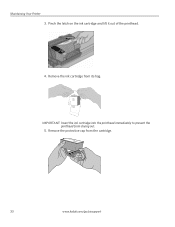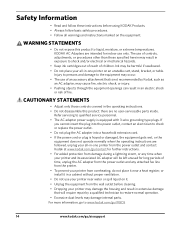Kodak ESP 5250 Support Question
Find answers below for this question about Kodak ESP 5250 - All-in-one Printer.Need a Kodak ESP 5250 manual? We have 4 online manuals for this item!
Question posted by michaelnossiter789 on March 4th, 2015
After Installing New Kodak Ink Cartridges My Printer Will Not Print.
The person who posted this question about this Kodak product did not include a detailed explanation. Please use the "Request More Information" button to the right if more details would help you to answer this question.
Current Answers
Answer #1: Posted by TechSupport101 on March 4th, 2015 12:21 PM
Hi. See the basic troubleshooting here http://resources.kodak.com/support/shtml/en/manuals/urg01081/urg01081c8s1.shtml - if it is blank pages you get, then you may have cologged nozzles.
Related Kodak ESP 5250 Manual Pages
Similar Questions
I Just Changed Both Ink Cartridges And Print Skips.
I just changed both ink cartridges and print skips lines and letters. I cleaned print head and calib...
I just changed both ink cartridges and print skips lines and letters. I cleaned print head and calib...
(Posted by bmumme 9 years ago)
Kodiak Esp 5200 New Ink Cartridges Wont Print
(Posted by Smsanh 9 years ago)
Esp 5210 Aio Printer Will Not Print A Legible Page Since I Installed New Ink
I just installed new Kodak ink cartridges in my 1 yr old ESP 5210 AIO printer. Never had a probem ...
I just installed new Kodak ink cartridges in my 1 yr old ESP 5210 AIO printer. Never had a probem ...
(Posted by sandpiper0 11 years ago)
My Kodak 5100 Will Not Print Anything I Installed New Ink Cartridges
(Posted by poppyvph 11 years ago)
Installed New Ink Cartridge, Printer Still Says Install Black Ink
THe ink I installed is full and the Kodak brand yet my printer keeps telling me to install new black...
THe ink I installed is full and the Kodak brand yet my printer keeps telling me to install new black...
(Posted by heathjen28 11 years ago)