Kodak ESP 5250 Support Question
Find answers below for this question about Kodak ESP 5250 - All-in-one Printer.Need a Kodak ESP 5250 manual? We have 4 online manuals for this item!
Question posted by sgtsimawt on December 31st, 2013
How To Install Kodak 5200 Series All In One Printer On Computer Without The
disk
Current Answers
There are currently no answers that have been posted for this question.
Be the first to post an answer! Remember that you can earn up to 1,100 points for every answer you submit. The better the quality of your answer, the better chance it has to be accepted.
Be the first to post an answer! Remember that you can earn up to 1,100 points for every answer you submit. The better the quality of your answer, the better chance it has to be accepted.
Related Kodak ESP 5250 Manual Pages
User Manual - Page 1


KODAK ESP 5200 Series
All-in-One Printer
Rotate
Back Home
MS
SD/HC
MMC
Includes Information for the: ESP 5250 All-in-One Printer ESP 5260 All-in-One Printer
Extended User Guide
User Manual - Page 5


KODAK ESP 5200 Series All-in-One Printer
Connectivity ...46 Software support ...46 Physical specifications ...47 Warranty...47 System requirements...47 Safety information ...49 Regulatory compliance...51 FCC statement ...... electrical and electronic equipment labeling 52 ENERGY STAR® Qualified ...52 Warranty Information...53 Declaration of Conformity...54 Index
www.kodak.com/go/aiosupport
v
User Manual - Page 7


lifts for easy viewing Turns the printer on or off Displays the main menu, and toggles between... Changes the orientation of the displayed picture; with the current operation Displays the previous screen
www.kodak.com/go/aiosupport
2 Control panel
KODAK ESP 5200 Series All-in-One Printer
ESP 5250
1
All-in-One-Printer
2
Back
Home
10
3
9
OK
4
Rotate
Back Home
MS
SD/HC
MMC
8
Zoom...
User Manual - Page 11


... WiFi Setup
Wizard. Connecting to temporarily disable your firewall until the printer is successfully installed and communicating.
Press to a listed network using the WiFi Setup Wizard:
1.
To connect to select Network Settings, then press OK. 3. With WiFi Setup Wizard selected, press OK. KODAK ESP 5200 Series All-in order of the items listed above, contact your...
User Manual - Page 13


...www.kodak.com/go/aiosupport
8 If your computer and install the software. b.
Press Home. 2. KODAK ESP 5200 Series All-in-One Printer
Using...device manufacturer's documentation for a wireless network by pressing buttons or entering a PIN. WPS lets you received on the router or a virtual button in your router supports Wi-Fi Protected Setup (WPS), you haven't yet installed the printer...
User Manual - Page 15


... are adding an ESP 5250 printer), you are connecting to an older model:
• On a WINDOWS OS-based computer: a. Wireless/WiFi, then click Next. d. Click the + sign to select Print Network Configuration, then press OK. KODAK ESP 5200 Series All-in -one printer that came with your network. • Select Yes, my printer is detected, driver installation begins. Press to...
User Manual - Page 19


... paper. Carefully fan and stack the photo paper, then insert the paper (short side first)
into the tray with the logo side facing up. 3. KODAK ESP 5200 Series All-in-One Printer 7. Remove any paper from the tray. 2. Move the left paper-edge guide until it stops. 4. To load photo paper:
1. Move the left paper...
User Manual - Page 23


... 4.
If necessary, use the navigation buttons to select View and Print Photos. 4. www.kodak.com/go/aiosupport
18
left paper-edge guide
Rotate
Back Home
MS
SD/HC
MMC
memory...page 14), and move the left paper-edge guide until it from the printer while printing. KODAK ESP 5200 Series All-in-One Printer 2.
Load photo paper with options other than the default settings (such as ...
User Manual - Page 25


...see Loading photo paper, page 14), and move the left paper-edge guide
Rotate
Back Home
MS
SD/HC
MMC
memory card slot
3. KODAK ESP 5200 Series All-in . / 101 x 305 mm paper, or US letter or A4 paper.
The crop window matches the
aspect ratio of your... slot
3. When the "Print tagged images?" Printing panoramic pictures
To print a panoramic picture, load 4 x 12 in -One Printer 2.
User Manual - Page 29


....
Brightness Save as the new default: press OK, select Yes, then press OK. The printer detects when you load photo paper and sets Best quality automatically.
www.kodak.com/go/aiosupport
24 KODAK ESP 5200 Series All-in the paper tray, the printer automatically arranges the pictures to +3 (0 is default)
No / Yes
Prints black and white (gray...
User Manual - Page 31


... above zero for a lighter copy. 8. Press to begin copying. Press Start to select Brightness. 7.
www.kodak.com/go/aiosupport
26
Lift the scanner lid, and place the document face down on the glass. KODAK ESP 5200 Series All-in-One Printer
Darkening or
If the original document or picture is too light or too dark, you...
User Manual - Page 33


Select the Picture tab.
7.
Close the lid.
3. Click the Scan Application button.
6.
KODAK ESP 5200 Series All-in-One Printer
Scanning multiple pictures simultaneously
Using Home Center Software, you can detect the separate pictures. Any pictures that the printer can scan multiple pictures simultaneously and save them as separate files:
pictures with a MACINTOSH
1. ...
User Manual - Page 35


... these chemicals may damage it. the liquid might seep under the glass and damage the printer. Unplug the printer and raise the scanner lid.
2. Dry the glass with a nonabrasive glass cleaner.
3. Cleaning the scanner glass
KODAK ESP 5200 Series All-in the printer.
Wipe the glass with a soft cloth or sponge, slightly moistened with a lint-free cloth...
User Manual - Page 47


...), have the following information available: • Kodak Service Number (located inside the
printer. • Make sure the paper in -one printer, then Print Quality (missing colors, blank prints, etc).
• Check that KODAK Ink Cartridge(s) are installed. If you do not overload the paper tray. KODAK ESP 5200 Series All-in -one printer, then Paper jam. For more troubleshooting...
User Manual - Page 49


...-detect Media Image Enhancement Add Dates to Prints Color Scene Balance
Photo Printing Features
Up to 99 (may vary for different models of the 5200 series printers)
2 x 3 in. (5 x 7.6 cm) 3.5 x 5 in. (9 x 12.7 cm) 4 x 6 in. (10...KODAK ESP 5200 Series All-in-One Printer are described in the tables below.
9 Product and Safety Specifications
Specifications for KODAK Photo Papers with barcode
KODAK...
User Manual - Page 50


...-white or color 1 to 99 copies (may vary for different models of the 5200 series printers) Same Size, Fit-to-Page, 20% to 500% (may vary for different models of the 5200 series printers) Best, Normal, Draft - 3 to + 3
Copy Photo Features Black-and-...Scanning Features Contact Image Sensor (CIS) 8.5 x 11.7 in. (21.6 x 29.7 cm) Segmentation scanning Auto-destination OCR
45
www.kodak.com/go/aiosupport
User Manual - Page 51


...
www.kodak.com/go/aiosupport
46 optical character reader (OCR) support for photos or third-party image management applications; KODAK ESP 5200 Series All-in-One Printer
Paper tray... 2-cartridge, 6-ink system 1-year warranty from date of purchase
Connectivity
Protocols Supported Devices Supported
Image Formats Supported
Number of USB Ports Protocols Supported Wi-Fi Technology Supported
...
User Manual - Page 57
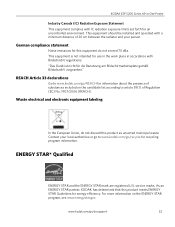
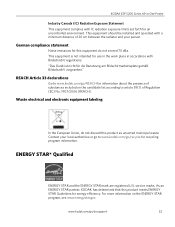
...Printer
Industry Canada (IC) Radiation Exposure Statement This equipment complies with IC radiation exposure limits set forth for recycling program information. REACH Article 33 declarations
Go to www.kodak...should be installed and operated with BildscharbV regulations. Waste electrical and electronic equipment labeling
In the European Union, do not exceed 70 dBa. KODAK ESP 5200 Series All-in...
User Manual - Page 61


KODAK ESP 5200 Series All-in Home Center Software, 27 multiple pictures simultaneously, 28
Service agreements, 29 Settings
basic printer, 4 wireless network, 5
www.kodak.com/go/aiosupport
56 See Tagged images Media supported, 48 Memory card slot, 1 Memory cards
printing pictures from, 17 types compatible with printer, 17 Monitoring printer performance, 40
N
Navigation buttons, 2 Network ...
Getting Started Guide - Page 1


... ¡CLIC!
Start Here Comience aquí Commencez ici Comece aqui
5200 Series
All-in-One Printers Impresoras multifunción Imprimantes tout-en-un Impressoras Multifuncionais
1
Rotate
Back Home
MS
SD/... for your printer, go to www.kodak.com/go/inkjetvideo
FACULTATIF : pour visionner une démonstration d'installation de votre imprimante, visitez le site www.kodak.com/go/inkjetvideo...
Similar Questions
Where Do You Get A Memory Card For The Kodak 5200 Series Printer
(Posted by kvJohn 10 years ago)
How Do I Make Sure That My Kodak Esp 5200 Series Printer Is Online
(Posted by Bob90bp 10 years ago)
Howdo You Fix A Printhead Jam In A Esp 5200 Series Printer?
(Posted by mambiyd 10 years ago)
How To Install Wi-fi Kodak Esp 5200 Series Printer Without Cd
(Posted by karebajip 10 years ago)
I Have A New 5200 Series Printer Installed. Color Photos Print All In Pink.
About 1/4 in. at bottom of photo prints in correct color.
About 1/4 in. at bottom of photo prints in correct color.
(Posted by pjblatt 13 years ago)

