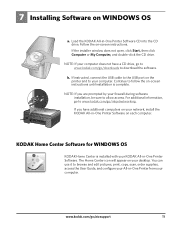Kodak ESP 5250 Support Question
Find answers below for this question about Kodak ESP 5250 - All-in-one Printer.Need a Kodak ESP 5250 manual? We have 4 online manuals for this item!
Question posted by srsnider2001 on November 9th, 2011
I Have A New Computer And Cannot Find The Cd To Download The Printer.
The person who posted this question about this Kodak product did not include a detailed explanation. Please use the "Request More Information" button to the right if more details would help you to answer this question.
Current Answers
Answer #1: Posted by techie12330 on November 9th, 2011 12:08 PM
Enclosed is the printer driver so you could download and install your printer. http://www.helpowl.com/q/Kodak/ESP5250/Other/new-cd-download-printer/108974
Related Kodak ESP 5250 Manual Pages
Similar Questions
I Have Just Pought A New Kodak 5500 Printer It Did Not Have Programing Cd For Pc
(Posted by gardengame990 10 years ago)
Were Do You Put The Antenna Into The Printer If Its A 5250 Esp All In One Printe
(Posted by dawgill1 11 years ago)
Installed New Ink Cartridge, Printer Still Says Install Black Ink
THe ink I installed is full and the Kodak brand yet my printer keeps telling me to install new black...
THe ink I installed is full and the Kodak brand yet my printer keeps telling me to install new black...
(Posted by heathjen28 11 years ago)
Lost My Cd For Kodak Esp 5250
how can i get a new cd for my kadak esp 5250
how can i get a new cd for my kadak esp 5250
(Posted by lhitchings2 12 years ago)
I Have A New 5200 Series Printer Installed. Color Photos Print All In Pink.
About 1/4 in. at bottom of photo prints in correct color.
About 1/4 in. at bottom of photo prints in correct color.
(Posted by pjblatt 13 years ago)