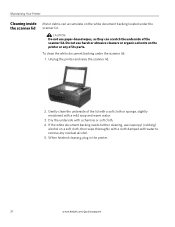Kodak ESP5 Support Question
Find answers below for this question about Kodak ESP5 - ESP 5 All-in-One Color Inkjet.Need a Kodak ESP5 manual? We have 1 online manual for this item!
Question posted by dwinter49453 on May 12th, 2012
How Do I Remove Lines On The Photos? Print Head Has Been Cleaned.
The person who posted this question about this Kodak product did not include a detailed explanation. Please use the "Request More Information" button to the right if more details would help you to answer this question.
Current Answers
Related Kodak ESP5 Manual Pages
Similar Questions
Lines When Printing In Kodak Esp 7250
(Posted by Lasanwanna 9 years ago)
Lost Cd - Kodak Esp5-esp 5 All-in-one Color Injet.
I lost my CD for the ESP5-ESP 4 All-In-One Color Inkjet Printer. Where can I get another one?
I lost my CD for the ESP5-ESP 4 All-In-One Color Inkjet Printer. Where can I get another one?
(Posted by msjean17 10 years ago)
How To Remove Replace Print Head Kodak Esp 7250
(Posted by solcuch 10 years ago)
How To Darken Photos Or Documents
have new cartridge - ran all programs ,head cleaning ,etc.
have new cartridge - ran all programs ,head cleaning ,etc.
(Posted by donhardin 11 years ago)
How Do I Darken Print On Esp 5 Printer. Light On Color And Very Light On Black
i put in new cartridges ad ran diagnostics. i did the nozzle clean procedure. What else can i do bef...
i put in new cartridges ad ran diagnostics. i did the nozzle clean procedure. What else can i do bef...
(Posted by martybshore 12 years ago)