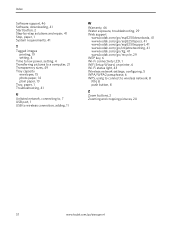Kodak ESP-5 Support Question
Find answers below for this question about Kodak ESP-5 - Easyshare Multifunction Photo Printer.Need a Kodak ESP-5 manual? We have 1 online manual for this item!
Question posted by wendyj396 on April 26th, 2011
Printer Not Printing
New printer hooked up will copy but will not print from computer
Current Answers
Related Kodak ESP-5 Manual Pages
Similar Questions
How To Make My Kodak Esp 5210 Print Without A Color Cartridge On Mac
(Posted by melismem 10 years ago)
How Do You Clear Two Sources On A Kodak Esp5 Printer. It Says To Remove Memory C
d or USB source. I cannot see a memory card in s-pace to plug a memory card
d or USB source. I cannot see a memory card in s-pace to plug a memory card
(Posted by glmayberry 11 years ago)
Kodak Esp5200 Series All In One Printer,how To Print Only In Black And White Doe
KODAK ESP5200 SERIES ALL IN ONE PRINTER,HOW TO PRINT ONLY IN BLACK AND WHITE,WHY DOESN'T THE PRINTER...
KODAK ESP5200 SERIES ALL IN ONE PRINTER,HOW TO PRINT ONLY IN BLACK AND WHITE,WHY DOESN'T THE PRINTER...
(Posted by gmomfagan1 11 years ago)
I Can't Get The Printer To Copy Or Print
(Posted by jkabee 11 years ago)
My Printer Will 'copy' In Black, But Will Not Print From The Computer. I Have R
(Posted by loub33 11 years ago)