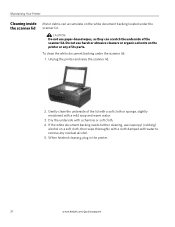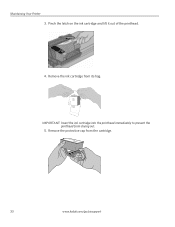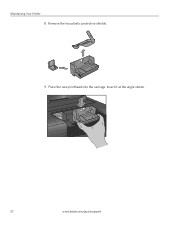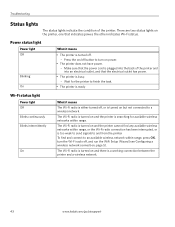Kodak ESP-5 Support Question
Find answers below for this question about Kodak ESP-5 - Easyshare Multifunction Photo Printer.Need a Kodak ESP-5 manual? We have 1 online manual for this item!
Question posted by glmayberry on December 8th, 2012
How Do You Clear Two Sources On A Kodak Esp5 Printer. It Says To Remove Memory C
d or USB source. I cannot see a memory card in s-pace to plug a memory card
Current Answers
Related Kodak ESP-5 Manual Pages
Similar Questions
How Do I Remove A Printer Carriage Kodak Esp Office 6150
(Posted by madonn 10 years ago)
How To Clear A Jammed Printer Carriage In A Kodak Esp 7250 Video
(Posted by kikehucleedr 10 years ago)
Repeated Attempts To Clear'printerhead Missing Or Has Come Loose.'
The screen says" printerhead missing not installed correctly, or has come loose. I have removed all,...
The screen says" printerhead missing not installed correctly, or has come loose. I have removed all,...
(Posted by malandjudie 11 years ago)
Printheads
my printer says the printhead is bad. I have only had this printer less than 1 year. Can just the pr...
my printer says the printhead is bad. I have only had this printer less than 1 year. Can just the pr...
(Posted by robkm0214 12 years ago)
Printer Not Printing
New printer hooked up will copy but will not print from computer
New printer hooked up will copy but will not print from computer
(Posted by wendyj396 13 years ago)