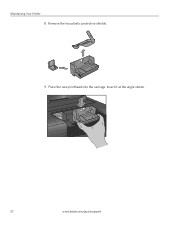Kodak ESP 5 Support Question
Find answers below for this question about Kodak ESP 5 - ESP 5 All-in-One Printer.Need a Kodak ESP 5 manual? We have 1 online manual for this item!
Question posted by lanc5000 on October 18th, 2023
Need Printhead Carriage Assembly Do You Know Where I Can Find One
The person who posted this question about this Kodak product did not include a detailed explanation. Please use the "Request More Information" button to the right if more details would help you to answer this question.
Requests for more information
Request from lanc5000 on October 18th, 2023 11:40 AM
NEED TO BUY NEW PRINTHEAD CARRIAGE ASSEMBLY WITH CABLES ALRTEADY TRIED 3 PRINTHEADS PRINTER WONT RECONIZE PRINT HEAD PRINTER IS ESP 5 KODAK
NEED TO BUY NEW PRINTHEAD CARRIAGE ASSEMBLY WITH CABLES ALRTEADY TRIED 3 PRINTHEADS PRINTER WONT RECONIZE PRINT HEAD PRINTER IS ESP 5 KODAK
Current Answers
Answer #1: Posted by SonuKumar on October 18th, 2023 10:08 PM
Please respond to my effort to provide you with the best possible solution by using the "Acceptable Solution" and/or the "Helpful" buttons when the answer has proven to be helpful.
Regards,
Sonu
Your search handyman for all e-support needs!!
Answer #2: Posted by Technicalproblemsolver on October 18th, 2023 11:45 AM
You can visit https://www.amazon.com/kodak-printer-head-replacement/s?k=kodak+printer+head+replacement
"Hi there,
I hope my response was helpful in addressing your question or concern. If you found it valuable, I kindly ask you to consider accepting my answer by clicking the designated button. Your support will not only acknowledge my efforts but also guide others in finding useful solutions. Thank you for your trust and I'm ready to assist you further if needed.
Best regards,
Technicalproblemsolver"
Answer #3: Posted by Technoprince123 on October 18th, 2023 7:14 PM
Please response if this answer is acceptable and solw your problem thanks
Related Kodak ESP 5 Manual Pages
Similar Questions
How To Clean A Printhead On A Kodak Esp 5210
(Posted by pendisco 9 years ago)
Kodak Esp 5 Aio Won't Print Black
(Posted by joAnt 9 years ago)
How To Remove Printhead Carriage Of Kodak Esp 5250
(Posted by luodela 10 years ago)
Printhead Carriage Jam
It says there is aprinthead carriage jam - I have followed the instructions - there is no obstructio...
It says there is aprinthead carriage jam - I have followed the instructions - there is no obstructio...
(Posted by claireallen75 12 years ago)