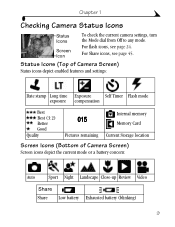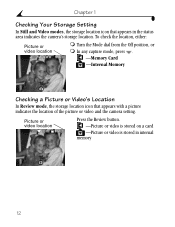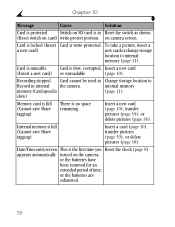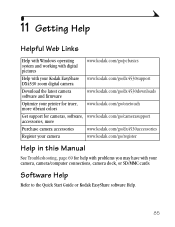Kodak DX4530 Support Question
Find answers below for this question about Kodak DX4530 - EasyShare 5MP Digital Camera.Need a Kodak DX4530 manual? We have 1 online manual for this item!
Question posted by suneegayle on July 15th, 2013
The Camera Will Not Formatting The Memory Card, It Just Saying Card Needs Format
Current Answers
Answer #1: Posted by royron32 on July 15th, 2013 10:29 PM
1: Take the Memory Card out of the camera
2: Insert the Memory Card into the computer.
3: Click "Open to view files".
4: Right click on the Memory Card and click "Format"
NOTE: This will remove everything from the Memory Card including photos on the card.
If this solved/answered your question be sure to hit the "ACCEPT" button to support the answer. Feel free to ask anymore questions you have!
-Ron
Answer #2: Posted by TommyKervz on July 16th, 2013 12:31 AM
http://askville.amazon.com/Kodak-Easyshare-Z650-camera-memory-card-requires-formating-format-ditto-help/AnswerViewer.do?requestId=8818314
Related Kodak DX4530 Manual Pages
Similar Questions
camera will not format new memory card. went in to menue, selected format, inserted card as prompted...
I want to get the best memory card for my Kodak easyshare p850 with the most memory that the p850 ca...
when I turn the camera on the icons come up on the screen but the screen is black. you can't see wha...