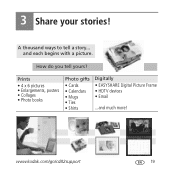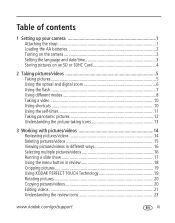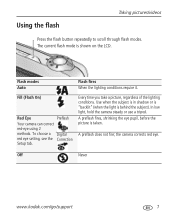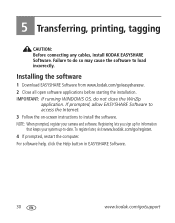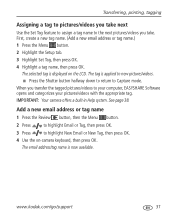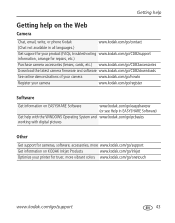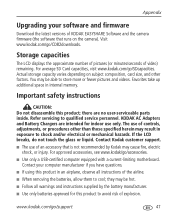Kodak CD82 Support Question
Find answers below for this question about Kodak CD82 - Easyshare Digital Camera.Need a Kodak CD82 manual? We have 2 online manuals for this item!
Question posted by kishorenargundkar on September 19th, 2012
Where Can I Find Easyshare Software?
The person who posted this question about this Kodak product did not include a detailed explanation. Please use the "Request More Information" button to the right if more details would help you to answer this question.
Current Answers
Related Kodak CD82 Manual Pages
Similar Questions
Kodak Easyshare V1253 Camera Clock Reset
Kodak EasyShare V1253 camera date and time reset when battery removed. Why?Here is the accurate answ...
Kodak EasyShare V1253 camera date and time reset when battery removed. Why?Here is the accurate answ...
(Posted by dbarcon 5 years ago)
Where Can I Find A Driver For My Kodak Camera Cd82
(Posted by plincatha 10 years ago)
How Do I Change The Language On My Kodak Easyshare Cd82 Back To English
(Posted by lauriced 11 years ago)
How Big Of A Sandisk Card Can I Put In My Kodak Easy Share Cd82 Digital Camera
(Posted by marcimoses 12 years ago)
Where Can I Obtain The Software For Kodak Easyshare Digital Camera C663
My husband has mislaid the CD for installing the C663 camera. I would like to buy another one, Is t...
My husband has mislaid the CD for installing the C663 camera. I would like to buy another one, Is t...
(Posted by ddone 12 years ago)