Kodak C310 Support Question
Find answers below for this question about Kodak C310 - EASYSHARE Digital Camera.Need a Kodak C310 manual? We have 2 online manuals for this item!
Question posted by goodksc on August 12th, 2014
How To Reset A Kodak Ink Levels On Esp C310
The person who posted this question about this Kodak product did not include a detailed explanation. Please use the "Request More Information" button to the right if more details would help you to answer this question.
Current Answers
There are currently no answers that have been posted for this question.
Be the first to post an answer! Remember that you can earn up to 1,100 points for every answer you submit. The better the quality of your answer, the better chance it has to be accepted.
Be the first to post an answer! Remember that you can earn up to 1,100 points for every answer you submit. The better the quality of your answer, the better chance it has to be accepted.
Related Kodak C310 Manual Pages
User Manual - Page 52
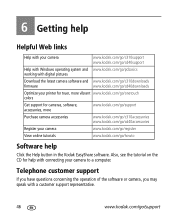
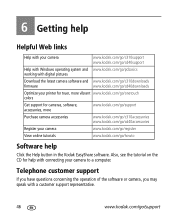
... system and www.kodak.com/go/pcbasics working with digital pictures
Download the latest camera software and www.kodak.com/go/c310downloads
firmware
www.kodak.com/go/cd40downloads
Optimize your printer for truer, more
www.kodak.com/go/support
Purchase camera accessories
www.kodak.com/go/c310accessories www.kodak.com/go/cd40accessories
Register your camera to a computer.
Telephone...
User Manual - Page 63
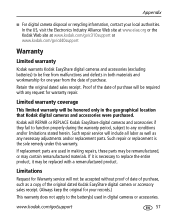
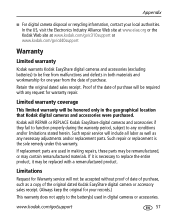
... keep the original for warranty repair. Such repair service will not be replaced with any necessary adjustments and/or replacement parts.
www.kodak.com/go /cd40support
Warranty
Limited warranty
Kodak warrants Kodak EasyShare digital cameras and accessories (excluding batteries) to replace the entire product, it is the sole remedy under this warranty.
Retain the original dated...
User Manual - Page 64
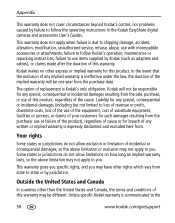
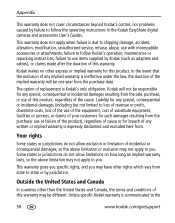
...and Canada, the terms and conditions of this warranty may not apply to you . Kodak makes no other rights which vary from . Your rights
Some states or jurisdictions do not...to follow the operating instructions in the Kodak EasyShare digital cameras and accessories User's Guides. This warranty gives you specific rights, and you may not apply to you . Kodak will be different. Some states or ...
Extended User Guide - Page 5
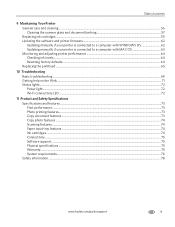
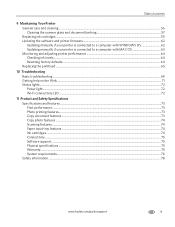
...to a computer with MAC OS 63 Monitoring and adjusting printer performance ...64 Checking ink levels ...64 Resetting factory defaults ...64 Replacing the printhead ...65
10 Troubleshooting Basic troubleshooting ...69 ...74 Scanning features ...74 Paper input tray features ...74 Ink cartridges ...74 Connectivity ...75 Software support ...75 Physical specifications ...75 Warranty...75 System ...
Extended User Guide - Page 9


KODAK ESP C310 All-in -One Printer Software, unless you choose otherwise.
Select the item(s) you can use Home Center Software to: • scan • configure your KODAK All-in -One Printer
Home Center Software
KODAK... computer with WINDOWS Operating System (OS), you can order ink cartridges, paper, and accessories online.
www.kodak.com/go/aiosupport
3 The Home Center icon will appear ...
Extended User Guide - Page 11


...Set as Default Printer. From the dock, open System Preferences. 2. KODAK ESP C310 All-in-One Printer
Setting your printer as the default printer
If you...and Faxes or Start > Settings > Control Panel > Printers and Faxes. 2.
For computers with a plus and four digits (+XXXX) indicates a wireless connection. For computers with a wireless connection, your printer with a USB cable and
with ...
Extended User Guide - Page 13


... If the name of your network is not listed, make sure your
Security String. www.kodak.com/go/aiosupport
7 If you don't see your network in the list, or if ..., press , , or to select your network, select Rescan for available wireless networks within range. 5. KODAK ESP C310 All-in-One Printer
The Wi-Fi connectivity LED blinks as the printer searches for Wireless Networks, then press OK.
Extended User Guide - Page 15


KODAK ESP C310 All-in the device's software. It may be a button on your Internet service provider or router device manufacturer's documentation for more information.
c. In the results list, click the link for either WINDOWS or MACINTOSH Operating System, depending on the device or a virtual button in -One Printer
5. www.kodak.com/go /aiodownloads.
Enter...
Extended User Guide - Page 17


...
11 Press to select Network Settings, then press OK. 4. When you are connected to your wireless network:
1. Press to select Network Settings, then press OK. 3. KODAK ESP C310 All-in-One Printer
Viewing the network configuration
To view the network configuration and verify that you are done, press OK.
Press Home. 2. The wireless...
Extended User Guide - Page 30


... to print, then select File > Print. 3. IMPORTANT: Two-sided printing can absorb ink on both sides, such as described below. Two-sided printing will not work on bar...
To print a document:
1. Select File > Print. 3.
In the Print dialog box, make sure that KODAK ESP C310 Series AiO (or for a
wireless connection, KodakESPC310+XXXX, where XXXX is a number) is on the printer.
24
www...
Extended User Guide - Page 49


... default settings, or you have set on the printer (see Loading photo paper, page 22). 2. KODAK ESP C310 All-in the right-front corner
of your copies. Press to begin copying. Press Start to select Copy Photo. 6. www.kodak.com/go/aiosupport
43
Press Home. 5. Close the lid. 4.
Lift the scanner lid, and place...
Extended User Guide - Page 65


... a message stating that the black or color ink cartridge needs replacing. To replace an ink cartridge: 1. KODAK ESP C310 All-in the printhead. The ink cartridges are located in -One Printer
Replacing ink cartridges
Your printer uses both black and color ink cartridges. When an ink cartridge is on the LCD (see Checking ink levels, page 64). Open Home Center Software...
Extended User Guide - Page 67
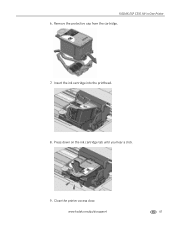
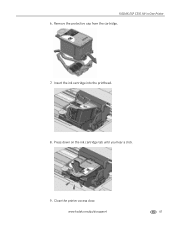
Press down on the ink cartridge tab until you hear a click.
9. Close the printer access door.
KODAK ESP C310 All-in-One Printer 6. Remove the protective cap from the cartridge.
7. Insert the ink cartridge into the printhead.
8. www.kodak.com/go/aiosupport
61
Extended User Guide - Page 70
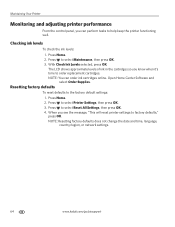
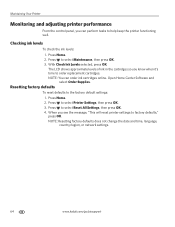
... Settings, then press OK. 4. NOTE: Resetting factory defaults does not change the date and time, language, country/region, or network settings.
64
www.kodak.com/go/aiosupport With Check Ink Levels selected, press OK. Press to factory defaults," press OK. Checking ink levels
To check the ink levels: 1. The LCD shows approximate levels of ink in the cartridges so you...
Extended User Guide - Page 71
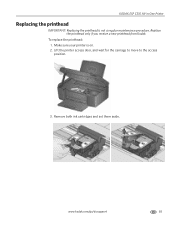
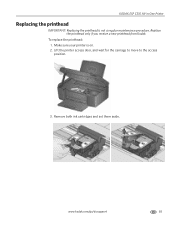
... printhead only if you receive a new printhead from Kodak. To replace the printhead: 1. KODAK ESP C310 All-in-One Printer
Replacing the printhead
IMPORTANT: Replacing the printhead is on. 2.
Make sure your printer is not a regular maintenance procedure. Remove both ink cartridges and set them aside. www.kodak.com/go/aiosupport
65
Lift the printer access...
Extended User Guide - Page 84


...stand it from the electrical outlet. • Always turn this product upside down (ink can leak out of the product). • Avoid placing this product in an...8226; Always follow all directions. Product and Safety Specifications
Safety information
KODAK ESP C310 All-in performance level, unplug this product and contact Kodak at an angle. • When storing or transporting this product...
Extended User Guide - Page 85


... cleaners.
• If the LCD screen is damaged, contact Kodak immediately. Do not use any discomfort or change in vision persists after washing, seek medical attention immediately. • For Material Safety Data Sheets (MSDS) on inks, go to clean the LCD screen. KODAK ESP C310 All-in-One Printer
LCD screen safety
• Use only...
Extended User Guide - Page 87
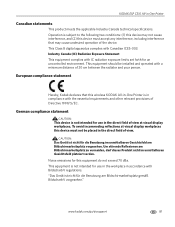
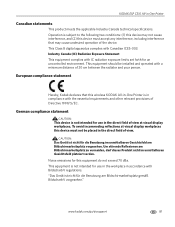
This Class B digital apparatus complies with IC radiation exposure limits set forth for use in the ... interference, including interference that this equipment do not exceed 70 dBa.
To avoid incommoding reflections at visual display workplaces.
KODAK ESP C310 All-in -One Printer is subject to the following two conditions: (1) this device may cause undesired operation of view...
Extended User Guide - Page 89


... accessories or attachments (such as third party ink or ink tanks), failure to follow Kodak's operation, maintenance or repacking instructions, failure ...Kodak company, no warranty or liability exists beyond Kodak's control. This warranty gives you specific rights, and you may be by jurisdiction. KODAK ESP C310 All-in-One Printer
Warranty Information
Limited Warranty
Kodak warrants Kodak...
Extended User Guide - Page 92
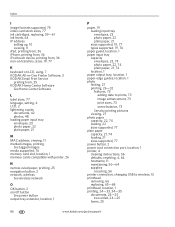
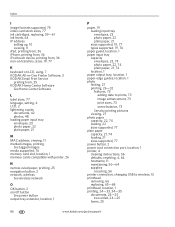
...ink cartridges, replacing, 59-61 ink levels, 64 IP address
setting up, 10 viewing, 11 iPad, printing from, 36 iPhone, printing from, 36 iPod touch device, printing from, 36 iron-on transfers, sizes, 19, 77
K
keyboard on LCD, using, 7 KODAK All-in-One Printer Software, 3 KODAK...location, 1 printer, 4 cleaning instructions, 56 defaults, resetting, 4, 64 hostname, 11 maintaining, 56-64 supplies
...
Similar Questions
How To Check The Ink Level On My Kodak Esp C310 Printer
(Posted by gwducksp 9 years ago)
How To Reset Black Ink Kodak Esp C310
(Posted by trynetokn 10 years ago)
Can You Clean The Printhead On A Kodak Esp C310 All-in-one Printer?
(Posted by forbigbo 10 years ago)
Why Is My Kodak Esp C310 Printer Put Lines In My Photos I Just Out New Ink In It
(Posted by mangelcorkran 11 years ago)

