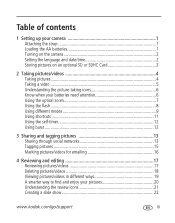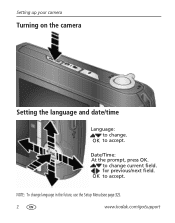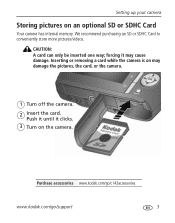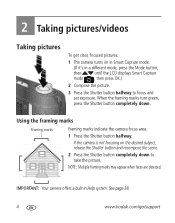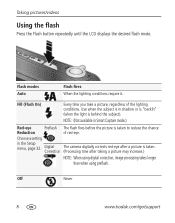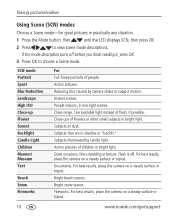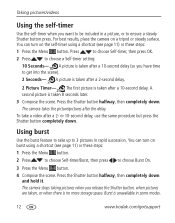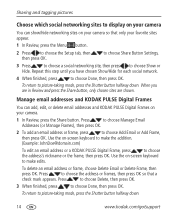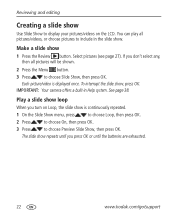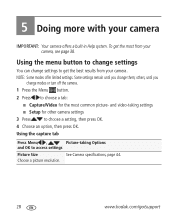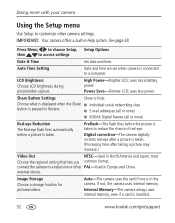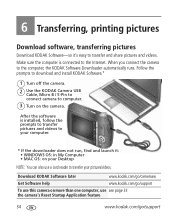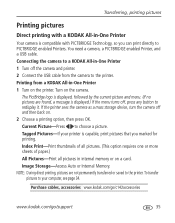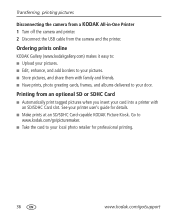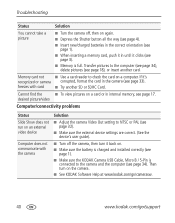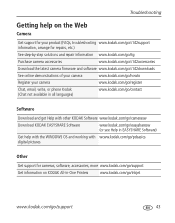Kodak C142 Support Question
Find answers below for this question about Kodak C142 - Easyshare Digital Camera.Need a Kodak C142 manual? We have 1 online manual for this item!
Question posted by genticrjone on July 10th, 2014
Kodak C142 Won't Turn On
The person who posted this question about this Kodak product did not include a detailed explanation. Please use the "Request More Information" button to the right if more details would help you to answer this question.
Current Answers
Related Kodak C142 Manual Pages
Similar Questions
When You Turn On The Camera Screen Is Displayed In Black
Hi, When you turn on the camera screen is displayed in black, it makes normal lens despliuegue ... t...
Hi, When you turn on the camera screen is displayed in black, it makes normal lens despliuegue ... t...
(Posted by milomilo963 8 years ago)
Kodak Easyshare C142 Camera Wont Turn On
(Posted by 073theath 9 years ago)
How To Set Date On The Picture Of Kodak C142 Easyshare Camera?
(Posted by aktar 11 years ago)
Kodak C142 Kodak Easyshare C142 Wont Turn On
Hi I've got a brand new Kodak C142 It worked OK for a couple of days. Then I thought it was taking p...
Hi I've got a brand new Kodak C142 It worked OK for a couple of days. Then I thought it was taking p...
(Posted by Anonymous-64975 11 years ago)
Problem With Turning On The Camera
I can't turn on the camera. Tried few batteries still doesn't work. Connected to computer does not w...
I can't turn on the camera. Tried few batteries still doesn't work. Connected to computer does not w...
(Posted by bocian1988 12 years ago)