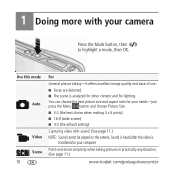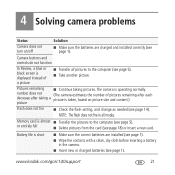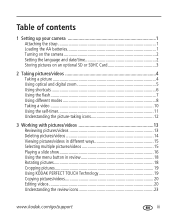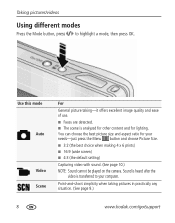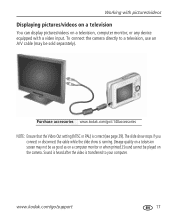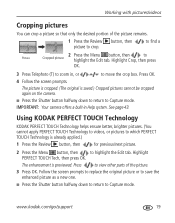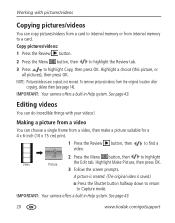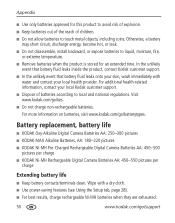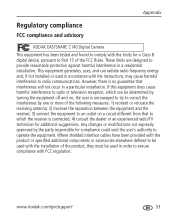Kodak C140 Support Question
Find answers below for this question about Kodak C140 - EASYSHARE Digital Camera.Need a Kodak C140 manual? We have 2 online manuals for this item!
Question posted by acooley2527 on December 2nd, 2012
No Picture On Back Screen
The person who posted this question about this Kodak product did not include a detailed explanation. Please use the "Request More Information" button to the right if more details would help you to answer this question.
Current Answers
Related Kodak C140 Manual Pages
Similar Questions
Kodak Easyshare V1253 Camera Clock Reset
Kodak EasyShare V1253 camera date and time reset when battery removed. Why?Here is the accurate answ...
Kodak EasyShare V1253 camera date and time reset when battery removed. Why?Here is the accurate answ...
(Posted by dbarcon 5 years ago)
How To Load Videos From Kodak Easyshare C140 Camera
(Posted by irkretc 10 years ago)
Cannot Find Pictures On The Camera, Does Not Show Them
turn camera on, went to look at pictures that I have had there for a long time, not there
turn camera on, went to look at pictures that I have had there for a long time, not there
(Posted by boyce1956 10 years ago)
Can A Broken Picture Screen Be Replaced On This Camera?
(Posted by ozkramer 11 years ago)
Kodak Digital Camera
I like much my kodak camera but now same is not working , repairing too cost.
I like much my kodak camera but now same is not working , repairing too cost.
(Posted by phooldandi 12 years ago)