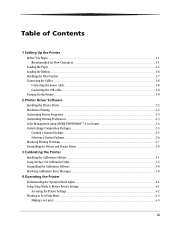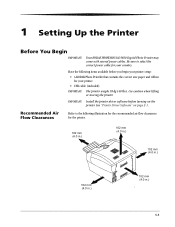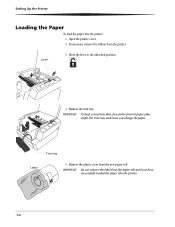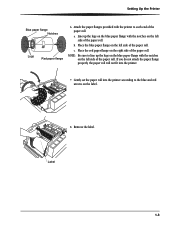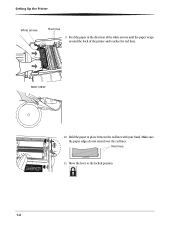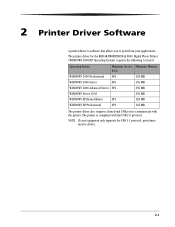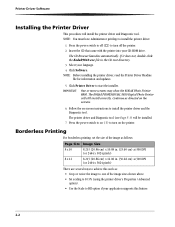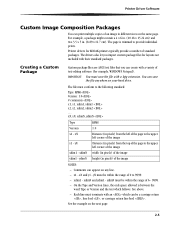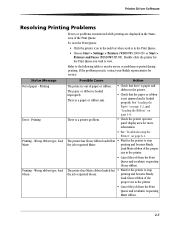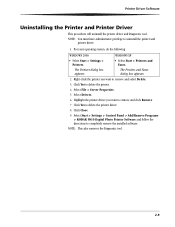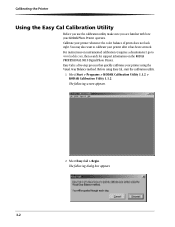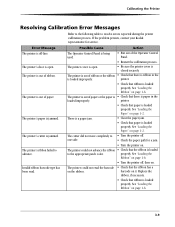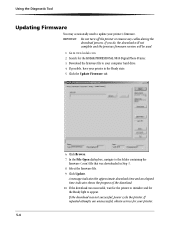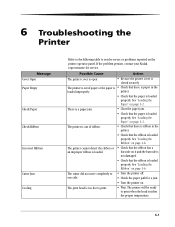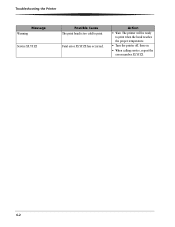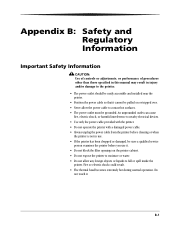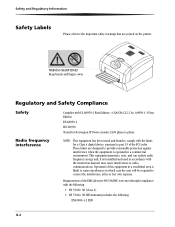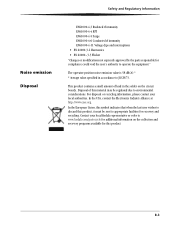Kodak 9810 Support Question
Find answers below for this question about Kodak 9810 - Professional Digital Photo Printer Color Thermal wax/resin/dye Sublimation.Need a Kodak 9810 manual? We have 1 online manual for this item!
Question posted by fedfederica11 on August 1st, 2020
What The Word Service 3.43.8 Indicates
what the word service 3.43.8 indicates
Current Answers
Answer #1: Posted by INIMITABLE on August 1st, 2020 2:30 AM
"Check the photosensors on the left side of the film roll as well as the film roll bar codes. Modt of the codes point to a processor issue. Sub code A is the sensors or the barcode." (Lovehelps
https://www.helpowl.com/q/Kodak/9810/Technical-Support/kodak-9810-service-343a/1026194)
I hope this is helpful? PLEASE "ACCEPT" and mark it "HELPFUL" to complement my little effort. Hope to bring you more detailed answers
-INIMITABLE
Related Kodak 9810 Manual Pages
Similar Questions
Where Do I Purchase The Film Paper Rolls For My Kodak 9810 From
Where do I purchase the film paper rolls for my Kodak 9810 from
Where do I purchase the film paper rolls for my Kodak 9810 from
(Posted by pmcgahon 1 year ago)
Require Drum Paper Left Roller. Can You Supply?
require drum paper left roller. can you supply.
require drum paper left roller. can you supply.
(Posted by mbinns 2 years ago)
Kodak 9810 Service 3.43.a
Hello, when I reinstalled the drive for 9810, I saw Firmware rom and clicked it for upgrading. But t...
Hello, when I reinstalled the drive for 9810, I saw Firmware rom and clicked it for upgrading. But t...
(Posted by sunnycolin 7 years ago)
Ribbon Breaking
I have 2 kodak 6850 printers and ended up with the same problem. They both start up just fine and th...
I have 2 kodak 6850 printers and ended up with the same problem. They both start up just fine and th...
(Posted by grondinbw 8 years ago)
Does The Kodak Professional 8800 Print Kit Works With The Kodak 9810
KODAK Photo Print Kit 9810 /8800
KODAK Photo Print Kit 9810 /8800
(Posted by mrsylk69 11 years ago)