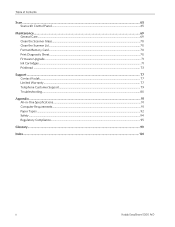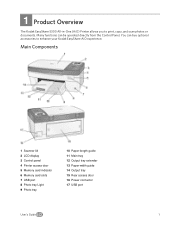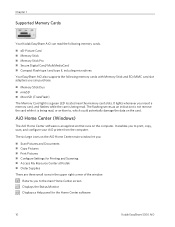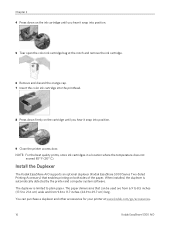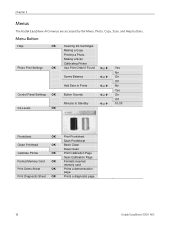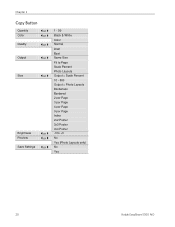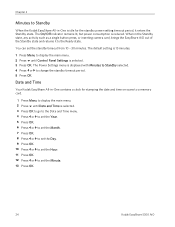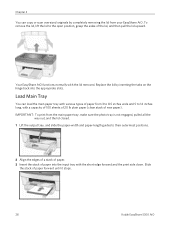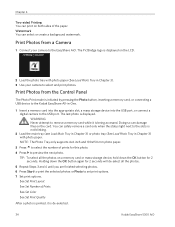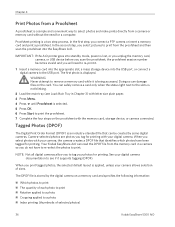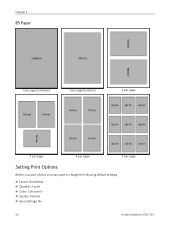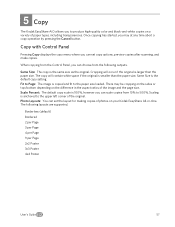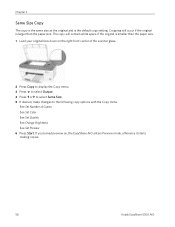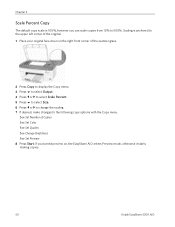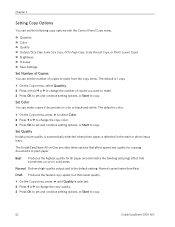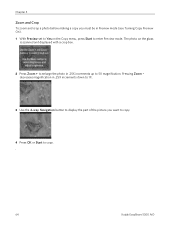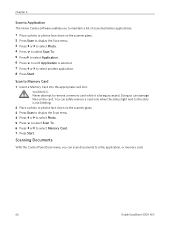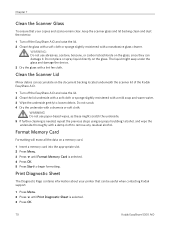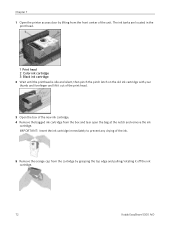Kodak 5300 Support Question
Find answers below for this question about Kodak 5300 - EASYSHARE All-in-One Color Inkjet.Need a Kodak 5300 manual? We have 2 online manuals for this item!
Question posted by omahmKutek on December 18th, 2013
I Can't Scanning Kodak Easyshare 5300
The person who posted this question about this Kodak product did not include a detailed explanation. Please use the "Request More Information" button to the right if more details would help you to answer this question.
Current Answers
Related Kodak 5300 Manual Pages
Similar Questions
Does The Kodak Easyshare 5300 Have Wireless?
(Posted by npgay 9 years ago)
Kodak Easyshare 5300 Won't Print Black
(Posted by njslearn 9 years ago)
Lost Cd - Kodak Esp5-esp 5 All-in-one Color Injet.
I lost my CD for the ESP5-ESP 4 All-In-One Color Inkjet Printer. Where can I get another one?
I lost my CD for the ESP5-ESP 4 All-In-One Color Inkjet Printer. Where can I get another one?
(Posted by msjean17 10 years ago)
Easyshare 5300 All In One Printer-how Do I Scan A Photo And Save To My Computer
How do I scan a photo and save to my computer
How do I scan a photo and save to my computer
(Posted by dakota52833782 12 years ago)
Can I Use Hp Universal Photo Paper In Kodak Easyshare 5300 Printer?
I have never used my Kodak printer to develop photos. I was wondering whether HP photo paper would b...
I have never used my Kodak printer to develop photos. I was wondering whether HP photo paper would b...
(Posted by dabanegura 13 years ago)