Kodak 5300 Support Question
Find answers below for this question about Kodak 5300 - EASYSHARE All-in-One Color Inkjet.Need a Kodak 5300 manual? We have 2 online manuals for this item!
Question posted by dakota52833782 on March 30th, 2012
Easyshare 5300 All In One Printer-how Do I Scan A Photo And Save To My Computer
How do I scan a photo and save to my computer
Current Answers
There are currently no answers that have been posted for this question.
Be the first to post an answer! Remember that you can earn up to 1,100 points for every answer you submit. The better the quality of your answer, the better chance it has to be accepted.
Be the first to post an answer! Remember that you can earn up to 1,100 points for every answer you submit. The better the quality of your answer, the better chance it has to be accepted.
Related Kodak 5300 Manual Pages
User Manual - Page 1


Start Here
EasyShare 5300
All-in-One Printer
EasyShare 5300 All-in-One Printer
Print Copy Scan
Rotate
Zoom
Proofsheet Transfer
Scan
Photo
Copy
Menu
Help
Cancel
Start
On/Off
Attention
Black Ink Cartridge
10 Color Ink Cartridge
10
Note: A USB 2.0 cable is required to connect your Kodak All-in-One Printer to your Windows or Macintosh OS computer.
User Manual - Page 2
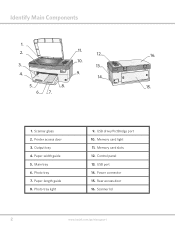
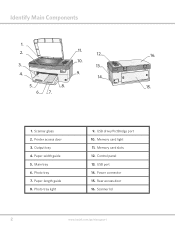
... 3. USB drive/PictBridge port 10. Memory card slots 12.
Output tray 4. EasyShare 5300 All-in -One Printer
16. 15.
1. Main tray 6. Photo tray 7. Photo tray light
9. USB port 14. Power connector 15. Easyshare 5300 All-in -One Printer
11. 10.
9.
8.
12. 13. 14. Memory card light 11. Control panel 13. Scanner lid
2
www.kodak.com/go/aiosupport Paper...
User Manual - Page 3
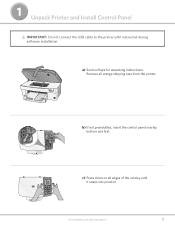
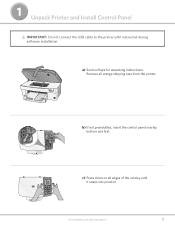
OK
EasyShare 5300 All-in -One Printer
Rotate
Zoom
Proofsheet Transfer
Scan
Photo
Copy
Menu OK
Cancel
Help On/Off
Attention
c) Press down on all orange shipping tape from the printer.
EasyShare 5300
All-in -One Printer
OK
b) If not preinstalled, insert the control panel overlay, bottom end first. www.kodak.com/go/aiosupport
3
a) See box flaps for...
User Manual - Page 13
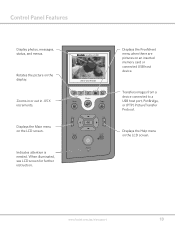
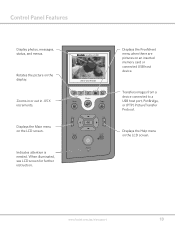
... in or out in -One Printer
Rotate
Zoom
Proofsheet Transfer
Scan
Photo
Copy
Menu
Help
OK
Cancel
On/Off
Attention
Displays the Proofsheet menu when there are pictures on the LCD screen.
When illuminated, see LCD screen for further instruction.
Displays the Help menu on the display. EasyShare 5300
Rotates the picture on the LCD...
User Guide - Page 5
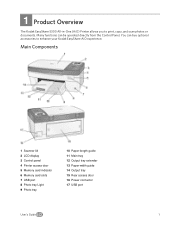
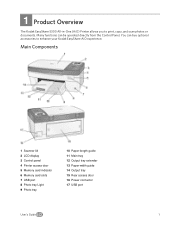
... the Control Panel. 1 Product Overview
Product Overview The Kodak EasyShare 5300 All-in-One (AiO) Printer allows you to enhance your Kodak EasyShare AiO experience. Main Components
1 Scanner lid 2 LCD display 3 Control panel 4 Printer access door 5 Memory card indicator 6 Memory card slots 7 USB port 8 Photo tray Light 9 Photo tray
10 Paper-length guide 11 Main tray 12...
User Guide - Page 7
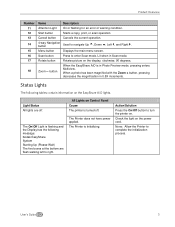
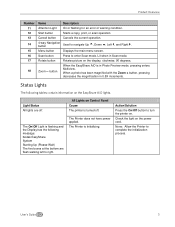
... turned off .
Start button
Starts a copy, print, or scan operation.
Status Lights
The following message: Kodak EasyShare System Starting Up (Please Wait) The five boxes at the bottom are off .
Check the light on Control Panel Cause The printer is in Scan mode. Lit when in Photo Preview mode, pressing enters Multiview.
The On/Off...
User Guide - Page 10
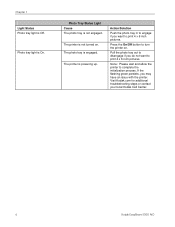
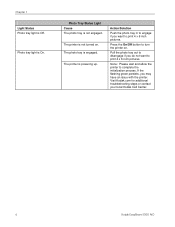
... the photo tray in to engage if you may have an issue with the printer. If the flashing green persists, you want to complete the initialization process.
Chapter 1 Light Status Photo tray light is not turned on . Visit Kodak.com for additional troubleshooting steps or contact your local Kodak Call Center.
6
Kodak EasyShare 5300 AiO...
User Guide - Page 12
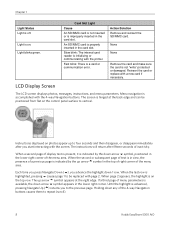
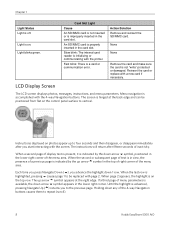
...pressing b causes page 1 to be positioned from flat on photos appear up arrow a symbol appears at the back edge and...presence of a previous page is initializing or communicating with the printer. The instructions will return after you advance the highlight down...way Navigation
buttons causes them to repeat (scroll).
8
Kodak EasyShare 5300 AiO Light is not "write" protected or damaged. None...
User Guide - Page 14
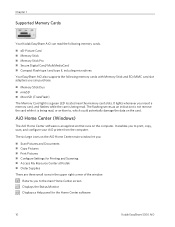
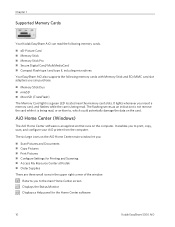
... Center screen Displays the Status Monitor Displays a Help panel for the Home Center software
10
Kodak EasyShare 5300 AiO Chapter 1
Supported Memory Cards
Your Kodak EasyShare AiO can purchase. „ Memory Stick Duo „ miniSD „ MicroSD (TransFlash) The... Home Center software is being read, or written to print, copy, scan, and configure your AiO printer from the computer.
User Guide - Page 22
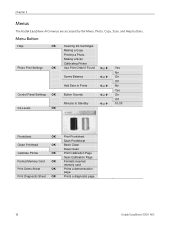
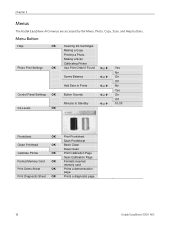
Prints a demonstration page. Prints a diagnostic page.
18
Kodak EasyShare 5300 AiO Menu Button
Help
OK
Photo Print Settings
OK
Control Panel Settings OK
Ink Levels
OK
Inserting Ink Cartridges Making a Copy Printing a Photo Making a Scan Calibrating Printer Use Print Order if Found
_ or `
Scene Balance
_ or `
Add Date to Prints
_ or `
Button Sounds
_ or `
Minutes to Standby...
User Guide - Page 24
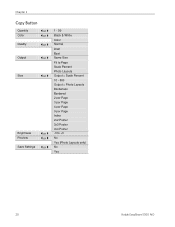
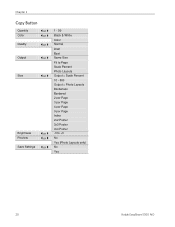
... `
Save Settings _ or `
1 - 99 Black & White Color Normal Draft Best Same Size Fit to Page Scale Percent Photo Layouts Output = Scale Percent 10 - 500 Output = Photo Layouts Borderless Bordered 2 per Page 3 per Page 4 per Page 9 per Page Index 2x2 Poster 3x3 Poster 4x4 Poster -3 to +3 No Yes (Photo Layouts only) No Yes
20
Kodak EasyShare 5300 AiO
User Guide - Page 25
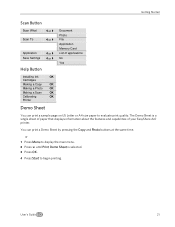
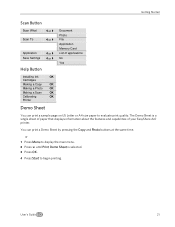
... OK.
4 Press Start to begin printing.
or 1 Press Menu to evaluate print quality. Getting Started
Scan Button
Scan What
_ or `
Scan To
_ or `
Application Save Settings
_ or ` _ or `
Help Button
Document Photo File Application Memory Card List of your EasyShare AiO printer. You can print a sample page on US Letter or A4 size paper to display the...
User Guide - Page 26
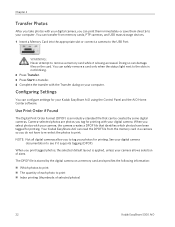
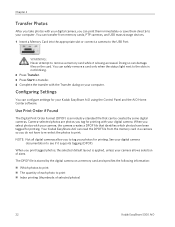
... software. The DPOF file is applied, unless your computer. Chapter 2
Transfer Photos
After you take photos with your digital camera, you can print them immediately or save them directly to your camera allows selection of selected photos)
22
Kodak EasyShare 5300 AiO When you print tagged photos, the selected default layout is stored by some digital cameras.
User Guide - Page 32
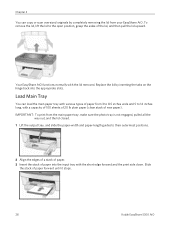
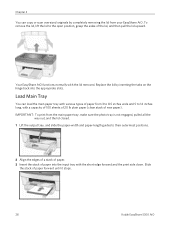
...of paper. 3 Insert the stack of paper into the appropriate slots. Your EasyShare AiO functions normally with the short edge forward and the print side down. Load Main Tray
You can copy or scan oversized originals by inserting the tabs on the hinge back into the input ...the lid, lift the lid to the open position, grasp the sides of paper forward until it stops.
28
Kodak EasyShare 5300 AiO
User Guide - Page 40
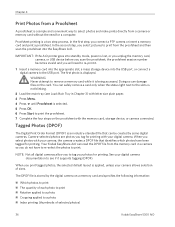
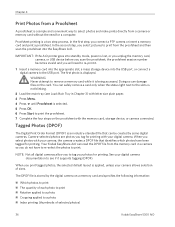
...
Kodak EasyShare 5300 AiO Camera-selected photos are photos you to a photo „ Index printing (thumbnails of sizes.
The first photo is a two step process. NOTE: Not all digital cameras allow you tag for printing with letter size plain paper. 3 Press Menu.
4 Press b until Proofsheet is lost, or you unplug the memory card, camera, or USB device...
User Guide - Page 42
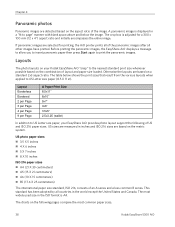
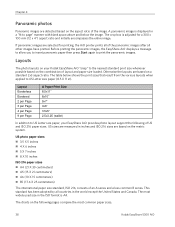
...printing, the AiO printer prints all of the...charts on a standard 2x3 aspect ratio. Layouts
The photo layouts on your EasyShare AiO provides photo layout support the following pages compare the most widely ... is A4. The most common paper sizes.
38
Kodak EasyShare 5300 AiO
Before printing the panoramic images, the EasyShare AiO displays a message to allow you to insert panoramic paper...
User Guide - Page 54
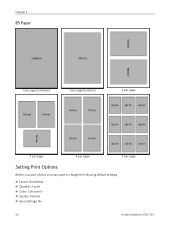
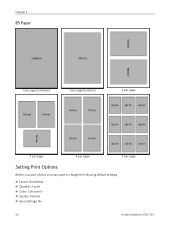
Chapter 4
B5 Paper
1 per page borderless
1 per page bordered
2 per page
3 per page
4 per page
9 per page
Setting Print Options
Before you print photos you may want to change the following default settings.
„ Layout: Borderless „ Quantity: 1 print „ Color: Color print „ Quality: Normal „ Save Settings: No
50
Kodak EasyShare 5300 AiO
User Guide - Page 56
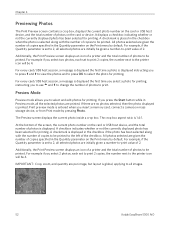
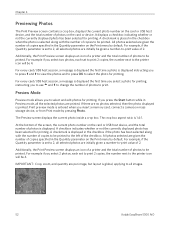
... current photo number on the Print menu by pressing Photo. IMPORTANT: Crop, zoom, and quantity are initially be 4. The Preview screen displays the current photo inside a crop box. For example, if the Quantity parameter is displayed.
If you to use a and _ to change the number of photos is set to 2, all images.
52
Kodak EasyShare 5300...
User Guide - Page 66
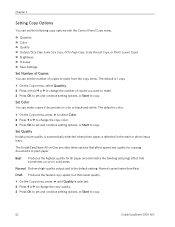
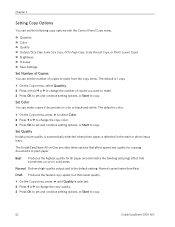
... automatically selected when photo paper is 1 copy.
1 On the Copy menu, select Quantity.
2 Press or hold _ or ` to change the copy quality.
3 Press OK to set and continue setting options, or Start to copy.
62
Kodak EasyShare 5300 AiO Normal copies faster than Best.
Normal Delivers high-quality output and is color.
1 On the...
User Guide - Page 68
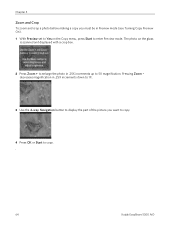
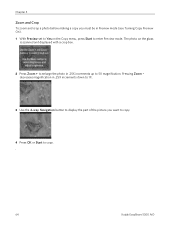
... a copy you want to copy.
4 Press OK or Start to copy. .
64
Kodak EasyShare 5300 AiO The photo on the Copy menu, press Start to 5X magnification. decreases magnification in .25X increments down to... Turning Copy Preview On). 1 With Preview set to Yes on the glass
is scanned and displayed with a crop box.
2 Press Zoom + to enlarge the photo in .25X increments up to enter Preview mode.
Similar Questions
Kodak Easyshare 5300 Won't Print Black
(Posted by njslearn 9 years ago)
Why Isn't My Kodak Esp Office 6150 Printer Scanning
(Posted by xprPvan 9 years ago)
I Can't Scanning Kodak Easyshare 5300
(Posted by omahmKutek 10 years ago)
Why Won't My Kodak Aio Printer Scan On A Wireless Network
(Posted by leofllstep 10 years ago)
Can I Use Hp Universal Photo Paper In Kodak Easyshare 5300 Printer?
I have never used my Kodak printer to develop photos. I was wondering whether HP photo paper would b...
I have never used my Kodak printer to develop photos. I was wondering whether HP photo paper would b...
(Posted by dabanegura 13 years ago)

