Kenwood KVT-516 Support Question
Find answers below for this question about Kenwood KVT-516.Need a Kenwood KVT-516 manual? We have 1 online manual for this item!
Question posted by Mbice on August 11th, 2013
Touch Screen Not Working On Excelon 696 In Dash System.
Using remote, went to "set up" then to "touch" but unable to get screen to respond. Has worked fine for 3 yrs prior.
Current Answers
There are currently no answers that have been posted for this question.
Be the first to post an answer! Remember that you can earn up to 1,100 points for every answer you submit. The better the quality of your answer, the better chance it has to be accepted.
Be the first to post an answer! Remember that you can earn up to 1,100 points for every answer you submit. The better the quality of your answer, the better chance it has to be accepted.
Related Kenwood KVT-516 Manual Pages
Owner's Manual - Page 4
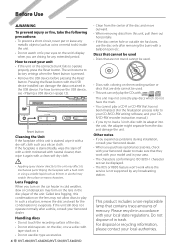
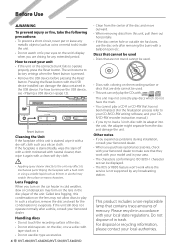
...settings when the Reset button is not supported by any extended period. If the faceplate is stained badly, wipe the stain off with a cloth moistened with neutral cleaner, then wipe it again with . Discs that cannot be used • Discs that they work...mechanical parts.
on the disc, or use disc type accessories.
4 KVT-696/KVT-636DVD/KVT-516/KVT-546DVD
• Clean from this ...
Owner's Manual - Page 16
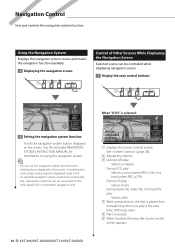
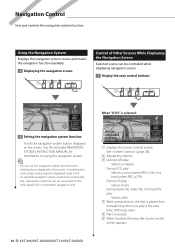
See (page 5) for information on using the navigation system.
⁄
• You can be connected. See (page 48).
2 Adjusts the volume. 3 During DVD play : Selects music. During Audio file, Video file, or Picture file play only) 5 Plays or pauses. 6 When touched this area, the source control screen appears.
16 KVT-696/KVT-636DVD/KVT-516/KVT-546DVD During VCD play :
Selects a ...
Owner's Manual - Page 20
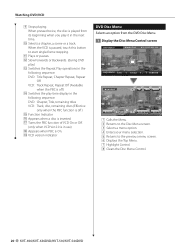
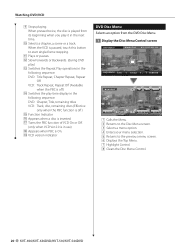
...touch this button to the previous menu screen. 6 Displays the Top Menu. 7 Highlight Control. 8 Clears the Disc Menu Control.
20 KVT-696/KVT-636DVD/KVT-516/KVT-546DVD
w Slow Forwards or Backwards. (during DVD
play) e Switches the Repeat Play operations in use... the DVD Disc Menu.
1 Display the Disc Menu Control screen
DVD VIDEO
Mode:Full
AV - DVD: Chapter, Title, remaining titles VCD...
Owner's Manual - Page 22
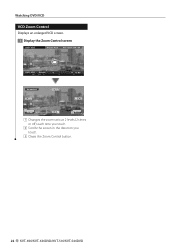
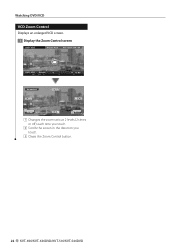
...
AF
Z o omC t r l
2
2 2
1
Z o om x 2
2
3 Ex i t
1 Changes the zoom ratio at 2 levels (2 times or off ) each time you touch.
2 Scrolls the screen in the direction you touch.
3 Clears the Zoom Control button.
22 KVT-696/KVT-636DVD/KVT-516/KVT-546DVD Watching DVD/VCD
VCD Zoom Control Displays an enlarged VCD screen.
1 Display the Zoom Control screen
DVD VCD
Mode:Full
AV - O U T: AV -
Owner's Manual - Page 24
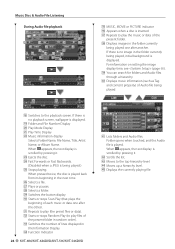
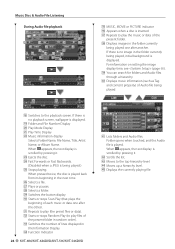
... disc is displayed. j Plays or pauses. v Function Indicator
24 KVT-696/KVT-636DVD/KVT-516/KVT-546DVD
b MUSIC, MOVIE or PICTURE indicator n Appears when a disc is played. You can search for folders and Audio files through a hierarchy. Folder opens when touched, and the Audio file is inserted. E Moves to the playback screen. o Folder and File Number Display ; When appears, the...
Owner's Manual - Page 26
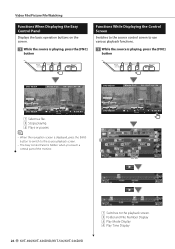
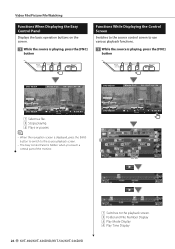
... the source control screen to use various playback functions.
1 While the source is hidden when you touch a central part of the monitor. DVD MEDIA
Mode:Full
AV -
O U T: AV - I N
SCRN TI
DVD MEDIA
2
1
P 0:00:05
PICTURE
IN
1
2
3
6 9
12 13
7
7
10
11 14
17
11
15
16
18 19
4 5 8 9
20
26 KVT-696/KVT-636DVD/KVT-516/KVT-546DVD
21
22...
Owner's Manual - Page 32


... time it is displayed automatically.
1 Set the Traffic information mode
Search by Program Type (North American sales area only) A program is tuned when you set to On in order to have the Traffic Information screen appear automatically.
• During reception of the selected Program Type
32 KVT-696/KVT-636DVD/KVT-516/KVT-546DVD The Traffic Information screen appears automatically.
Owner's Manual - Page 36
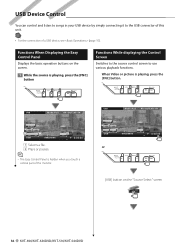
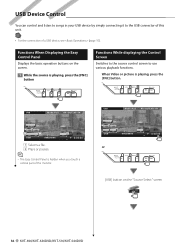
... on the "Source Select" screen
36 KVT-696/KVT-636DVD/KVT-516/KVT-546DVD O U T: AV - O U T: AV - I N
SCRN
TI
1
1
2
USB
0002/0006
P 0:00:05
IN
.
1 Selects a file. 2 Plays or pauses.
⁄
• The Easy Control Panel is hidden when you touch a central part of a USB device, see (page 10).
USB
Mode:Full
AV - When Video or picture is playing, press...
Owner's Manual - Page 44


Analog: Analog broadcasts only.
2 Returns to touch until the memory number appears.
1
1
2
1 The Receive mode switches in the following order. Receive mode Sets the radio broadcasts receive mode. 1 Display the Receive mode screen
2 Store in memory. 1 Select a station you... memory
2 Select the receive mode
Continue to the HD Radio control screen.
44 KVT-696/KVT-636DVD/KVT-516/KVT-546DVD
Owner's Manual - Page 48
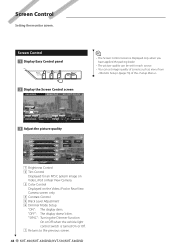
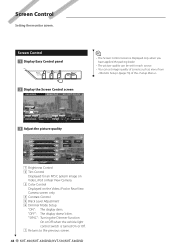
...is turned On or Off. 7 Returns to the previous screen.
48 KVT-696/KVT-636DVD/KVT-516/KVT-546DVD I N
SCRN TI
DVD VIDEO Title 1 C h a p 1 T 0 : 0 0 : 0 5
IN
3 Adjust the picture quality
DIM
6
1
1
ON
OFF
2
2
SYNC
3
3
4
4
5
5
7 Return
1 Brightness Control 2 Tint Control
Displayed for each source. • You can be set image quality of screens such as menu from
(page 73) of the...
Owner's Manual - Page 52
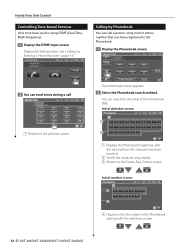
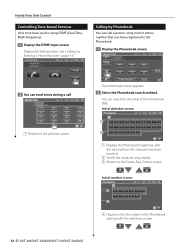
... with the selected number.
52 KVT-696/KVT-636DVD/KVT-516/KVT-546DVD
The Initial Input screen appears. 2 Select the Phonebook search method
You can search by Phonebook You can send tones during a call a person using DTMF (Dual Tone Multi Frequency).
1 Display the DTMF input screen Display the Talking screen. See (page 51). Initial number screen
4 2
2 3
4 Displays a list of the Phonebook...
Owner's Manual - Page 56
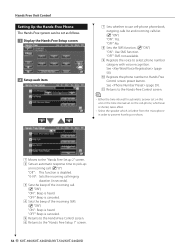
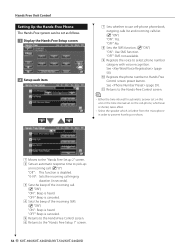
... the Hands Free Setup screen
2 Setup each item
1 2 3 4
5
7 Sets whether to the "HandsFree Setup 1" screen.
56 KVT-696/KVT-636DVD/KVT-516/KVT-546DVD "OFF": Beep is disabled. See (page 59). "OFF": Beep is canceled. 4 Sets the beep of the incoming call . ( "8") "Off": This function is canceled. 5 Returns to the Hands-Free Control screen. 6 Returns to use cell-phone phonebook, outgoing...
Owner's Manual - Page 60
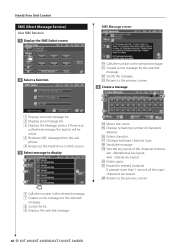
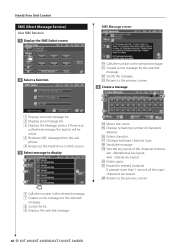
....
s Returns to the previous screen.
4 Create a message
15
14
14
17
17
16
18
19
20
21 22
r Moves the cursor. SMS Message screen
10 11 12
13 12
p Calls the number in the selected message. 7 Creates a new message for the selected
message. e Returns to the previous screen.
60 KVT-696/KVT-636DVD/KVT-516/KVT-546DVD qwe : Qwerty...
Owner's Manual - Page 62
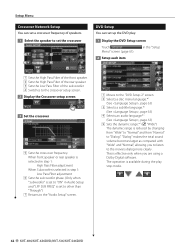
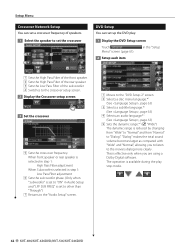
....*1
(See , page 63) 3 Selects a subtitle language.*1
(See , page 63) 4 Selects an audio language.*1
(See , page 63) 5 Sets the dynamic range.*1 ( "Wide")
The dynamic range is available during the play .
1 Display the DVD Setup screen
Touch Menu" screen (page 61). Setup Menu
Crossover Network Setup You can set up the DVD play stop mode.
62 KVT-696/KVT-636DVD/KVT-516/KVT-546DVD
Owner's Manual - Page 66
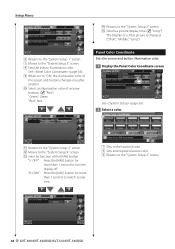
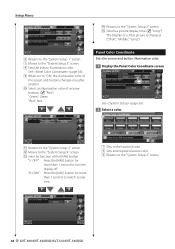
... for more than 1 second to switch to rear view.
14 15
2 3
1 Sets to the touched color. 2 Sets and registers favorite color. 3 Returns to the "System Setup 2" screen.
66 KVT-696/KVT-636DVD/KVT-516/KVT-546DVD "R-CAM" : Press the [NAV] button for more than 1 second to the "System Setup 3" screen. 8 Sets the button illumination color. p Select an illumination color of the [NAV...
Owner's Manual - Page 78


... input the correct code.
3 Select a category
1 2
2 3 4
1 Displays all the channels. 4 Returns to the "SIRIUS Setup" screen.
78 KVT-696/KVT-636DVD/KVT-516/KVT-546DVD The channel name scrolls by pressing .
2 Scrolls the category list. 3 Displays all the channels in (page 76).
4 Set the parental lock for
each channel
5
7
6
6 8
9
10
11
5 Lists the channel. Setup Menu SIRIUS Parental...
Owner's Manual - Page 84


... on the "Source Select" screen. 2 Display the Audio Control menu
3 Select the Audio Control item
1
Audio Control
You can adjust the front/rear and right/left audio balance.
1 Display Audio Control screen
Touch
in the "Audio
Control Menu" screen (page 84).
2 Set the each item
4
1
2
5
6
3
3
4
1 Moves to the selected Audio Control screen.
84 KVT-696/KVT-636DVD/KVT-516/KVT-546DVD
Owner's Manual - Page 86


... same source.
4 Adjusts the volume of the rear channel. (This button appears when the Zone function is On.)
86 KVT-696/KVT-636DVD/KVT-516/KVT-546DVD
Audio Control
Tone Setup You can set a Tone curve. 1 Display the Tone screen
Zone Control You can
be set the front and rear audio source.
1 Display Zone Control
Touch
in the "Audio
Control Menu" screen (page 84).
Owner's Manual - Page 88
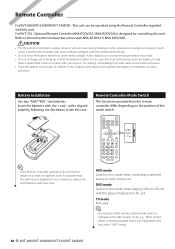
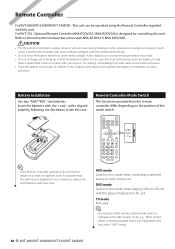
... KVT-696/KVT-636DVD/KVT-516/KVT-546DVD DISP
SRC
V.SEL
MODE FNC/PBC TOP MENU MENU DVD SETUP
RETURN
AUDIO SUBTITLE ANGLE ZOOM
O O
O
ENTER O
O
AUDU DVDU
T VU
AM−
FM+
OPEN
1 1
4GHI
D Y 2ABC 5JKL
3 DEF 6MNO
7 8 9 PQRS
TUV
WXYZ
VOL
O
2 ZONE
R.VOL
0 CLEAR
DIRECT
AT T
AUDU DVDU
T VU
AUD mode Switch to this unit. For KVT-516 : Optional Remote...
Owner's Manual - Page 96
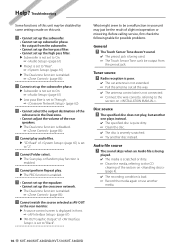
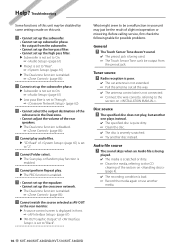
... Random play , but another
media.
96 KVT-696/KVT-636DVD/KVT-516/KVT-546DVD
Disc source ? The specified disc does not play function is severely scratched. ☞ Try another disc instead. Audio file source ?
Troubleshooting
Some functions of this unit may just be the result of slight misoperation or miswiring. The Touch Sensor Tone doesn't sound. ✔ The...
Similar Questions
My Kvt696 Was Working Fine, But Now The Slide Out Flip Up Screen Won't Slide Out
My kvt696 slide out flip up screen won't slide out
My kvt696 slide out flip up screen won't slide out
(Posted by Diversixtyniner 6 years ago)
Kenwood Kvt 516 The Touch Screen Is Freezing.
I cleaned my screen on my radio and next it started freezing up and being inaccurate with the touchs...
I cleaned my screen on my radio and next it started freezing up and being inaccurate with the touchs...
(Posted by Mrbarkerbb 8 years ago)
My Dnx 9960 Screen Wont Turn On, Everything Works Fine I Even Can Change The Son
(Posted by jesus14leon 10 years ago)
Kenwood Touch Screen
I was wondering when your playing a song if yyou could show the equalizer "dancing" as the songs pla...
I was wondering when your playing a song if yyou could show the equalizer "dancing" as the songs pla...
(Posted by Mayhall28 11 years ago)

