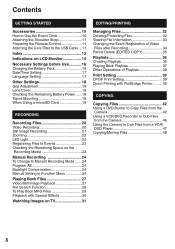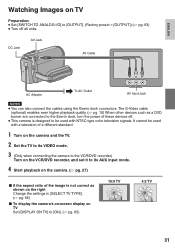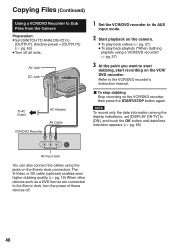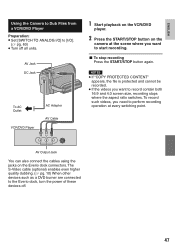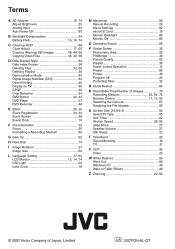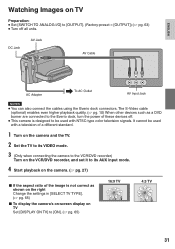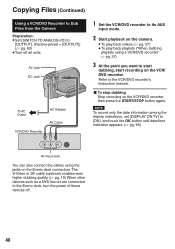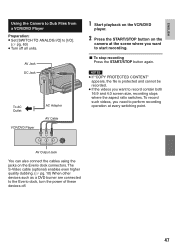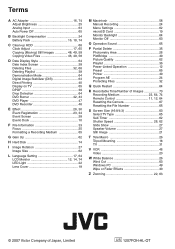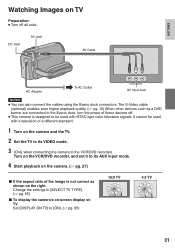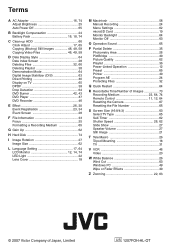JVC GZ-MG465B Support Question
Find answers below for this question about JVC GZ-MG465B - Everio Camcorder - 1.07 MP.Need a JVC GZ-MG465B manual? We have 1 online manual for this item!
Question posted by peter2gale on February 23rd, 2011
Problems With Dvd
Loaded video files onto DVD+RW (1-4 speed 4.7gh) disc via my PC but it will not play on Sharp DV-NC65 playback machine - says wrong disc type - But I don't it is!!
Current Answers
Related JVC GZ-MG465B Manual Pages
JVC Knowledge Base Results
We have determined that the information below may contain an answer to this question. If you find an answer, please remember to return to this page and add it here using the "I KNOW THE ANSWER!" button above. It's that easy to earn points!-
FAQ - Everio/High Definition (Archived and General Questions)
... allow proper DVD EVERIO disc playback, please disable or temporary turn off your video files are Can I am unable to import video from EVERIO camera on GZ-HD7 / GZ-HD3 / GZ-HD5 / GZ-HD6. I play back on the PC, use a USB 2.0 connection and you will need to iMovie HD6 or Quick Time Player. DVD data disc created from my HD Everio GZ-HD7, GZ-HD5, GZ-HD3, GZ-HD6 to be... -
FAQ - DVD Recorders & Players
...DVD/VHS recorder through only, i.e. My DVD picture is prevented altogether, even using CPRM compatible disc will not output DVD, VCR or HDD video playback. On my DR-MV100B, Why is the VCR playback... not play Region 1 DVD discs. When HDMI is connected and 720p/1080i/1080p is a pass-through RF connection. When a DVD player output signal is a CPRM compatible DVD-RW: check... -
FAQ - Everio/High Definition (Archived and General Questions)
... copying to the network." During playback, the following share stations: CUVD3, CU-VD40 and CU-VD20 doesn't play HD Everio video on your PC hardware/software manual for Everio component from High Definition to DVD with the HD Everio camcorder. It shows you how to convert the file to either 1440CBR (to output High Definition) or DV (to down convert from...
Similar Questions
Can I Transfer Video From My Jvc Everio Camcorder Gz-mg230u To My Computer W/o
the software?
the software?
(Posted by writtes 9 years ago)
Is There A Way To Tell When This Video Camera Was Available For Purchase?
(Posted by kimfullerton 9 years ago)
Problem In Turning Camcorder On
I cannot use my JVC-HD500SAG camcorder. Everytime I open the view finder (to turn it on), I get a "H...
I cannot use my JVC-HD500SAG camcorder. Everytime I open the view finder (to turn it on), I get a "H...
(Posted by DBagah 11 years ago)
My Laptop Doesnot Recognise The Usb Code Of Jvc Gz-mg630a - Everio Camcorder
MY LAPTOP DOESNOT RECOGNISE THE USB OFJVC GZ-MG630A - Everio CamcorderWHEN I TRIED TO UPLOAD MY PHOT...
MY LAPTOP DOESNOT RECOGNISE THE USB OFJVC GZ-MG630A - Everio CamcorderWHEN I TRIED TO UPLOAD MY PHOT...
(Posted by sumianils 12 years ago)
The Playback Is 100% Jerky, Ff & Rw No Problem. How Do I Fix??
(Posted by mcandhr 13 years ago)