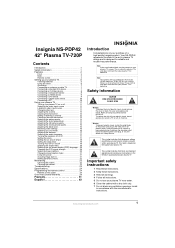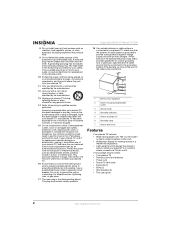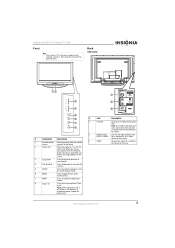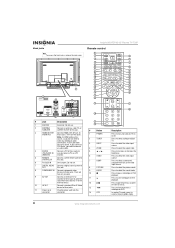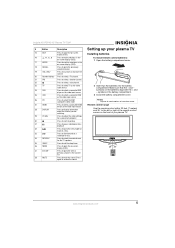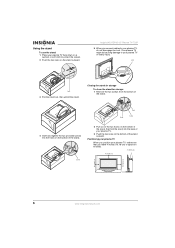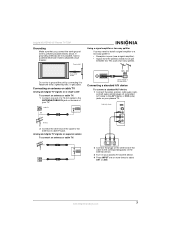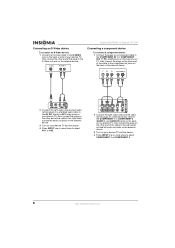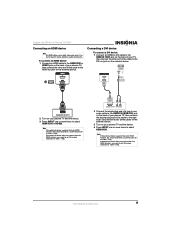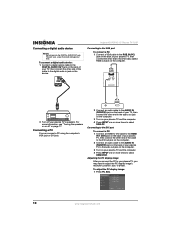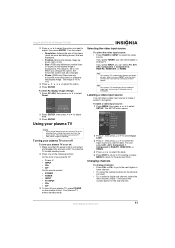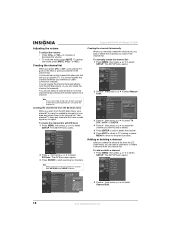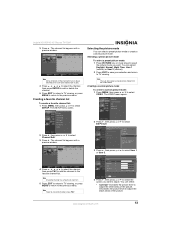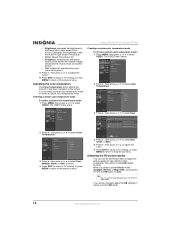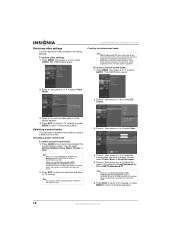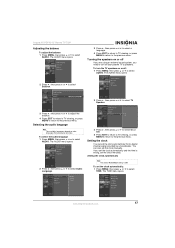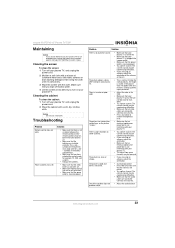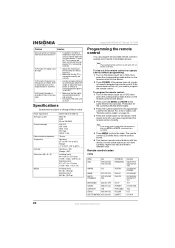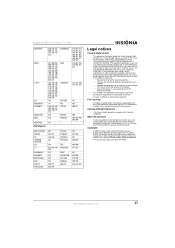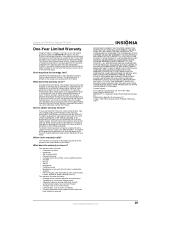Insignia NS-PDP42 Support Question
Find answers below for this question about Insignia NS-PDP42.Need a Insignia NS-PDP42 manual? We have 3 online manuals for this item!
Question posted by tswaffor1 on September 7th, 2011
No Sound On Left Side Of Plasma Tv
The person who posted this question about this Insignia product did not include a detailed explanation. Please use the "Request More Information" button to the right if more details would help you to answer this question.
Current Answers
Related Insignia NS-PDP42 Manual Pages
Similar Questions
Insignia Ns-pdp50 Plasma Tv Powered On With Oscillating Sound But Has Black Scre
the television had vertical pixeled looking lines that was shifting across the screen. Then I heard ...
the television had vertical pixeled looking lines that was shifting across the screen. Then I heard ...
(Posted by glenfordjackson120 7 years ago)
Ir Boards
how much and where can i get a IR board for a insignia plasma tv model NS-PDP42
how much and where can i get a IR board for a insignia plasma tv model NS-PDP42
(Posted by Anonymous-47716 12 years ago)
Where Can I Order A Picture Board For My Insignia Ns-pdp42 Hdtv Plasma ?
I have sound but no picture on the tv
I have sound but no picture on the tv
(Posted by jamesnscott 12 years ago)
My Son Hit My Tv With His Sippy Cup,cracked The Screen,i Have Sound No Picture
What can I do fix this.
What can I do fix this.
(Posted by shebethkhtw 12 years ago)