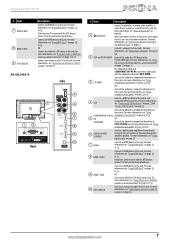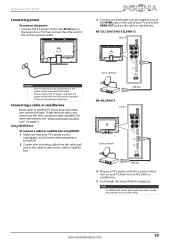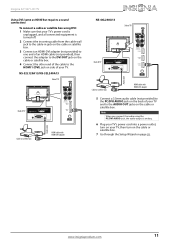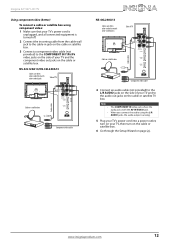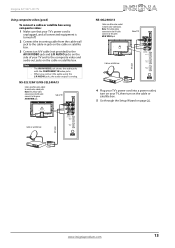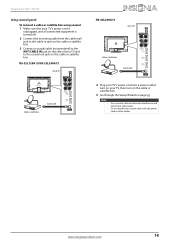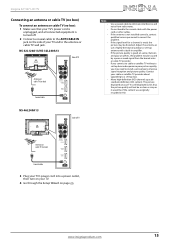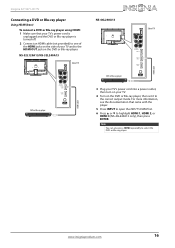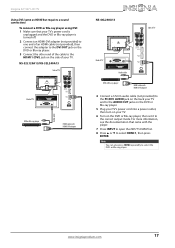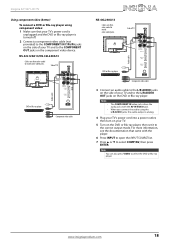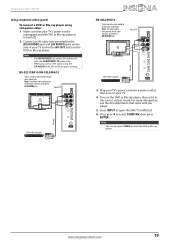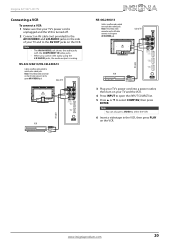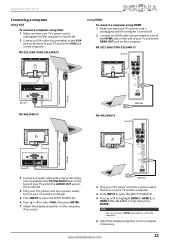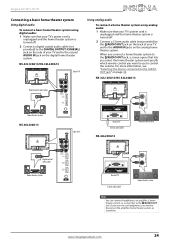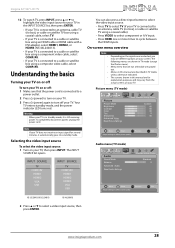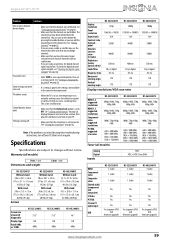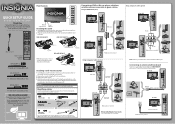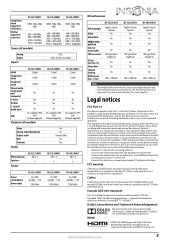Insignia NS-46L240A13 Support Question
Find answers below for this question about Insignia NS-46L240A13.Need a Insignia NS-46L240A13 manual? We have 10 online manuals for this item!
Question posted by ciscokidd4222379 on August 25th, 2023
How To Upgrade Firmware
Current Answers
Answer #1: Posted by SonuKumar on August 25th, 2023 10:06 AM
To USB upgrade the firmware on an Insignia NS-46L240A13 TV, you will need:
A 512MB or larger USB flash drive formatted in FAT32.
The latest firmware update for your TV model, which you can download from the Insignia website.
Once you have the necessary materials, follow these steps:
Download the firmware update to your computer.
Extract the firmware update file from the ZIP archive.
Copy the firmware update file to the root directory of the USB flash drive.
Make sure there are no other files on the USB flash drive.
Insert the USB flash drive into one of the USB ports on the back of the TV.
Turn on the TV.
Press the "Menu" button on the TV remote control.
Select "System".
Select "System Information".
Write down the model number, revision number, and firmware version of your TV.
Select "Exit".
Select "Update Software".
The TV will scan for firmware updates. If the firmware update is found, it will be listed on the screen.
Select the firmware update file to install.
A message will ask if you want to update the TV firmware. Select "Yes".
The TV will start updating the firmware. Do not turn off the TV during this process.
The TV will automatically restart when the update is complete.
Once the TV has restarted, you can check the firmware version to make sure that the update was successful. To do this, repeat steps 7-10. The firmware version should now be the latest version.
Here are some additional things to keep in mind when updating the firmware on your Insignia TV:
The firmware update process can take several minutes to complete. Do not turn off the TV during this process.
If the firmware update fails, you can try restarting the TV and trying again.
If you are still having problems, you can contact Insignia customer support for assistance.
Please respond to my effort to provide you with the best possible solution by using the "Acceptable Solution" and/or the "Helpful" buttons when the answer has proven to be helpful.
Regards,
Sonu
Your search handyman for all e-support needs!!
Answer #2: Posted by Hanna0809 on August 25th, 2023 10:43 AM
1. **Check for Updates**: Visit the official Insignia website or your TV's product support page to check if there are any firmware updates available for your model. Download the latest firmware version onto your computer.
2. **Format USB Drive**: Insert a USB flash drive into your computer. Format it to FAT32 file system to ensure compatibility with the TV.
3. **Copy Firmware**: Copy the downloaded firmware file onto the root directory of the USB drive. Make sure not to put it inside any folders.
4. **Eject USB**: Safely eject the USB drive from your computer.
5. **TV Setup**: Turn on your Insignia TV and insert the USB drive into one of the available USB ports.
6. **Access Menu**: Using your TV remote, navigate to the TV's main menu. Look for an option related to system settings, firmware updates, or advanced settings.
7. **Upgrade Firmware**: Select the firmware update option and choose the USB drive as the source. The TV should detect the firmware file. Follow the on-screen instructions to initiate the firmware upgrade process.
8. **Wait for Completion**: The TV will proceed with the upgrade process. Do not turn off the TV or remove the USB drive during this time. The TV might restart automatically.
9. **Confirmation**: Once the firmware upgrade is complete, you should see a confirmation message on the screen. The TV may reboot again.
10. **Remove USB Drive**: After the upgrade is successful and the TV is functioning normally, you can safely remove the USB drive.
Remember that these are general steps and might not exactly match your TV's user interface. Always refer to the official user manual for your TV model for precise instructions. If you're unsure about the process, it's a good idea to contact Insignia customer support for assistance.
Related Insignia NS-46L240A13 Manual Pages
Similar Questions
I need your help. Thanks
I recently bought the Insignia NS-46240A13 tv along with a sony MDR-RF985RK wirless headset at the s...