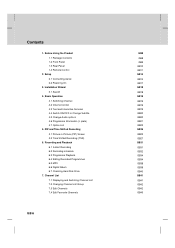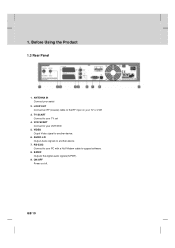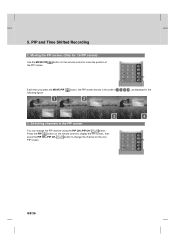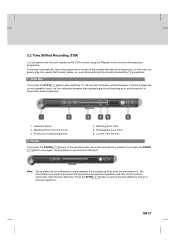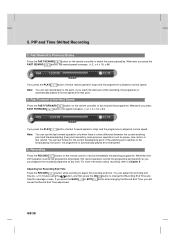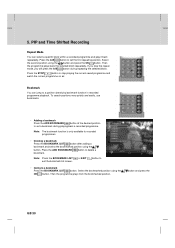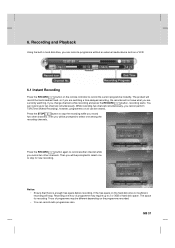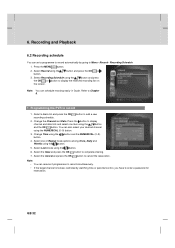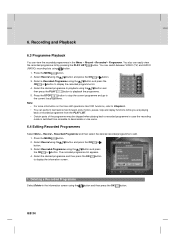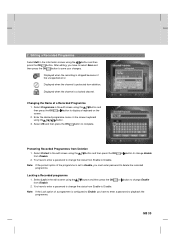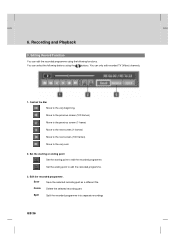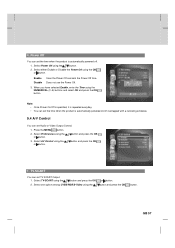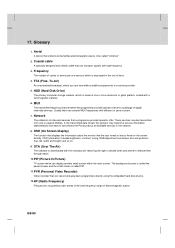Humax PVR-9200T Support Question
Find answers below for this question about Humax PVR-9200T.Need a Humax PVR-9200T manual? We have 1 online manual for this item!
Question posted by sbrad on November 18th, 2011
Recording From Humax 9200t To Panasonic Dmr Ez28
My connections Toshiba TV Scart 1 to Humax TV Scart Toshiba TV Scart 2 to DMR AV1 (TV) Humax VCR Scart to DMR AV2 (Ext) Recording on DMR Channnel AV2 - records sound but not picture .................. Why ?
Current Answers
Related Humax PVR-9200T Manual Pages
Similar Questions
Pvr-9150t: Recordings Skipping To End Instead Of Playing Back
When I press OK to play back a recorded programme, there is no picture or sound, just the time bar s...
When I press OK to play back a recorded programme, there is no picture or sound, just the time bar s...
(Posted by vhansen86042 9 years ago)
How To Watch And Record Nilesat Channels In Humax Hdr-2000t Receiver
How to watch and Record Nilesat,Arabsat Channels in HDR-2000T receiver
How to watch and Record Nilesat,Arabsat Channels in HDR-2000T receiver
(Posted by biby7976 9 years ago)
Archiving Humax Recordings?
How to archive recordings from Humax PVR 9200T to Panasonic DMR EZ28 What cable connections please ...
How to archive recordings from Humax PVR 9200T to Panasonic DMR EZ28 What cable connections please ...
(Posted by sbrad 12 years ago)