Humax F2-1010T Support Question
Find answers below for this question about Humax F2-1010T.Need a Humax F2-1010T manual? We have 1 online manual for this item!
Question posted by xxdawwxx on July 23rd, 2011
Humax F2-1010t Tuning
Won't pick up any channels. Auto search completes, but when I go to exit, it says no services were registered press ok to proceed, and I have to repeat the process. What's going on!!!
Current Answers
There are currently no answers that have been posted for this question.
Be the first to post an answer! Remember that you can earn up to 1,100 points for every answer you submit. The better the quality of your answer, the better chance it has to be accepted.
Be the first to post an answer! Remember that you can earn up to 1,100 points for every answer you submit. The better the quality of your answer, the better chance it has to be accepted.
Related Humax F2-1010T Manual Pages
User Manual - Page 2


... translated in part or whole without HUMAX's prior consent in writing except approval of ownership of copyright and copyright law.
**
Warranty
The information in this manual.
**
Trademarks
VIACCESS™ is a registered trademark of KUDELSKI S.A.
Keep
this user manual next to your offer or use and maintain the receiver at maximum performance.
Conax is...
User Manual - Page 4
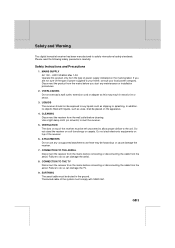
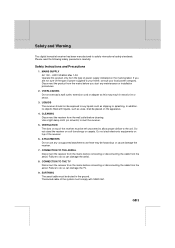
...cable from the
aerial. If you start any liquids such as vase, shall be hazardous or cause damage the
receiver.
**
7. Disconnect the product from the mains before cleaning.
**
Use a light damp cloth (no objects filled... only from the wall outlet before you are not sure of the type of the receiver must be left uncovered to allow proper airflow to do so can damage the aerial....
User Manual - Page 5
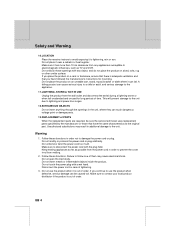
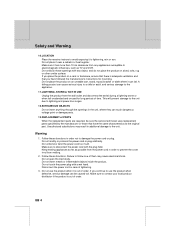
...the product when it near a radiator or heat register. Follow these openings with any appliances susceptible to follow... and Warning
**
10.LOCATION
**
Place the receiver indoors to avoid exposing it has more than ...defective, serious damage can be sure the service technician uses replacement
**
parts specified by the...caused toit. Do not modify or process the power cord or plug arbitrarily...
User Manual - Page 6
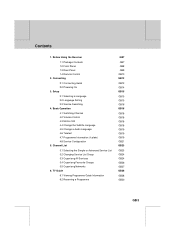
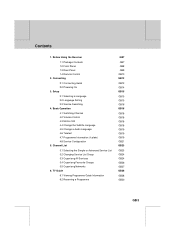
... Connecting Aerial
GB12
**
GB12
2.2 Powering On
GB14
3. Before Using the Receiver 1.1 Package Contents
GB7
**
GB7
1.2 Front Panel
GB8
1.3 Rear Panel
GB9
1.4 Remote Control
GB10
2. plate)
GB19
4.8 Service Configuration
GB21
5. Setup 3.1 Selecting a Language
GB15
**
GB15
3.2 Language Setting
GB15
3.3 Service Searching
GB16
4. **
**
**
**
**
Contents
**
1.
User Manual - Page 8


...
**
This chapter describes detail instructions on the product and its accessories.
1.1 Package Contents
Please check all package contents before using your receiver.
**
**
**
**
Remote Control (1) **
User's Manual (1)
Batteries (2)
**
RF Cable (1)
Adaptor (1)
Note:
• Since faults may occur if the remote controller is being left without a battery for a long ...
User Manual - Page 10
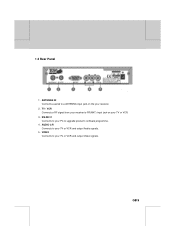
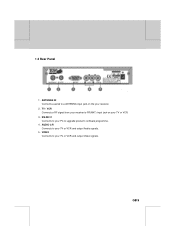
...
**
Connects to a ANTENNA input jack on your TV or VCR and output Video signals.
**
GB 9
**
**
**
**
**
**
** **
**
**
**
**
**
**
1.3 Rear Panel
**
1. TV / VCR
**
Connects a RF signal from your receiver to upgrade product's software programme.
**
4. RS-232 C
**
**
Connects to your PC to RF(ANT) input jack on the your TV or VCR and output Audio ...
User Manual - Page 15
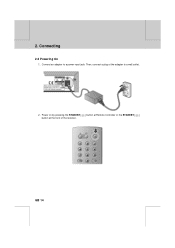
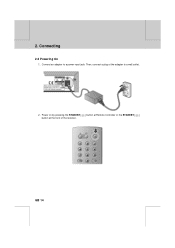
Power on by pressing the STANDBY
button at Remote Controller or the STANDBY
button at the front of the adapter to a power input jack. Connecting
**
2.2 Powering On
1. Then, connect a plug of the receiver.
**
**
**
**
GB 14
**
**
**
**
**
**
** **
**
**
**
**
2. Connect an adapter to a wall outlet.
**
**
2.
User Manual - Page 16
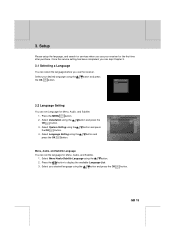
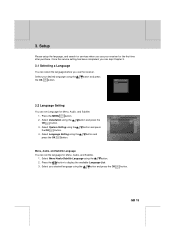
... using the
button.
2. Select Menu/Audio/Subtitle Language using the press the OK button. Once the service setting has been completed, you can skip Chapter 3.
3.1 Selecting a Language
You can select the language before you use the receiver. Select Installation using the the OK button.
button and press
3.2 Language Setting
You can set Language for Menu, Audio, and...
User Manual - Page 17
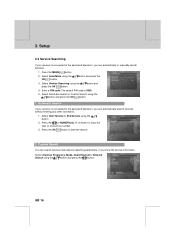
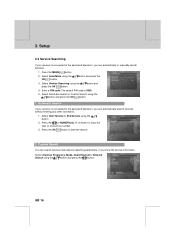
...you know the service information. Select Channel, Frequency, Mode, Guard Interval or Network
Search using the button and press the OK button
1. The default PIN code is connected to input the
**
start the search.
2. Select Automatic Search or Custom Search using the
button and press the button.
**
GB 16
**
**
**
**
**
**
** Automatic Search
If your receiver is connected to...
User Manual - Page 18
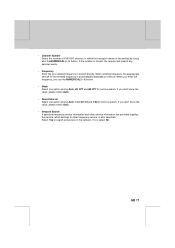
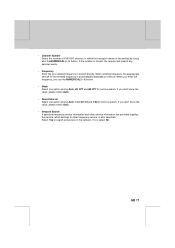
... you don't know the value, please select Auto.
**
• Network Search
If specified frequency service information and other service information are provided together,
the service, which belongs to other frequency service, is correct, the receiver will search any services easily.
**
• Frequency Enter the your desired frequency to search all services in which the transport stream is...
User Manual - Page 35
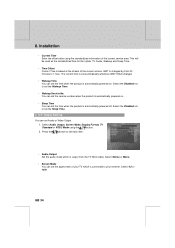
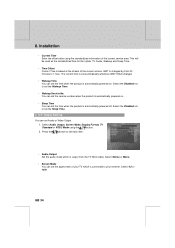
... You can set Audio or Video Output.
**
1. Select 4:3 or 16:9.
**
GB 34
**
**
**
**
**
**
** A/V Output Setting
**
You can set the Wakeup Time.
**
• Wakeup Service No. Select the Disabled not...information of the current service. The current time is automatically powered on ..
**
• Sleep Time You can set the aspect ratio of your receiver. GMT is changed...
User Manual - Page 36
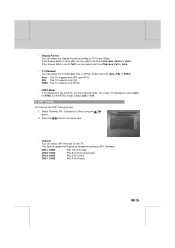
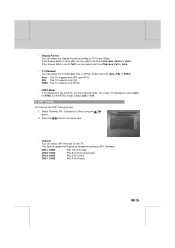
... is set to PAL Standard. Press the button to 4:3, you can select one from Letter-box, Centre or Auto. If the Screen Mode is set the UHF Tuning service.
1. NTSC The TV supports only NTSC.
**
• NTSC Mode If TV Standard is set to set each item.
**
**
**
• Channel You can set to TV Screen...
User Manual - Page 37
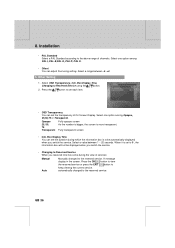
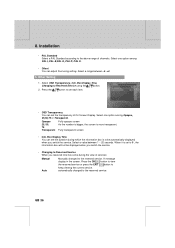
...adjust fine tuning setting. A message display in the screen. Press the OK button to view the reserved service or press the EXIT button to Reserved Service using the
button.
2. Box Display Time,
Changing to keep viewing the current service. Press the
button to Reserved Service When you switch the service. automatically changed to the above range of services:
Manual Auto
Manually...
User Manual - Page 39
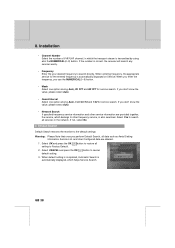
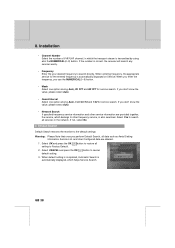
... displayed on Service. Default Search
Default Search restores the receiver to the default settings
Warning: Please Note that once you don't know the value, please select Auto.
**
• Guard Interval Select one option among Auto, 1/4,1/8,1/16 and 1/32 for service search. button to Factory Default. Select CANCEL and press the OK default setting. Select OK and press the OK setting...
User Manual - Page 41
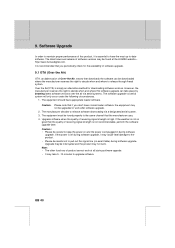
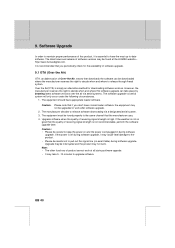
... software when the quality of product cannot work at the HUMAX website - Upgrade may not be tuned properly to the same channel that downloads the software can take 5 ~10 minutes to...Upgrade
**
In order to release through Aerial system. Note: • The other functions of receiving signal strength is simply an alternative method for the availability of software upgrade.
9.1 OTA (Over...
User Manual - Page 46
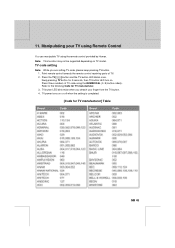
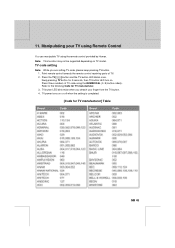
....
4. Point remote control towards the remote control receiving parts of TV code using the remote control provided by Humax. Refer to the following Code for TV manufacturer] Table
**
**
**
**
GB 45
**
**
**
**
**
**
** TV power turns on or off when the setting is completed.
** [Code for TV manufacturer.
3. Press the TV
button and the TV button LED...
User Manual - Page 56


...
What to do
No or bad signal The aerial is scrambled. Adjust aerial. The channel is not pointing properly.
Check the cable from the aerial.
This digital terrestrial receiver does not support the service that enables to descramble the scrambled services.
**
The audio is not deleted by a professional.
If you cannot resolve the problem...
User Manual - Page 59


...a decoder or TV is expressed in the unit of hertz
**
FTA (Free- OSD information includes brightness, contrast, tuning, RGB adjustment, and screen size and positions (top, left, width, and height), and so on the screen ... and
**
where to release them through aerial.
**
**
Service
**
A channel to know on .
**
OTA (Over The Air)
**
The tMeans that the user needs or has to which ...
User Manual - Page 60
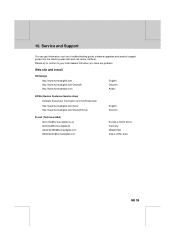
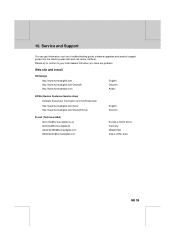
...call center (Hotline). **
**
**
**
**
16. Web site and e-mail
Homepage
http://www.humaxdigital.com http://www.humaxdigital.com/Deutsch/ http://www.humaxarabia.com
**
HCSA (Humax Customer Service Area)
English Deutsch Arabic
Software Download, Information and Technical Q&A
http://www.humaxdigital.com/hcsa/
http://www.humaxdigital.com/Deutsch/hcsa/
**
E-mail (Technical Q&A)
**
tech-info...
User Manual - Page 61
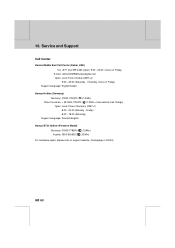
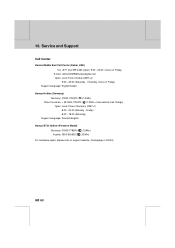
...**
GB 60
**
**
**
**
**
**
** Thursday, close on Friday) Support Language: English/Arabic
**
Humax Hotline (Germany)
Germany: 01805 778 870 ( 0,12/Min)
Other Countries: + 49 1805 778 870 ( 0,...Time in Dubai (GMT+4)
9:00 - 20:00 (Saturday - **
**
**
**
**
16. Service and Support
**
Call Center
Humax Middle East Call Center (Dubai, UAE)
Tel: +971 (0)4 359 2323 (Open: 9:00 - ...
Similar Questions
Display
Hi! I have Humax HDPVR-5000T set top box and display doesn´t work. There is no negative volts o...
Hi! I have Humax HDPVR-5000T set top box and display doesn´t work. There is no negative volts o...
(Posted by vuoksentvpalvelu 5 years ago)
Re Tune
I am unable to re tune to strongest signal from two available transmitters
I am unable to re tune to strongest signal from two available transmitters
(Posted by davidstewart400 10 years ago)
Transferring Media From Receiver To Pc In Home Network
i have plugged a LAN patch cable in the back of my receiver to communicate in my laptop in my home n...
i have plugged a LAN patch cable in the back of my receiver to communicate in my laptop in my home n...
(Posted by marquispurs 12 years ago)

