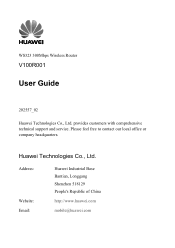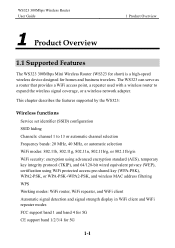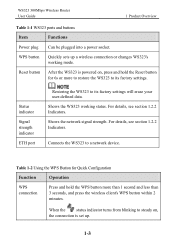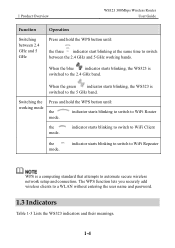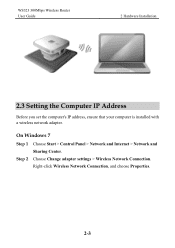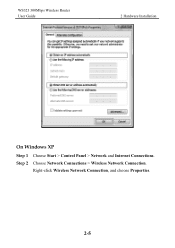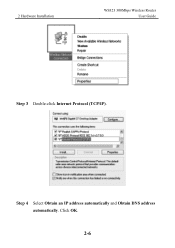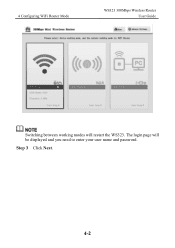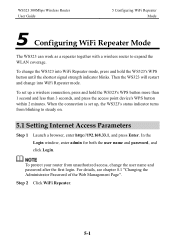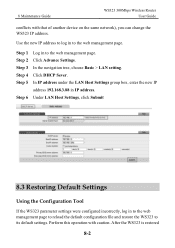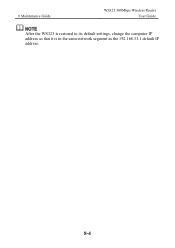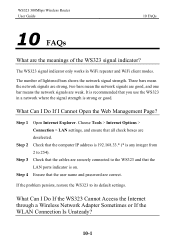Huawei WS323 Support Question
Find answers below for this question about Huawei WS323.Need a Huawei WS323 manual? We have 1 online manual for this item!
Question posted by Ahmadabdulaziz199 on October 21st, 2021
Link Http://192.168.33.1/ Is Not Working
The person who posted this question about this Huawei product did not include a detailed explanation. Please use the "Request More Information" button to the right if more details would help you to answer this question.
Current Answers
Answer #1: Posted by SonuKumar on October 22nd, 2021 10:34 AM
https://modemly.com/Huawei-WS323-router-setup
yes its not working :
https://consumer.huawei.com/in/support/contact-us/
please wait for few hours and try if not do connect with them please !
Please respond to my effort to provide you with the best possible solution by using the "Acceptable Solution" and/or the "Helpful" buttons when the answer has proven to be helpful.
Regards,
Sonu
Your search handyman for all e-support needs!!
Related Huawei WS323 Manual Pages
Similar Questions
I Want To Setup The Ws323 With Mac?
I tried to type mediaroter.home or 192.168.33.1 in safari and fire fox browsers but i cant accsess ?
I tried to type mediaroter.home or 192.168.33.1 in safari and fire fox browsers but i cant accsess ?
(Posted by Anonymous-148825 9 years ago)
When I Tray Open Ipaddrese 192.168.33.1 Not Open Wep Page I Provided Good
connection betuen ws323 wifi and computer I reset it but same proplem
connection betuen ws323 wifi and computer I reset it but same proplem
(Posted by asf216 9 years ago)
Ws323
ws323 after I connect to laptop by cable a IP address 192.168.33.1 not open on wep also mediarouter....
ws323 after I connect to laptop by cable a IP address 192.168.33.1 not open on wep also mediarouter....
(Posted by asf216 9 years ago)
Hey , I Have A Problem With A Modem Hg530 Wifi , It Can't Work Wirelessly .
it can't seem to work unless it's plugged in to my computer , i've done everything instructed but i'...
it can't seem to work unless it's plugged in to my computer , i've done everything instructed but i'...
(Posted by crazyjijo 9 years ago)
Change Password And Username
How can I change username and password for wifi repeater ( not for web of huawel ) Ws323 huawel ?
How can I change username and password for wifi repeater ( not for web of huawel ) Ws323 huawel ?
(Posted by saraa7 9 years ago)