Huawei U8651T Support Question
Find answers below for this question about Huawei U8651T.Need a Huawei U8651T manual? We have 1 online manual for this item!
Question posted by brbirrchl on December 29th, 2013
How To Factory Reset Huawei U8651t
The person who posted this question about this Huawei product did not include a detailed explanation. Please use the "Request More Information" button to the right if more details would help you to answer this question.
Current Answers
There are currently no answers that have been posted for this question.
Be the first to post an answer! Remember that you can earn up to 1,100 points for every answer you submit. The better the quality of your answer, the better chance it has to be accepted.
Be the first to post an answer! Remember that you can earn up to 1,100 points for every answer you submit. The better the quality of your answer, the better chance it has to be accepted.
Related Huawei U8651T Manual Pages
User Guide - Page 2
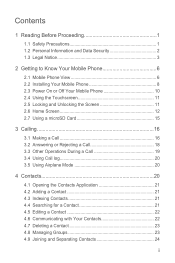
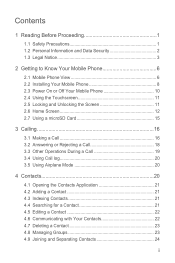
Contents
1 Reading Before Proceeding 1
1.1 Safety Precautions 1 1.2 Personal Information and Data Security 2 1.3 Legal Notice 3
2 Getting to Know Your Mobile Phone 6
2.1 Mobile Phone View 6 2.2 Installing Your Mobile Phone 8 2.3 Power On or Off Your Mobile Phone 10 2.4 Using the Touchscreen 11 2.5 Locking and Unlocking the Screen 11 2.6 Home Screen 12 2.7 Using a microSD Card 15
3 ...
User Guide - Page 4


....5 Using the Notepad 56 12 Managing Your Mobile Phone 56 12.1 Setting the Date and Time 57 12.2 Setting the Display 57 12.3 Setting Ringers 57 12.4 Setting Phone Services 58 12.5 Setting Text-to-Speech 59 12.6 Protecting Your Mobile Phone 59 12.7 Managing Applications 60 12.8 Resetting Your Mobile Phone 62 12.9 Online Update 62 13...
User Guide - Page 5
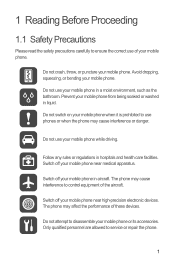
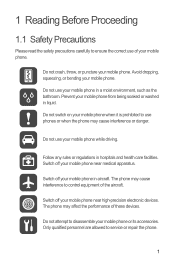
... to ensure the correct use of these devices.
Switch off your mobile phone.
Avoid dropping, squeezing, or bending your mobile phone.
Do not use your mobile phone near medical apparatus. Switch off your mobile phone while driving. Do not crash, throw, or puncture your mobile phone. Switch off your mobile phone or its accessories. Do not attempt to disassemble your...
User Guide - Page 6
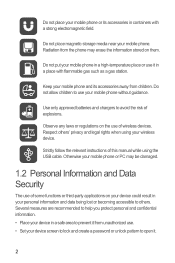
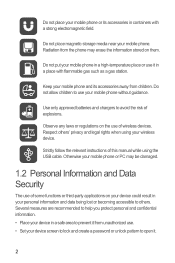
... batteries and chargers to help you protect personal and confidential information. • Place your device in a place with a strong electromagnetic field. Do not place your mobile phone without guidance.
Keep your device screen to lock and create a password or unlock pattern to prevent it .
2
Strictly follow the relevant instructions of explosions. Several...
User Guide - Page 10


The actual appearance and display features depend on the mobile phone you purchase.
1
11
10
9
8 7
2
34
1
Earpiece
3
Menu
5
Search
6
5 6
2
Home
4
Back
6
Speaker 2 Getting to Know Your Mobile Phone
2.1 Mobile Phone View
2.1.1 Phone at a Glance
All the pictures in this guide are for your reference only.
User Guide - Page 11


... to power on an active screen.
• Touch to return to the Home screen. • Touch and hold to open Google search for searching your mobile phone is active.
• Touch to return to the previous screen. • Touch to exit any application you are running. • Touch to open Google search...
User Guide - Page 12


2.2 Installing Your Mobile Phone
2.2.1 Before getting started
1 Removing battery cover
2 Installing SIM card
3 Installing *microSD card
4 Installing battery
5 Installing battery cover
*microSD card is optional 8
User Guide - Page 13


... battery with a new one of time it can hold a charge for the way it did when it was new. If your mobile phone is charged when it is almost exhausted, your mobile phone to an electrical outlet. When battery power is powered on, the battery icon on the battery and will power off before...
User Guide - Page 14
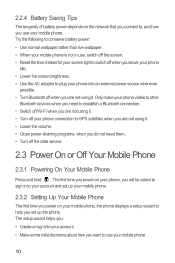
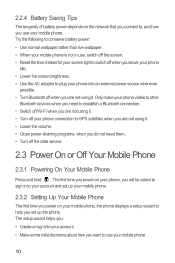
... service.
2.3 Power On or Off Your Mobile Phone
2.3.1 Powering On Your Mobile Phone
Press and hold . Only make your phone visible to other
Bluetooth devices when you need to establish a Bluetooth connection. • Switch off Wi-Fi when you do not need them. • Turn off the screen. • Reset the time it . • Lower the...
User Guide - Page 15


...2.5 Locking and Unlocking the Screen
2.5.1 Locking the Screen
• When your mobile phone responds. When the screen is locked, you turn it from upright to move an item, drag the... screen. • Drag: Touch and hold the desired item with your finger.
2.3.3 Powering Off Your Mobile Phone
1. For example, to any part of your finger to select an item, confirm a selection, or ...
User Guide - Page 17


2.6.1 Notification and Status Icons
Call in range Error More undisplayed notifications Synchronizing data
2.6.2 Notifications Panel
Your mobile phone will notify you when you of alarms and settings.
13 The notifications panel also informs you receive a new message or there is very low Downloading ...
User Guide - Page 19


... Changing the Wallpaper
1. On the Home screen, touch > Wallpaper. 2. Connect your mobile phone to your finger, drag the item to your mobile phone's microSD card, set it . Your PC will detect the
microSD card as USB Mass... an item on the Home screen until the item expands and the mobile
phone vibrates. 2. Touch and hold an item on the Home screen until the item expands in size and the...
User Guide - Page 20


... can use the Dialer application, or select a number from Contacts or Call log. 3. Touch > Settings. 2.
Do not block the microphone at the bottom of your mobile phone's microSD card. When you are on a call , you want your contact list, on USB storage in a document. Touch Turn on a Web page, or in the...
User Guide - Page 21


... numbers on the accuracy. Touch to the right of the log entry to enter the phone number. If you want to dial the phone number.
3.1.3 Making a Call from Contacts
1. Touch the appropriate numeric keys to dial. Your mobile phone supports the SmartDial function, that is matched with Dialer or Call log, touch the Contacts...
User Guide - Page 37


... then touch Connect. Select the USB tethering check box to enter the password again unless you reset your mobile phone's data connection with a single computer via USB
To use this service.
1. 7.2.2 Connecting to... select a network that you have already used, you will be prompted to share your mobile phone's data connection with devices at the same time. On the Wi-Fi settings screen, ...
User Guide - Page 54


... account by resetting the phone to remove certain accounts, all the applications on your mobile phone is two-...factory defaults. 1. You can transmit data when you make to delete. 2. For some accounts, such as the first account you touch the Refresh menu item or send an email.
50
On the Accounts & sync settings screen, touch the account to the information on your mobile phone...
User Guide - Page 64


...reset the unlock pattern.
• After you have already created a Google account, you choose. button will record the pattern. To change your unlock screen pattern, touch Location & security > Change screen lock.
12.6.2 Protecting Your Mobile Phone... pattern, not simply touch individual dots.
3. To change your mobile phone by the following :
60 After you have entered the wrong ...
User Guide - Page 65


... SD card (depending on your model of your mobile phone.
61 Touch an application in internal storage. Then touch an application to view its details.
12.7.2 Uninstalling an Application
1. If the application can change where they are designed so you no longer use. • Reset your internal storage, to microSD card. • Uninstall...
User Guide - Page 66


... prompts you to update. If you replace your Google account. 1. When prompted, touch Reset phone, and then touch Erase everything. The
mobile phone resets the settings to Google servers. On the Settings screen, touch Privacy. 2. Make sure that were configured at the factory, all of your personal data stored on -screen instructions.
62 Perform the online...
User Guide - Page 70
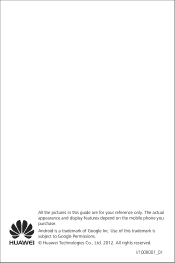
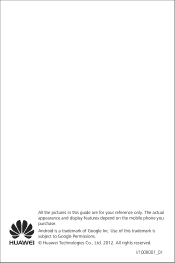
V100R001_01
All the pictures in this trademark is a trademark of this guide are for your reference only. The actual appearance and display features depend on the mobile phone you purchase. Use of Google Inc. Android is subject to Google Permissions. © Huawei Technologies Co., Ltd. 2012. All rights reserved.
Similar Questions
How Do I Enter The # Key On The Hauwei M615 Phone When Trying To Factory Reset I
how do I enter the # key on the Hauwei M615 phone when trying to factory reset it because the phone ...
how do I enter the # key on the Hauwei M615 phone when trying to factory reset it because the phone ...
(Posted by jameshamby09 8 years ago)

