Huawei M735 Support Question
Find answers below for this question about Huawei M735.Need a Huawei M735 manual? We have 1 online manual for this item!
Question posted by SaScyth on December 14th, 2013
How To Factory Reset Huawei M735 Phone
The person who posted this question about this Huawei product did not include a detailed explanation. Please use the "Request More Information" button to the right if more details would help you to answer this question.
Current Answers
There are currently no answers that have been posted for this question.
Be the first to post an answer! Remember that you can earn up to 1,100 points for every answer you submit. The better the quality of your answer, the better chance it has to be accepted.
Be the first to post an answer! Remember that you can earn up to 1,100 points for every answer you submit. The better the quality of your answer, the better chance it has to be accepted.
Related Huawei M735 Manual Pages
User Manual - Page 1


... electronic devices. Only qualified personnel are allowed to avoid explosion. Radiation emitted from children. Use only approved batteries and chargers to service or repair the phone. Switch off your phone without guidance. The phone may cause interference to control signals of these devices.
Do not place magnetic storage media near your...
User Manual - Page 4


... and Functions 2 Screen Icons 4
2 Getting Started 6
Installing the Battery 6 Charging the Battery 6 Powering On/Off the Phone 7 Using the Stylus 7 Dragging and Flicking 8 Standby Screen 9
3 Voice Services 11
Making a Call 11 Answering a Call 11 Hearing Aid Mode 12 Operations During a Call 13
4 ...
User Manual - Page 6


Limited Warranty ........ 53
iii 12 Security 35
Enabling or Disabling the Phone Lock 35 Changing the Phone Lock Code 35 Locking the Keypad 36
13 Bluetooth® Connection 37
Sending Data Through a Bluetooth® Connection 37 Receiving Data Through a Bluetooth® Connection ...
User Manual - Page 7


1 Getting to Know Your Phone
Your Phone
1
14 13
9
12
2
8
3
4 56
7 10
11
The preceding figure is provided for your reference only.
1 Earpiece 2 Screen 3 Talk/Send Key 4 Microphone
8 Volume Keys 9 Camera 10 Speaker 11 Stylus Pen
1
User Manual - Page 8


...
14 Headset Jack
Keys and Functions
Press ...
increase the volume during a call .
Return to the standby screen.
Turn on or power off the phone by pressing and holding the key.
End a call or reject a call .
2
User Manual - Page 10


or the phone is in the roaming status.
MMS is received. Incoming call is in conversation.
New PUSH message is full.
... is received. a call ;
The more the bars are, the stronger the signal is enabled. Voice privacy function is .
Phone is being set up; PUSH message is received. Urgent message is full. Screen Icons
Icon
Description
Indicates the signal strength.
User Manual - Page 11


... Location On.
Bluetooth® function is Vibrate Only.
Alert type is activated. Battery power level is receiving data through Bluetooth®.
Phone is extremely low.
Indicates the battery power level. Phone is Ring and Vibrate.
Alert type is sending data through Bluetooth®.
Bluetooth® headset is Ring. Alert type is activated...
User Manual - Page 12


... static, the battery is completely charged. During the charging process, the icon on the upper right corner of your
phone. 2. Disconnect the charger from the AC power socket. 5. Disconnect the charger from the phone.
6
2 Getting Started
Installing the Battery
Charging the Battery
To charge the battery, do as follows: 1. Connect the travel...
User Manual - Page 13


... the
screen.
Drag: Select multiple characters in your phone. Stylus Operations
To perform an operation with the stylus, if the phone cannot respond to your operation correctly, you can use a damaged... the travel charger, ensure that the battery is displayed. Powering On/Off the Phone
To power on the phone, press and hold is installed in on-screen keyboard mode or move an object...
User Manual - Page 14


...improperly.
8
During the calibration, tap the center of + accurately, to ensure that the phone can perform some operations conveniently through dragging on the touchscreen: On the standby screen, tap and... drag the title, clock, or date to change the
position of the phone screen is 240 × 320. Dragging and Flicking
On following screens, you can respond to...
User Manual - Page 17


... to reject the call.
When the any key
(except
and
) to access the dialer.
2. Press
or tap
to enter the plus sign (+).
Enter the phone number on the dialer.
For international calls, tap * twice consecutively to dial the number.
4. 3 Voice Services
Making a Call
1. In standby mode, tap to answer...
User Manual - Page 18


Then your phone can set the any-key answer function in the Settings > Call Settings > Answer Mode, and set ... off during a call.
12
When the Headset Auto Answer function is enabled and the headset is properly connected to the phone, the phone answers the call automatically.
You can meet the requirements specified in the Settings > Call Settings > Headset Auto Answer. To...
User Manual - Page 21


... can tap
and
to enter numbers or symbols through the on -screen keyboards: QWERTY keyboard and numeric keypad. 4 Text Entry
On-Screen Keyboard Mode
The phone supports two types of the screen.
Tap keys on the on-screen keyboard to enter corresponding letters, numbers, or symbols.
Tap
to switch...
User Manual - Page 22


...> SMS > Create Message, or press and hold
in
standby mode.
2. After receiving your phone number or another number. Write a message and then select Options for the following
methods:
16 ... into the message.
Insert Contact: Select a contact from the phonebook and insert the phone number into the message.
Insert Shortcut: Insert a preset website-related symbol into the ...
User Manual - Page 23


To read the desired
3. to select and read a text message in the phone memory, you can lock the message to select a group of the recipient(s) directly.
Select Options > Search....
to send the message. to prevent it from the phonebook. Select Messages > SMS > Inbox.
2. Enter the phone number(s) of
4. To unlock the message, you can select Unlock.
17
User Manual - Page 24


... and Sending a Multimedia Message
To write and send a multimedia message, do as follows: 1. If you select Messages > MMS > Settings > Receive Settings > Retrieval Mode > Automatic, the phone will be added.
Sub: Enter the subject of the message. If you cannot send or receive multimedia messages, contact your service provider. After you...
User Manual - Page 43


...saves the contents to exchange data. Bluetooth® wireless connections can prevent your phone and other electronic devices or blocked by obstacles such as walls.
In...
If the Bluetooth® function is not enabled yet, the phone will ask you want to send a picture to another device, you can...Your phone supports Bluetooth® wireless connections. After accessing Device List, you ...
User Manual - Page 57


... and are rated have been rated. Hearing Aid Compatibility (HAC) regulations for Mobile phones
In 2003, the FCC adopted rules to evaluate it for wireless phones, to use a rated phone successfully. While some hearing devices (hearing aids and cochlear implants), users may ...If your hearing device is the better/higher of electromagnetic energy emitted by Huawei Technologies Co., Ltd.
User Manual - Page 59


... of purchase. c) Other accessories (If included in accordance with all operating instructions: 1. The limited warranty does not apply to products manufactured by or for Huawei and that Huawei's phones and accessories ("Product") are free from the date of purchase. b) Battery and Charger: a period of 12 months from the date of purchase.
2. This limited...
User Manual - Page 64
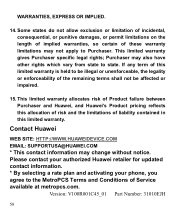
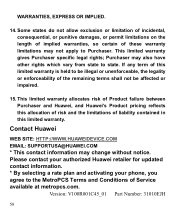
... the remaining terms shall not be affected or impaired.
15. WARRANTIES, EXPRESS OR IMPLIED.
14. Please contact your authorized Huawei retailer for updated contact information. * By selecting a rate plan and activating your phone, you agree to be illegal or unenforceable, the legality or enforceability of Service available at metropcs.com. If any...
Similar Questions
How Do I Enter The # Key On The Hauwei M615 Phone When Trying To Factory Reset I
how do I enter the # key on the Hauwei M615 phone when trying to factory reset it because the phone ...
how do I enter the # key on the Hauwei M615 phone when trying to factory reset it because the phone ...
(Posted by jameshamby09 8 years ago)

