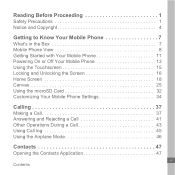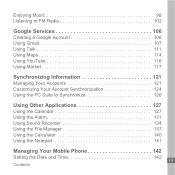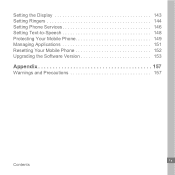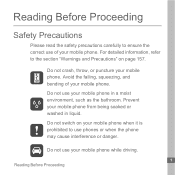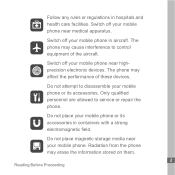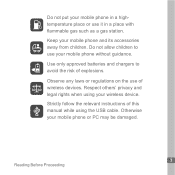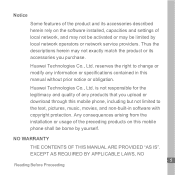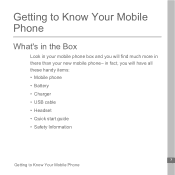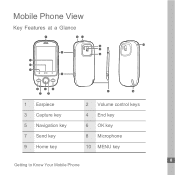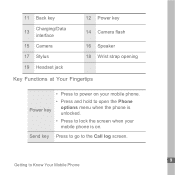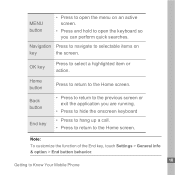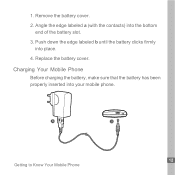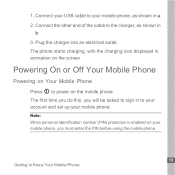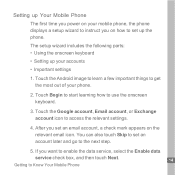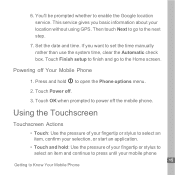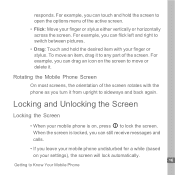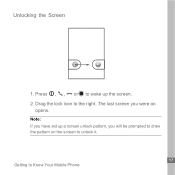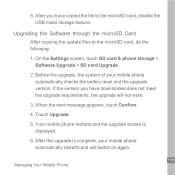Huawei U8110 Support Question
Find answers below for this question about Huawei U8110.Need a Huawei U8110 manual? We have 1 online manual for this item!
Question posted by joevangeorge on June 9th, 2013
Huawei U8185
i have my huawei U8185 screen remain black after lock or after screen timeout,please help me i love my huawei
Current Answers
Related Huawei U8110 Manual Pages
Similar Questions
How Do I Replace Lost Message Icon On My Mobile Phone G630
Message icon on my huawei g630 mobile phone lost yesterday 01-01-2015. I dont know what I preseed th...
Message icon on my huawei g630 mobile phone lost yesterday 01-01-2015. I dont know what I preseed th...
(Posted by tinukeowo 9 years ago)
How To Unlock U8185
how can unlock my phone huawei u8185 screen pattern locked and have tried to sign in with google acc...
how can unlock my phone huawei u8185 screen pattern locked and have tried to sign in with google acc...
(Posted by stevshita 10 years ago)
Can Someone Send Me A Link To Download Android 4.0 For My Huawei U8110 Pulse Min
(Posted by latiff 10 years ago)
My Huawei U8185 Batton Ligths Do Not Work How Can I Activate Them Thank Yo
(Posted by wilfredk90 10 years ago)
Forgot Google Name/password And Lock Code Need Help To Get In My Phone?
how do i get into my phone? i forgot my google username/password and my lock code need help!
how do i get into my phone? i forgot my google username/password and my lock code need help!
(Posted by danielledeshields07 10 years ago)