Huawei U8110 Support Question
Find answers below for this question about Huawei U8110.Need a Huawei U8110 manual? We have 1 online manual for this item!
Question posted by azizsahbazovic2 on August 20th, 2013
Android 2.1
I have android 2.1 and i want 2.3 how i can upgrade my os
Current Answers
There are currently no answers that have been posted for this question.
Be the first to post an answer! Remember that you can earn up to 1,100 points for every answer you submit. The better the quality of your answer, the better chance it has to be accepted.
Be the first to post an answer! Remember that you can earn up to 1,100 points for every answer you submit. The better the quality of your answer, the better chance it has to be accepted.
Related Huawei U8110 Manual Pages
User Manual - Page 3
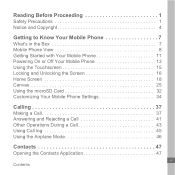
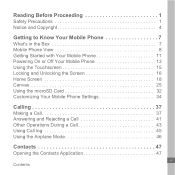
... and Copyright 4
Getting to Know Your Mobile Phone 7
What's in the Box 7 Mobile Phone View 8 Getting Started with Your Mobile Phone 11 Powering On or Off Your Mobile Phone 13 Using the Touchscreen 15 Locking and Unlocking the Screen 16 Home Screen 18 Canvas 25 Using the microSD Card 32 Customizing Your Mobile Phone Settings 34
Calling 37
Making a Call...
User Manual - Page 5
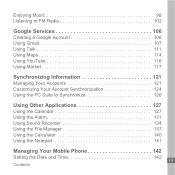
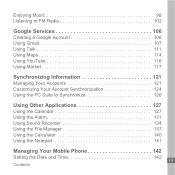
... Calendar 127 Using the Alarm 131 Using Sound Recorder 134 Using the File Manager 137 Using the Calculator 140 Using the Notepad 141
Managing Your Mobile Phone 142
Setting the Date and Time 142 iii
Contents
User Manual - Page 6
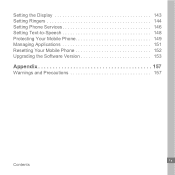
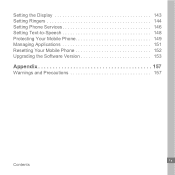
Setting the Display 143 Setting Ringers 144 Setting Phone Services 146 Setting Text-to-Speech 148 Protecting Your Mobile Phone 149 Managing Applications 151 Resetting Your Mobile Phone 152 Upgrading the Software Version 153
Appendix 157
Warnings and Precautions 157
iv Contents
User Manual - Page 7
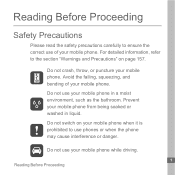
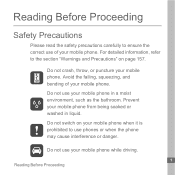
... it is prohibited to the section "Warnings and Precautions" on page 157.
Do not switch on your mobile phone. Do not use your mobile phone. Do not crash, throw, or puncture your mobile phone from being soaked or washed in a moist environment, such as the bathroom. Reading Before Proceeding
Safety Precautions
Please read the safety precautions...
User Manual - Page 8
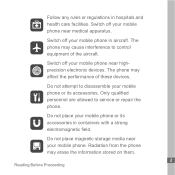
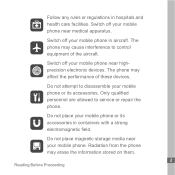
... may cause interference to disassemble your mobile phone near medical apparatus. Do not place magnetic storage media near your mobile phone near highprecision electronic devices. Switch off your mobile phone. Do not attempt to control equipment of these devices. Do not place your mobile phone in aircraft. Switch off your mobile phone or its accessories in hospitals and health care...
User Manual - Page 9
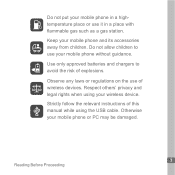
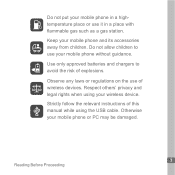
... gas such as a gas station. Observe any laws or regulations on the use your mobile phone without guidance. Keep your mobile phone or PC may be damaged.
3 Reading Before Proceeding Use only approved batteries and chargers ... legal rights when using the USB cable. Otherwise your mobile phone and its accessories away from children. Strictly follow the relevant instructions of explosions. Do not put ...
User Manual - Page 11
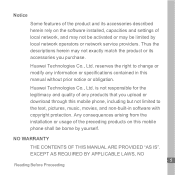
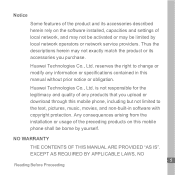
.... NO WARRANTY
THE CONTENTS OF THIS MANUAL ARE PROVIDED "AS IS". reserves the right to the text, pictures, music, movies, and non-built-in this mobile phone shall be limited by yourself. Notice
Some features of the product and its accessories you upload or download through this...
User Manual - Page 13
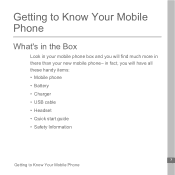
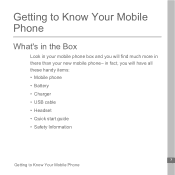
in fact, you will have all these handy items: • Mobile phone • Battery • Charger • USB cable • Headset • Quick start guide • Safety Information
7 Getting to Know Your Mobile Phone
What's in the Box
Look in your mobile phone box and you will find much more in there than your new mobile phone- Getting to Know Your Mobile Phone
User Manual - Page 14
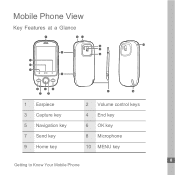
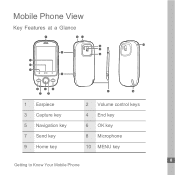
Mobile Phone View
Key Features at a Glance
1
12 13
18 14 15 2 16
11 10 9
3
8 7
6
4
5
1 Earpiece
3 Capture key
5 Navigation key
7 Send key
9 Home key
17
19
2 Volume control keys 4 End key 6 OK key 8 Microphone 10 MENU key
8 Getting to Know Your Mobile Phone
User Manual - Page 15
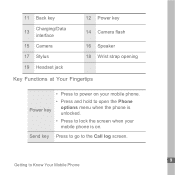
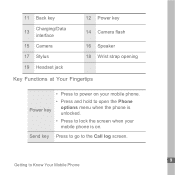
...key Press to go to the Call log screen.
9 Getting to lock the screen when your mobile phone is on. 11 Back key
13
Charging/Data interface
15 Camera
17 Stylus
19 Headset jack
12... strap opening
Key Functions at Your Fingertips
Power key
• Press to power on your mobile phone.
• Press and hold to open the Phone options menu when the phone is unlocked.
• Press to Know Your...
User Manual - Page 16
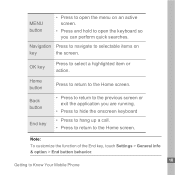
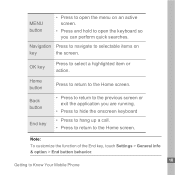
... to hide the onscreen keyboard
• Press to hang up a call. • Press to return to the Home screen. OK key
Press to Know Your Mobile Phone Back button
End key
• Press to return to the previous screen or exit the application you can perform quick searches. MENU button
• Press...
User Manual - Page 17


Insert the SIM card as shown in the diagram. Remove the battery cover. 2. Installing the Battery
1
2
Note:
Ensure that the printed side of the battery faces upward.
11 Getting to install your SIM card:
1
2
1. Getting Started with Your Mobile Phone
Installing the SIM Card
It takes just two simple steps to Know Your Mobile Phone
User Manual - Page 20
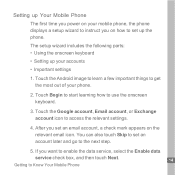
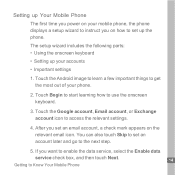
Touch the Android image to learn a few important things to access the relevant settings.
4.
After you set an email account, a ... most out of your phone.
2. If you want to enable the data service, select the Enable data
service check box, and then touch Next.
14
Getting to use the onscreen keyboard.
3. Touch Begin to start learning how to Know Your Mobile Phone You can also touch ...
User Manual - Page 34
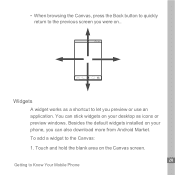
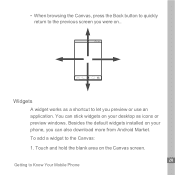
... to Know Your Mobile Phone Touch and hold the blank area on the Canvas screen.
28 Getting to the Canvas: 1.
You can also download more from Android Market. • When browsing the Canvas, press the Back button to quickly return to the previous screen you can stick widgets on your phone, you were on...
User Manual - Page 35
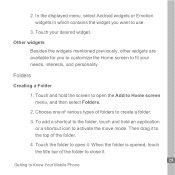
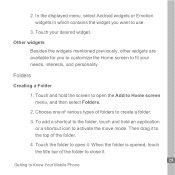
...want to activate the move mode. Folders
Creating a Folder
1. Touch and hold an application or a shortcut icon to use.
3. Then drag it . Touch the folder to open the Add to fit your desired widget. When the folder is opened, touch the title bar of folders to Know Your Mobile Phone... Touch your needs, interests, and personality.
In the displayed menu, select Android ...
User Manual - Page 61
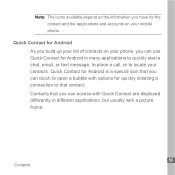
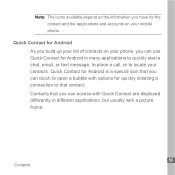
... you build up your list of contacts on your phone, you can use Quick Contact for Android is a special icon that you can access with Quick ...for quickly initiating a connection to locate your contacts. Note: The icons available depend on your mobile phone.
Quick Contact for Android in different applications, but usually with options for the contact and the applications and accounts on the...
User Manual - Page 154
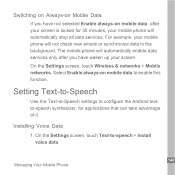
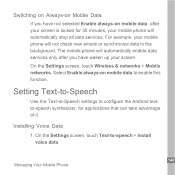
... the Settings screen, touch Text-to enable this function. For example, your mobile phone will automatically stop all data services. Setting Text-to-Speech
Use the Text-to-Speech settings to configure the Android textto-speech synthesizer, for 30 minutes, your mobile phone will not check new emails or synchronize data in the background. On...
User Manual - Page 155
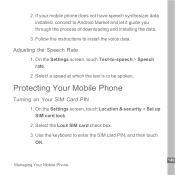
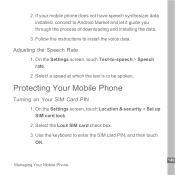
... enter the SIM card PIN, and then touch
OK.
149 Managing Your Mobile Phone Use the keyboard to be spoken. If your mobile phone does not have speech synthesizer data installed, connect to install the voice data. Follow the instructions to Android Market and let it guide you through the process of downloading and installing...
User Manual - Page 179
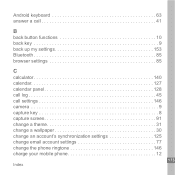
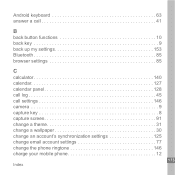
Android keyboard 63 answer a call 41
B
back button functions 10 back key 9 back up my settings 153 Bluetooth 85 browser settings 85
C
calculator 140 calendar ... 9 capture key 8 capture screen 91 change a theme 31 change a wallpaper 30 change an account's synchronization settings 125 change email account settings 77 change the phone ringtone 146 charge your mobile phone 12
173 Index
User Manual - Page 185
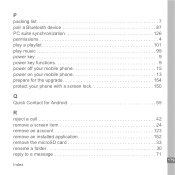
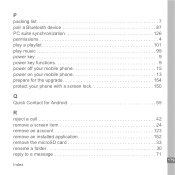
... 126 permissions 4 play a playlist 101 play music 99 power key 9 power key functions 9 power off your mobile phone 15 power on your mobile phone 13 prepare for the upgrade 154 protect your phone with a screen lock 150
Q
Quick Contact for Android 55
R
reject a call 42 remove a screen item 24 remove an account 123 remove an installed application...
Similar Questions
How Do I Replace Lost Message Icon On My Mobile Phone G630
Message icon on my huawei g630 mobile phone lost yesterday 01-01-2015. I dont know what I preseed th...
Message icon on my huawei g630 mobile phone lost yesterday 01-01-2015. I dont know what I preseed th...
(Posted by tinukeowo 9 years ago)
Can Someone Send Me A Link To Download Android 4.0 For My Huawei U8110 Pulse Min
(Posted by latiff 10 years ago)
I Want To Know Why My Huawei G6620 Mobile Phone Cannot Go On The Interent
(Posted by zendpuckv 10 years ago)

