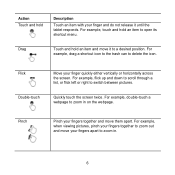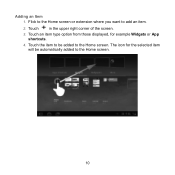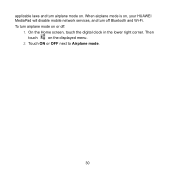Huawei MediaPad Support Question
Find answers below for this question about Huawei MediaPad.Need a Huawei MediaPad manual? We have 1 online manual for this item!
Question posted by kaushijayasinghe on December 17th, 2012
Home Icon Blinks & Not Functioning Properly
The person who posted this question about this Huawei product did not include a detailed explanation. Please use the "Request More Information" button to the right if more details would help you to answer this question.
Current Answers
Related Huawei MediaPad Manual Pages
Similar Questions
Unlocking Tablet
Hi, I took a password for my tablet(mediapad m1)_Pass that doesnt let others use my tab_now i forgot...
Hi, I took a password for my tablet(mediapad m1)_Pass that doesnt let others use my tab_now i forgot...
(Posted by nazanin1994 9 years ago)
Hauwei Mediapad 7 Vogue 7' Tablet
I have connected a USB multi-language keyboard (Ar/En) to my Hauwei MediaPad 7 Vogue 7" Tablet. All ...
I have connected a USB multi-language keyboard (Ar/En) to my Hauwei MediaPad 7 Vogue 7" Tablet. All ...
(Posted by suhailkharbat 10 years ago)
The Sound Uninterrupted Tablet Huawei Mediapad 10 Fhd
(Posted by pravan 10 years ago)
I Cant Recieved Text Messages On Huawei Mediapad 7 Lite
Why i cant recieved text messages on huawei mediapad 7 lite, i cant send text, i can recieved call a...
Why i cant recieved text messages on huawei mediapad 7 lite, i cant send text, i can recieved call a...
(Posted by islandertigress 10 years ago)
Charging Icon On Huawei Mediapad 7 Lite Keeps Showing
Charging icon on mediapad 7 lite keeps showing even thats not connected to neither charger or pc usb...
Charging icon on mediapad 7 lite keeps showing even thats not connected to neither charger or pc usb...
(Posted by xashayarsha 11 years ago)