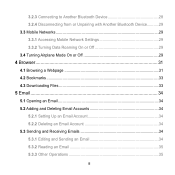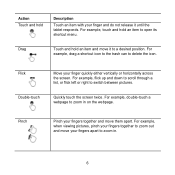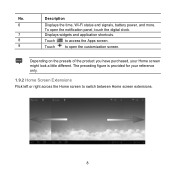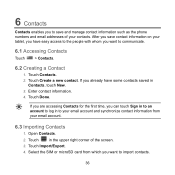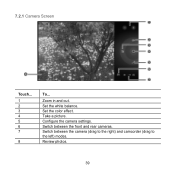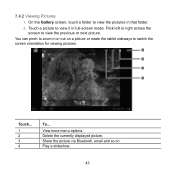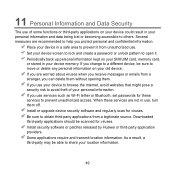Huawei MediaPad Support Question
Find answers below for this question about Huawei MediaPad.Need a Huawei MediaPad manual? We have 1 online manual for this item!
Question posted by pravaniforster on November 12th, 2012
How Do I Access My Photos? I Have Photos Saved On The Tablet Memory.
The person who posted this question about this Huawei product did not include a detailed explanation. Please use the "Request More Information" button to the right if more details would help you to answer this question.
Current Answers
Related Huawei MediaPad Manual Pages
Similar Questions
Unlocking Tablet
Hi, I took a password for my tablet(mediapad m1)_Pass that doesnt let others use my tab_now i forgot...
Hi, I took a password for my tablet(mediapad m1)_Pass that doesnt let others use my tab_now i forgot...
(Posted by nazanin1994 9 years ago)
Hauwei Mediapad 7 Vogue 7' Tablet
I have connected a USB multi-language keyboard (Ar/En) to my Hauwei MediaPad 7 Vogue 7" Tablet. All ...
I have connected a USB multi-language keyboard (Ar/En) to my Hauwei MediaPad 7 Vogue 7" Tablet. All ...
(Posted by suhailkharbat 10 years ago)
The Sound Uninterrupted Tablet Huawei Mediapad 10 Fhd
(Posted by pravan 10 years ago)