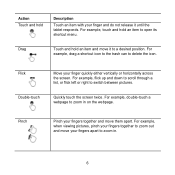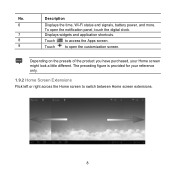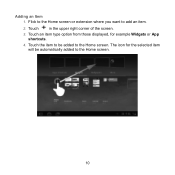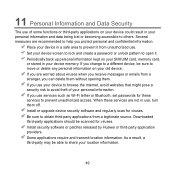Huawei MediaPad Support Question
Find answers below for this question about Huawei MediaPad.Need a Huawei MediaPad manual? We have 1 online manual for this item!
Question posted by Anonymous-136129 on May 9th, 2014
Red Flashes My Screen Keeps Flashing Some Red Light When Am Unlocking The Scree
The person who posted this question about this Huawei product did not include a detailed explanation. Please use the "Request More Information" button to the right if more details would help you to answer this question.
Current Answers
Related Huawei MediaPad Manual Pages
Similar Questions
How To Unlock Auto Rotate Screen
auto rotate screen will not be activated even if you put a checkmark
auto rotate screen will not be activated even if you put a checkmark
(Posted by msthenna 9 years ago)
Unlocking Tablet
Hi, I took a password for my tablet(mediapad m1)_Pass that doesnt let others use my tab_now i forgot...
Hi, I took a password for my tablet(mediapad m1)_Pass that doesnt let others use my tab_now i forgot...
(Posted by nazanin1994 9 years ago)
The Huawei 10' Tablet Wont Turn On Or Charge. Shows A Battery With A Red
lightning through it when you plug in the charger. The screen turns to a green colour.
lightning through it when you plug in the charger. The screen turns to a green colour.
(Posted by elveydev 10 years ago)
Screen Of Huawei Media Pad Stuck On Emergency Calls
Screen of Huawei media pad stuck on emergency calls
Screen of Huawei media pad stuck on emergency calls
(Posted by ranirv 11 years ago)
Charging Icon On Huawei Mediapad 7 Lite Keeps Showing
Charging icon on mediapad 7 lite keeps showing even thats not connected to neither charger or pc usb...
Charging icon on mediapad 7 lite keeps showing even thats not connected to neither charger or pc usb...
(Posted by xashayarsha 11 years ago)