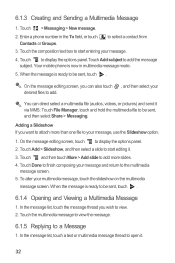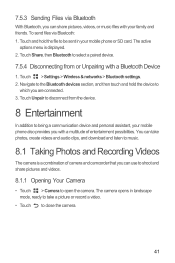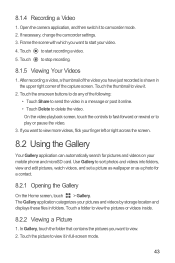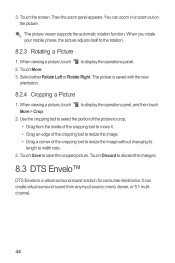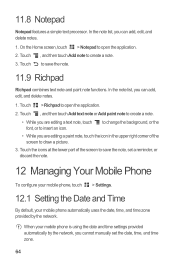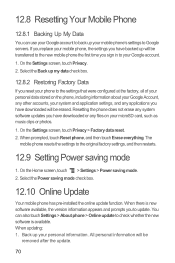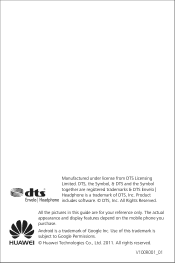Huawei M886 Support Question
Find answers below for this question about Huawei M886.Need a Huawei M886 manual? We have 1 online manual for this item!
Question posted by Dbbbie1dallas on June 9th, 2013
How Do I Get My Pictures Back From My Trash..i Accendently Erased Them
The person who posted this question about this Huawei product did not include a detailed explanation. Please use the "Request More Information" button to the right if more details would help you to answer this question.
Current Answers
Related Huawei M886 Manual Pages
Similar Questions
How Do I Replace Lost Message Icon On My Mobile Phone G630
Message icon on my huawei g630 mobile phone lost yesterday 01-01-2015. I dont know what I preseed th...
Message icon on my huawei g630 mobile phone lost yesterday 01-01-2015. I dont know what I preseed th...
(Posted by tinukeowo 9 years ago)
I Cant See Pictures Sent To My Cell
why cant i see pictures sent to my Phone, it saids image file was deleted.. its really frustrating
why cant i see pictures sent to my Phone, it saids image file was deleted.. its really frustrating
(Posted by danielfeb2012 10 years ago)
How To Replace Touch Screen On Huawei Mercury M886 Instruction With Pictures
(Posted by mrwcjac 10 years ago)
I Want To Know Why My Huawei G6620 Mobile Phone Cannot Go On The Interent
(Posted by zendpuckv 10 years ago)