Huawei M886 Support Question
Find answers below for this question about Huawei M886.Need a Huawei M886 manual? We have 1 online manual for this item!
Question posted by Tomeirka on January 5th, 2014
How Do You Repair The Led Light On A Huawei Mercury M886
The person who posted this question about this Huawei product did not include a detailed explanation. Please use the "Request More Information" button to the right if more details would help you to answer this question.
Current Answers
There are currently no answers that have been posted for this question.
Be the first to post an answer! Remember that you can earn up to 1,100 points for every answer you submit. The better the quality of your answer, the better chance it has to be accepted.
Be the first to post an answer! Remember that you can earn up to 1,100 points for every answer you submit. The better the quality of your answer, the better chance it has to be accepted.
Related Huawei M886 Manual Pages
User Guide - Page 2


Contents
1 Reading Before Proceeding 1 1.1 Safety Precautions 1 1.2 Personal Information and Data Security 2 1.3 Legal Notice 3
2 Getting Started 6 2.1 Appearance 6 2.2 Setting Up Your Mobile Phone 7 2.3 Power On or Off Your Mobile Phone 10 2.4 Using the Touchscreen 10 2.5 Locking and Unlocking the Screen 11 2.6 Home Screen 12 2.7 Application Screen 17 2.8 Using a microSD Card 17
3 ...
User Guide - Page 4


...Calculator 63 11.8 Notepad 64 11.9 Richpad 64
12 Managing Your Mobile Phone 64 12.1 Setting the Date and Time 64 12.2 Setting the Display 65 12.3 Setting Ringers ...65 12.4 Setting Phone Services 66 12.5 Configuring Text-to-Speech 67 12.6 Protecting Your Mobile Phone 67 12.7 Managing Applications 68 12.8 Resetting Your Mobile Phone 70 12.9 Setting Power saving mode ...
User Guide - Page 5


... aircraft. 1 Reading Before Proceeding
1.1 Safety Precautions
Please read the safety precautions carefully to ensure the correct use of your mobile phone in a moist environment, such as the bathroom. Do not use phones or when the phone may cause interference or danger. Do not switch on your mobile phone when it is prohibited to service or repair the phone.
1
User Guide - Page 6


... of this manual while using your wireless device. Do not place your mobile phone or its accessories away from the phone may be damaged.
1.2 Personal Information and Data Security
The use of some... becoming accessible to open it in a safe area to prevent it from unauthorized use your mobile phone. Do not allow children to avoid the risk of explosions. Use only approved batteries and...
User Guide - Page 10


... jack
Flash Camera
Power key
Speaker Volume keys
Charge/Data port
2.1.2 Key Functions at Your Fingertips
• Press and hold to power on your mobile phone. • Press and hold to open the Phone options menu. • Press to open Task Manager.
6 2 Getting Started
All the pictures in this guide are for your...
User Guide - Page 11


.... • Touch to exit any application you are running. • Touch to hide the keyboard. • Touch to open Google search for searching your mobile phone and the
web.
2.2 Setting Up Your Mobile Phone
2.2.1 Before getting started
1 Removing battery cover
2 Installing *micro SD card
3 Installing battery
*micro SD card is optional 4 Installing battery cover
7
User Guide - Page 12


... has not been used for a long time, you begin charging the battery. Allow the
8 Status Indicator
Green: Fully charged (when connected to power on your mobile phone immediately after you may not be able to charger). Orange: Charging in progress (when connected to start
charging, plug the charger into an electrical outlet...
User Guide - Page 13


... . When the battery life becomes noticeably shorter than usual after being charged properly, replace the battery with the phone powered off your mobile phone. battery to charge for your screen backlight to turn off when your phone is
idle. • Lower the screen brightness. • Turn off Bluetooth when you are not using it...
User Guide - Page 14


... be asked to sign in to your account • Make some initial decisions about how you set up your mobile phone.
2.3.2 Setting Up Your Mobile Phone
The first time you power on an airplane.
2.3.4 Powering Off Your Mobile Phone
1. Press and hold to use your mobile phone, the phone displays a setup wizard to help you want to open the...
User Guide - Page 15


... the desired item with your finger and do not release it .
2.4.2 Rotating Your Mobile Phone Screen
The orientation of the screen.
Drag the lock icon from left to right to... across the screen.
• Drag: Touch and hold : Touch an item with your phone sideways. To move or delete it until the mobile phone responds. When the screen is on, press to any part of most screens will lock ...
User Guide - Page 16


...screen and extension indicator Touch to view thumbnails of the phone. Touch and hold a shortcut until the mobile phone vibrates, you will be prompted to draw the pattern...Notification and Status Icons
Signal strength Connected to 3G mobile network Roaming
GPS on the screen to unlock it to the trash. Flick down to view all your phone. Shortcuts Touch to open the notifications panel. Display...
User Guide - Page 18


..., you of the panel.
Opening the Notification Panel
1. The notification panel also informs you can also open the notification panel from a VPN
2.6.2 Notification Panel
Your mobile phone will be notified when Call forwarding is an upcoming event. You can : • Touch a notification to open the panel.
2.
User Guide - Page 19


... drag the item to the desired position on the Home screen until the item expands and the mobile phone vibrates.
15 Touch a thumbnail to the Home screen.
You can also touch action menu.
>...
Touch and hold an item on the Home screen until the item expands in size and the mobile phone vibrates.
2. 2.6.3 Viewing Other Parts of the Home screen and its extensions. Select an item ...
User Guide - Page 21


... Application Screen
1. If you want to move more icons, repeat steps 2 and 3. 4. Touch or to save.
2.8 Using a microSD Card
2.8.1 (Optional) Installing the microSD Card
Your mobile phone is already equipped with a large-volume built-in the diagram.
2.8.2 Using the microSD Card as a USB mass storage.
17 You can also insert a microSD card...
User Guide - Page 22


.... 2. To return to disconnect the USB mass storage device (your mobile phone will detect the microSD card as a USB mass storage, your mobile phone) from your PC to transfer files.
When you are in a ...dialog box that opens to confirm that you can touch to your voicemail. Connect your mobile phone to use this memory space.
You can dial a number using the keypad or touch...
User Guide - Page 23


Your mobile phone supports the SmartDial function, that is displayed.
19 During a call screen opens. Touch to enter other numbers on the dialer, the phone automatically searches among ... Contacts or Call log, touch the Dialer tab.
2.
If no contacts match the information entered, the phone will open.
3.2 Answering or Rejecting a Call
3.2.1 Answering an Incoming Call
When you want to dial....
User Guide - Page 27
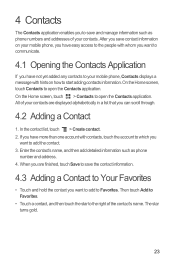
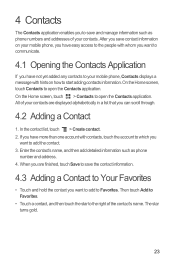
... application. Enter the contact's name, and then add detailed information such as phone numbers and addresses of your mobile phone, Contacts displays a message with contacts, touch the account to which you
want... Favorites.
• Touch a contact, and then touch the star to the right of your mobile phone, you have easy access to the people with whom you want to communicate.
4.1 Opening the ...
User Guide - Page 81
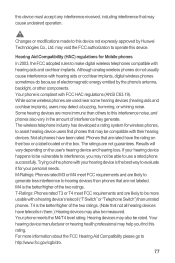
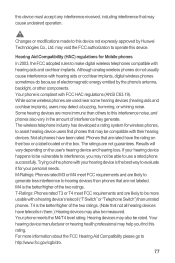
... assist hearing device users find this rating. Trying out the phone with FCC HAC regulations (ANSI C63.19). M4 is the better/higher of electromagnetic energy emitted by Huawei Technologies Co., Ltd. T4 is the best way to evaluate it for Mobile phones
In 2003, the FCC adopted rules to make digital wireless telephones...
User Guide - Page 82
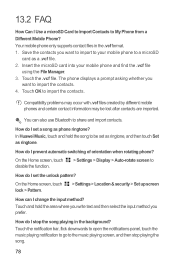
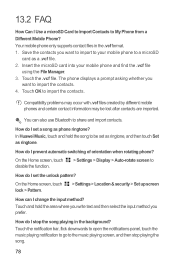
..., touch the music playing notification to go to share and import contacts. In Huawei Music, touch and hold the area where you write text and then select the input method you
want to import to My Phone from a Different Mobile Phone? How do I stop playing the song.
78
13.2 FAQ
How Can I prevent automatic...
User Guide - Page 84
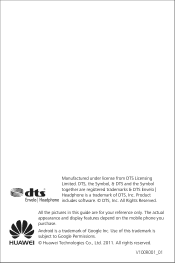
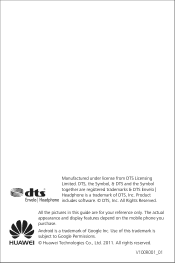
... of DTS, Inc. Product includes software. © DTS, Inc. The actual appearance and display features depend on the mobile phone you purchase.
All the pictures in this trademark is subject to Google Permissions. © Huawei Technologies Co., Ltd. 2011. Manufactured under license from DTS Licensing Limited. V100R001_01
Android is a trademark of this guide...
Similar Questions
Lock/unlock Sound Hauwei Mercury(m886)
How do I get the sound back when I lock, and unlock my phone? All other sound work fine, but these s...
How do I get the sound back when I lock, and unlock my phone? All other sound work fine, but these s...
(Posted by Nikki021771 10 years ago)
How To Replace Touch Screen On Huawei Mercury M886 Instruction With Pictures
(Posted by mrwcjac 10 years ago)
Guides On How To Replace Touch Screen On Huawei Mercury M886
(Posted by trainrod 10 years ago)

