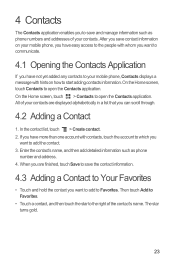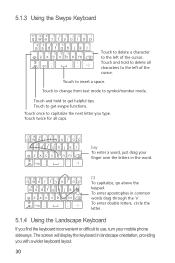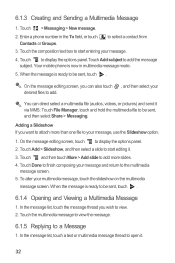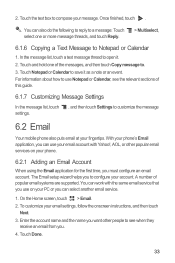Huawei M886 Support Question
Find answers below for this question about Huawei M886.Need a Huawei M886 manual? We have 1 online manual for this item!
Question posted by melh60089 on November 21st, 2014
Green Blink Light
Current Answers
Answer #1: Posted by BusterDoogen on November 21st, 2014 3:28 PM
I hope this is helpful to you!
Please respond to my effort to provide you with the best possible solution by using the "Acceptable Solution" and/or the "Helpful" buttons when the answer has proven to be helpful. Please feel free to submit further info for your question, if a solution was not provided. I appreciate the opportunity to serve you!
Related Huawei M886 Manual Pages
Similar Questions
Message icon on my huawei g630 mobile phone lost yesterday 01-01-2015. I dont know what I preseed th...
I have a huawei premia phone and i havent charged my phone in two in a half weeks and today i tried ...