Huawei M865 Support Question
Find answers below for this question about Huawei M865.Need a Huawei M865 manual? We have 4 online manuals for this item!
Question posted by djrife on March 20th, 2012
How Do I Get My Phone Back On?
i left my phone in the car for 2 hrs. with the navigation on. I can't get the screen to come back on. When I plug it in it just shows a large cell like thing that looks like it is charging. How do I turn it back on?
Current Answers
There are currently no answers that have been posted for this question.
Be the first to post an answer! Remember that you can earn up to 1,100 points for every answer you submit. The better the quality of your answer, the better chance it has to be accepted.
Be the first to post an answer! Remember that you can earn up to 1,100 points for every answer you submit. The better the quality of your answer, the better chance it has to be accepted.
Related Huawei M865 Manual Pages
User Manual - Page 2


... Precautions 1 1.2 Personal Information and Data Security 2 1.3 Legal Notice 3
2 Getting to Know Your Mobile Phone 6
2.1 Mobile Phone View 6 2.2 Installing Your Mobile Phone 8 2.3 Power On or Off Your Mobile Phone 10 2.4 Using the Touchscreen 10 2.5 Locking and Unlocking the Screen 11 2.6 Home Screen 12 2.7 Application List 16 2.8 Using a microSD Card 16
3 Calling 17
3.1 Making a Call...
User Manual - Page 4
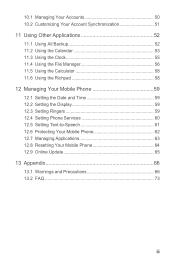
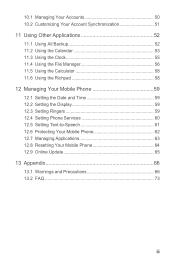
...the Calculator 58 11.6 Using the Richpad 58 12 Managing Your Mobile Phone 59 12.1 Setting the Date and Time 59 12.2 Setting the Display 59 12.3 Setting Ringers ...59 12.4 Setting Phone Services 60 12.5 Setting Text-to-Speech 61 12.6 Protecting Your Mobile Phone 62 12.7 Managing Applications 63 12.8 Resetting Your Mobile Phone 64 12.9 Online Update 65 13 Appendix ...
User Manual - Page 15
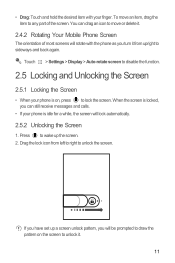
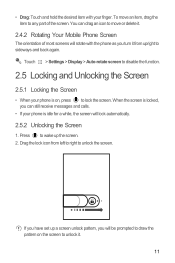
... up a screen unlock pattern, you turn it from left to right to sideways and back again. Drag the lock icon from upright to unlock the screen.
To move or delete it .
11 Touch > Settings > Display > Auto-rotate screen to disable the function.
2.5 Locking and Unlocking the Screen
2.5.1 Locking the Screen
• When your phone is on the screen to...
User Manual - Page 16
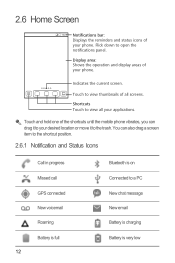
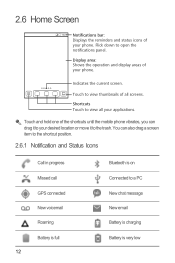
...:23 Notifications bar: Displays the reminders and status icons of your applications. Display area: Shows the operation and display areas of the shortcuts until the mobile phone vibrates, you can also drag a screen item to the shortcut position.
2.6.1 Notification and Status Icons
Call in progress Missed call GPS connected New voicemail Roaming Battery is...
User Manual - Page 18
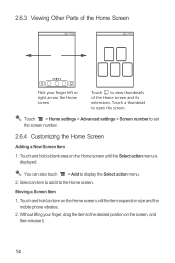
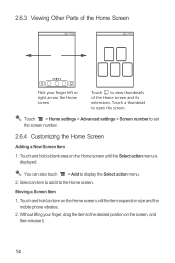
... hold a blank area on the Home screen until the item expands in size and the mobile phone vibrates.
2. You can also touch > Add to view thumbnails of the Home Screen
10:23
10:23
Flick your finger, drag the item to set the screen number.
2.6.4 Customizing the Home Screen
Adding a New Screen Item
1. Touch to display the...
User Manual - Page 45
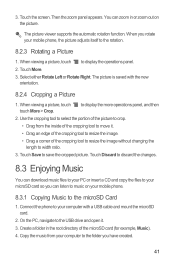
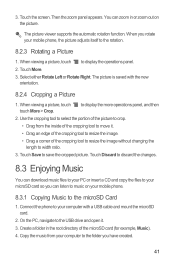
...a USB cable and mount the microSD card.
2. Touch Save to your mobile phone.
8.3.1 Copying Music to display the more operations panel, and then
2. Copy... length to width ratio.
3. On the PC, navigate to the folder you can download music files to ...it . 3. to the microSD Card
1. Touch the screen.
Select either Rotate Left or Rotate Right.
Touch Discard to discard the changes....
User Manual - Page 63
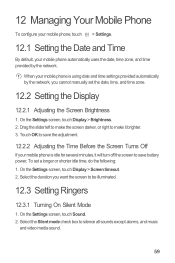
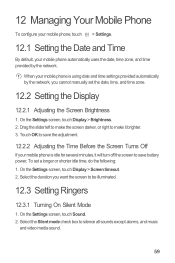
... cannot manually set a longer or shorter idle time, do the following: 1. Drag the slider left to make the screen darker, or right to make it will turn off the screen to save the adjustment.
12.2.2 Adjusting the Time Before the Screen Turns Off
If your mobile phone is using date and time settings provided automatically by the network.
User Manual - Page 64
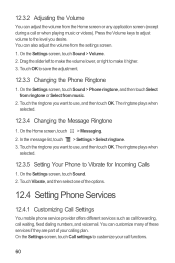
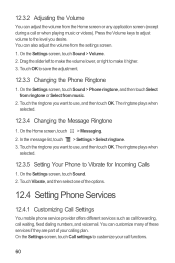
... the ringtone you want to customize your calling plan. On the Settings screen, touch Sound. 2. You can customize many of these services if they are part of the options.
12.4 Setting Phone Services
12.4.1 Customizing Call Settings
You mobile phone service provider offers different services such as call forwarding, call waiting, fixed dialing numbers...
User Manual - Page 77
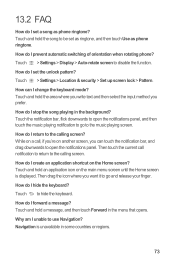
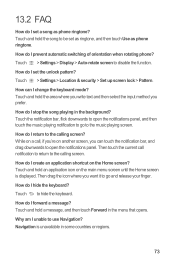
... and release your finger. Navigation is displayed. Touch and hold an application icon on another screen, you 're on the main menu screen until the Home screen is unavailable in the menu that opens. Then drag the icon where you prefer. Why am I prevent automatic switching of orientation when rotating phone? Touch the notification bar...
User Manual 2 - Page 15
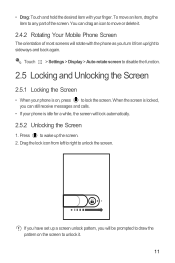
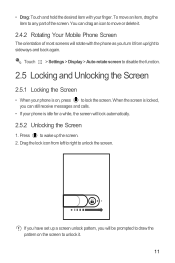
... to any part of most screens will lock automatically.
2.5.2 Unlocking the Screen
1.
Drag the lock icon from upright to sideways and back again. To move or delete it.
2.4.2 Rotating Your Mobile Phone Screen
The orientation of the screen.
• Drag: Touch and hold the desired item with the phone as you turn it from left to right to unlock...
User Manual 2 - Page 16
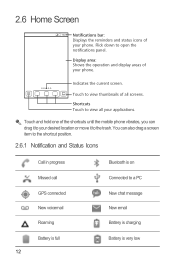
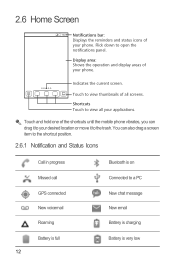
...:23 Notifications bar: Displays the reminders and status icons of your phone. Touch and hold one of your phone. Display area: Shows the operation and display areas of the shortcuts until the mobile phone vibrates, you can also drag a screen item to the shortcut position.
2.6.1 Notification and Status Icons
Call in progress Missed call GPS connected...
User Manual 2 - Page 18
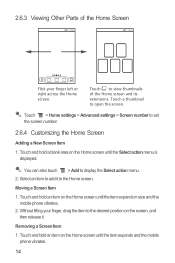
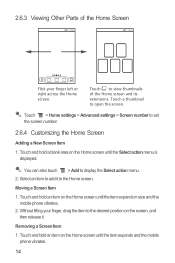
... size and the mobile phone vibrates.
2.
Without lifting your finger left or right across the Home screen. Touch > Home settings > Advanced settings > Screen number to display the Select action menu. 2. Select an item to open the screen.
Touch and hold a blank area on the Home screen until the item expands and the mobile phone vibrates.
14 Removing a Screen Item
1.
Touch...
User Manual 2 - Page 44
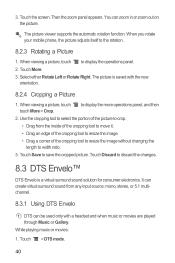
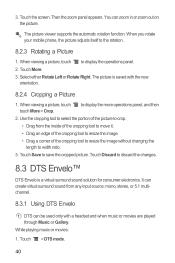
When you rotate your mobile phone, the picture adjusts itself to display the more operations panel, and then
2. Select either Rotate Left or Rotate Right. The picture viewer supports the automatic rotation function. to the rotation.
8.2.3 Rotating a Picture
1. Touch Discard to display the operations panel. 2. Touch the screen. When viewing a picture, touch to discard the...
User Manual 2 - Page 62
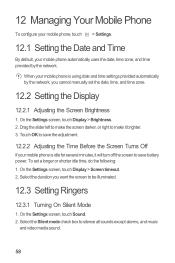
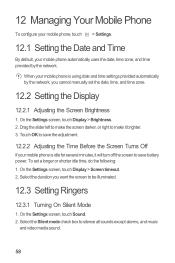
....
12.3 Setting Ringers
12.3.1 Turning On Silent Mode
1. On the Settings screen, touch Display > Brightness. 2. On the Settings screen, touch Display > Screen timeout. 2. On the Settings screen, touch Sound. 2. Drag the slider left to make the screen darker, or right to make it will turn off the screen to save battery power. When your mobile phone is using date and time...
User Manual 2 - Page 63
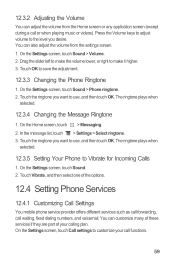
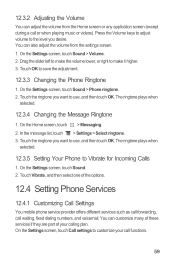
...of the options.
12.4 Setting Phone Services
12.4.1 Customizing Call Settings
You mobile phone service provider offers different services ...screen, touch Sound > Volume. 2. On the Settings screen, touch Sound. 2. The ringtone plays when
selected.
12.3.5 Setting Your Phone to make it higher. 3. On the Settings screen, touch Call settings to use , and then touch OK. Drag the slider left...
User Manual 2 - Page 76
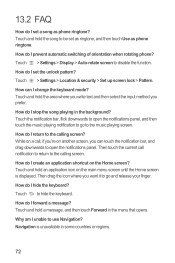
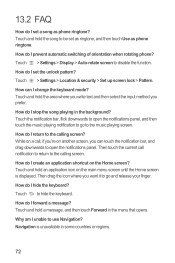
... to the calling screen? Why am I prevent automatic switching of orientation when rotating phone? How do I unable to the music playing screen. Touch > Settings > Location & security > Set up screen lock > Pattern.... hold an application icon on the Home screen? How do I forward a message? While on another screen, you want it to go to use Navigation? Then touch the current call , if...
Quick Start Guide - Page 7
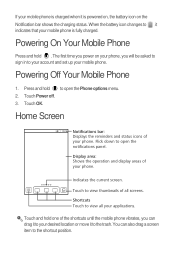
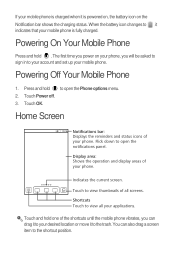
... shows the charging status. Home Screen
10:23 Notifications bar: Displays the reminders and status icons of your phone. Display area: Shows the operation and display areas of your phone. Touch and hold one of all your applications. Powering On Your Mobile Phone
Press and hold to view all screens. Flick down to your account and set up your mobile phone...
Quick Start Guide - Page 19
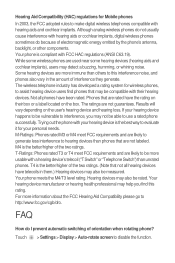
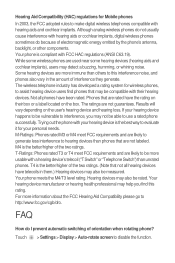
..., or whining noise. Some hearing devices are likely to be able to use a rated phone successfully. Although analog wireless phones do not usually cause interference with hearing aids and cochlear implants. Hearing Aid Compatibility (HAC) regulations for Mobile phones In 2003, the FCC adopted rules to make digital wireless telephones compatible with hearing aids...
User Manual 3 - Page 6


... hold one of the shortcuts until the mobile phone vibrates, you can also drag a screen item to the trash. Shortcuts Touch to view thumbnails of your phone. Touch to view all screens. Display area: Shows the operation and display areas of the Home screen and its extensions. Indicates the current screen.
Viewing Other Parts of all your applications...
User Manual 3 - Page 18
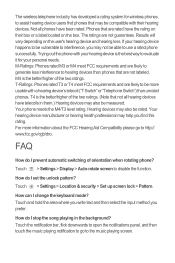
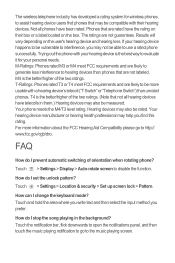
... the keyboard mode? T4 is the best way to evaluate it for wireless phones, to use a rated phone successfully. Touch > Settings > Location & security > Set up screen lock > Pattern.
Touch > Settings > Display > Auto-rotate screen to hearing devices than unrated phones.
Trying out the phone with their box or a label located on the user's hearing device and...
Similar Questions
How Do I Take My Phone Off Tty Mode If The Screen Cant Slide Huawei 4g
(Posted by emmacruz700 9 years ago)
What To Download To Make My Phone More Fast And Stop The Screen Get Freze
what can i do
what can i do
(Posted by rodrigocampos3720 10 years ago)
I Forgot My Password On My Huawei M865 And Can't Get To My Home Screen How Do I
reset it
reset it
(Posted by rubBigJoh 10 years ago)
How Do I Get My Phone To Turn Back On?
I left my phone in the car for 2 hrs with the navigation system on. When I came back the screen was ...
I left my phone in the car for 2 hrs with the navigation system on. When I came back the screen was ...
(Posted by djrife 12 years ago)

