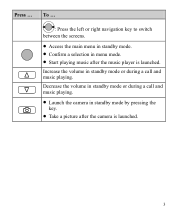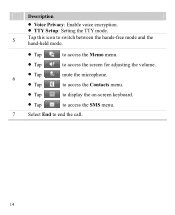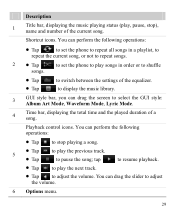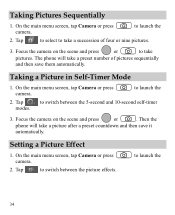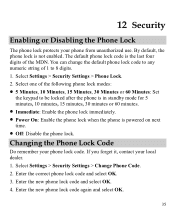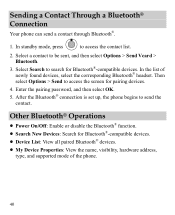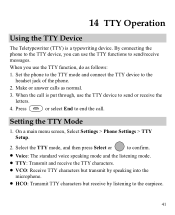Huawei M735 Support Question
Find answers below for this question about Huawei M735.Need a Huawei M735 manual? We have 1 online manual for this item!
Question posted by emmacruz700 on January 2nd, 2015
How Do I Take My Phone Off Tty Mode If The Screen Cant Slide Huawei 4g
Current Answers
Answer #1: Posted by LuxuriKnows on January 10th, 2015 12:27 AM
based upon manual : Settings >Phone Settings > TTY Setup > Select Option for Voice : Standard Voice Speaking mode > Confirm
if your are unable to access setting menu to do these steps then you would need to contact support to find alternative or maybe resolve issue with slide first.
Huawei Support: 1 (888) 548-2934
★ Hit "Accepted" or "Helpful" ✔ : If I Helped to Resolve Question.
✘ Didn't help? Resubmit Your Question : Include More Details if Possible |✘
Related Huawei M735 Manual Pages
Similar Questions
My phone have a white screen what should i do
I have this Huawei M735 but I can't get the lyric screen to work can you please tell me how to make ...
This evening i turned on my phone anid it told me that my metro pcs sim card needed to be inserted b...