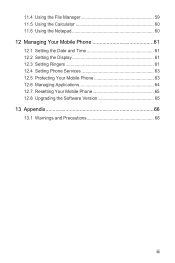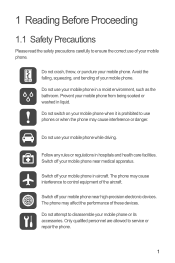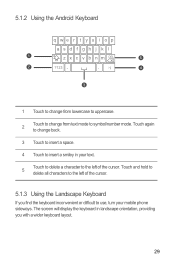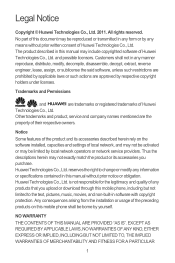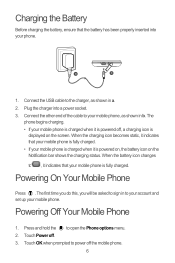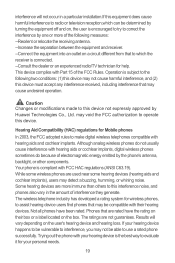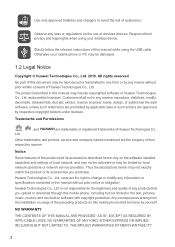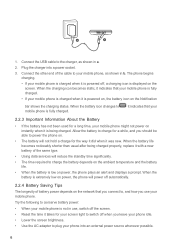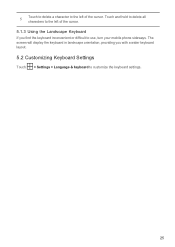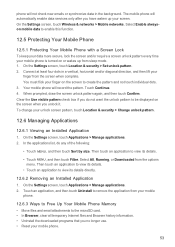Huawei M860 Support Question
Find answers below for this question about Huawei M860.Need a Huawei M860 manual? We have 3 online manuals for this item!
Question posted by antonionjamie2014 on March 23rd, 2014
I Have A Huawei M860 .
When I plug in the phone to charge it the lights on the bottom of the screen flash on and off 4 or 5 times and won't charge or turn on. What's wrong?
Current Answers
Answer #1: Posted by SoCalWoman on March 23rd, 2014 10:47 PM
You would need to contact MetroPCS Customer Service for assistance.
The contact options available, as listed here on Helpowl, can be viewed here
Much appreciation to those who acknowledge our members for their contribution toward finding a solution.
~It always seems impossible until it is done~
Nelson Mandela
Related Huawei M860 Manual Pages
Similar Questions
How Do I Replace Lost Message Icon On My Mobile Phone G630
Message icon on my huawei g630 mobile phone lost yesterday 01-01-2015. I dont know what I preseed th...
Message icon on my huawei g630 mobile phone lost yesterday 01-01-2015. I dont know what I preseed th...
(Posted by tinukeowo 9 years ago)
I Want To Know Why My Huawei G6620 Mobile Phone Cannot Go On The Interent
(Posted by zendpuckv 10 years ago)