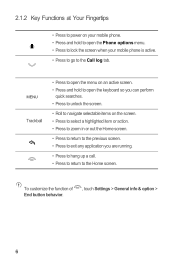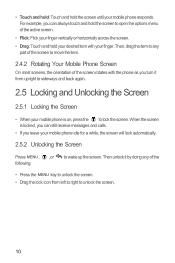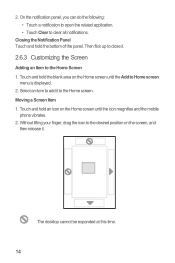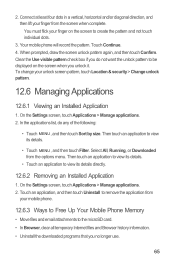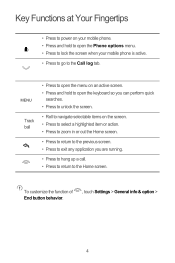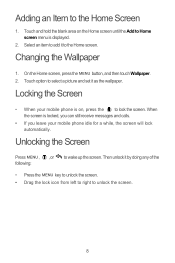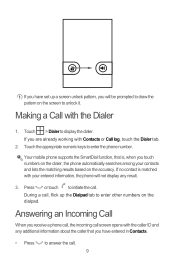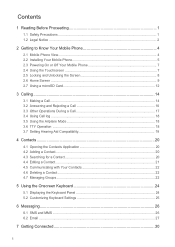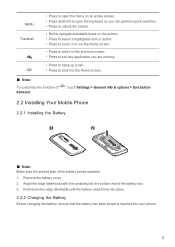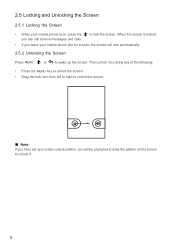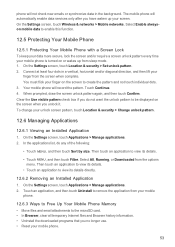Huawei M860 Support Question
Find answers below for this question about Huawei M860.Need a Huawei M860 manual? We have 3 online manuals for this item!
Question posted by samaJa on June 17th, 2014
My Huawei M860 Wont Let Me Unlock Screen
The person who posted this question about this Huawei product did not include a detailed explanation. Please use the "Request More Information" button to the right if more details would help you to answer this question.
Current Answers
Answer #1: Posted by TechSupport101 on June 17th, 2014 2:46 AM
Hi. You will most likely have to hast reset it as per the video here
Related Huawei M860 Manual Pages
Similar Questions
How To Unlock Huawie Mobile Phone Without Username And Password
(Posted by dizeusH 9 years ago)
Unlock Screen
what i disable vibrate when unlock screen on huawei lock mode on huawei y300?thank for your answer
what i disable vibrate when unlock screen on huawei lock mode on huawei y300?thank for your answer
(Posted by ghasemimehdi64 10 years ago)
My M860 Wont Record Or Even Acknowledge My Voice In Any App I.e. Voice Search, V
(Posted by czech1904 11 years ago)