Huawei M860 Support Question
Find answers below for this question about Huawei M860.Need a Huawei M860 manual? We have 3 online manuals for this item!
Question posted by jaydefya on December 9th, 2013
Huawei M860 How To Remove Front Cover
The person who posted this question about this Huawei product did not include a detailed explanation. Please use the "Request More Information" button to the right if more details would help you to answer this question.
Current Answers
There are currently no answers that have been posted for this question.
Be the first to post an answer! Remember that you can earn up to 1,100 points for every answer you submit. The better the quality of your answer, the better chance it has to be accepted.
Be the first to post an answer! Remember that you can earn up to 1,100 points for every answer you submit. The better the quality of your answer, the better chance it has to be accepted.
Related Huawei M860 Manual Pages
User Manual - Page 6


...' privacy and legal rights when using the USB cable. Do not put your mobile phone in this document may be damaged.
1.2 Legal Notice
Copyright © Huawei Technologies Co., Ltd. 2011. Do not place your mobile phone or its accessories away from the phone may erase the information stored on the use of wireless devices. All rights...
User Manual - Page 7


... PURPOSE, ARE MADE IN RELATION TO THE ACCURACY, RELIABILITY OR CONTENTS OF THIS MANUAL. Huawei Technologies Co., Ltd. Import and Export Regulations
Customers shall comply with copyright protection. Other ...not responsible for the legitimacy and quality of any information or specifications contained in this mobile phone, including but not limited to the text, pictures, music, movies, and non-...
User Manual - Page 11


... your phone.
1. Remove the battery cover. 2. Angle the edge labelled a (with the contacts) into a power socket. 3. Connect the other end of the cable to the charger, as shown in a. 2. The phone
begins ... been properly inserted into your mobile phone, as shown in b. 2.2 Installing Your Mobile Phone
2.2.1 Installing the Battery
1
2
Make sure the printed side of the battery slot...
User Manual - Page 19


...
A widget works as the wallpaper.
2.6.6 Changing a Theme
1. Removing a Screen Item 1. Touch and hold an icon on your desired widget.
2.6.5 Changing the Wallpaper
1. Touch the theme you want to let you can stick widgets on the Home screen until the icon magnifies and the mobile
phone vibrates.
2. Your theme will turn red , indicating that...
User Manual - Page 20


.... 3. Your PC will detect the
microSD card as a removable disk. When inserting the microSD card, make sure that you want to transfer files. Your PC will tell you have finished transferring
16
Open the microSD card cover. 2.
When your mobile phone) when you how to your mobile phone's microSD card, set the microSD card as USB...
User Manual - Page 21


... participants.
3.1 Making a Call
To make a call . Touch > Settings. 2.
Your mobile phone supports the SmartDial function, that is matched
17 When you can press to return to the...phone if you want your contacts list, on a call , you can also set up conference calls with Contacts or Call log, touch the Dialer tab.
2. Remove the microSD card carefully.
3 Calling
To place a phone...
User Manual - Page 30
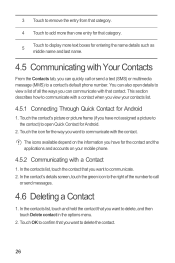
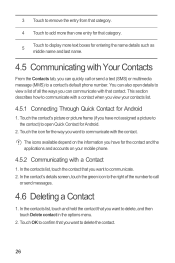
... communicate with that you have for the contact and the applications and accounts on your mobile phone.
4.5.2 Communicating with Your Contacts
From the Contacts tab, you view your contacts list.
4.5.1 Connecting Through Quick Contact for Android
1. 3 Touch to remove the entry from that category.
4 Touch to add more than one entry for that...
User Manual - Page 48
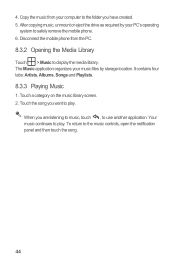
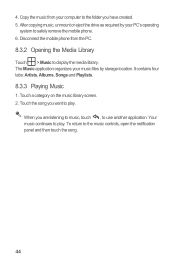
... Library
Touch > Music to the music controls, open the notification panel and then touch the song.
44 Disconnect the mobile phone from your music files by your PC's operating
system to safely remove the mobile phone. 6. It contains four tabs: Artists, Albums, Songs and Playlists.
8.3.3 Playing Music
1. The Music application organizes your computer to play...
User Manual - Page 57
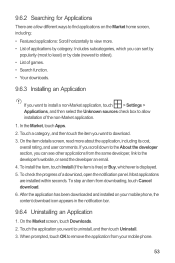
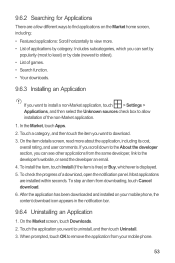
... on the Market home screen, including: • Featured applications: Scroll horizontally to remove the application from downloading, touch Cancel download. 6. Touch a category, and then ...To check the progress of the non-Market application. 1. To stop an item from your mobile phone, the content download icon appears in the notification bar.
9.6.4 Uninstalling an Application
1. Touch...
User Manual - Page 58
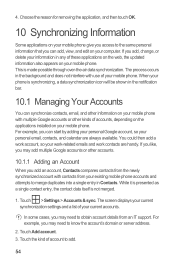
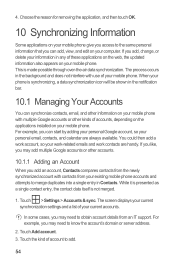
... applications on the web, the updated information also appears on your existing mobile phone accounts and attempts to obtain account details from your mobile phone. 4. Choose the reason for removing the application, and then touch OK.
10 Synchronizing Information
Some applications on your mobile phone give you add, change, or delete your information in the background and...
User Manual - Page 59
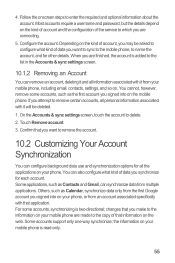
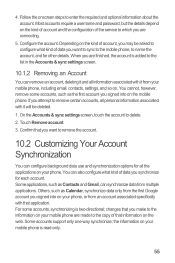
..., but the details depend on the kind of account and the configuration of data you signed into on your mobile phone is added to the list in the Accounts & sync settings screen.
10.1.2 Removing an Account
You can synchronize data from an account associated specifically with it will be asked to configure what...
User Manual - Page 69
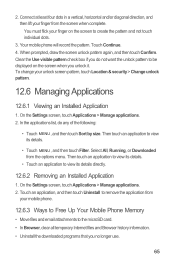
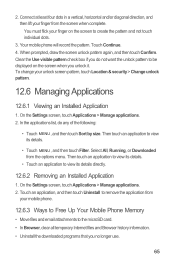
...Manage applications. 2. In the applications list, do not want the unlock pattern to remove the application from the screen when complete. Touch an application, and then touch Uninstall... mobile phone will record the pattern. To change your mobile phone.
12.6.3 Ways to Free Up Your Mobile Phone Memory
• Move files and email attachments to view its details directly.
12.6.2 Removing ...
User Manual - Page 77


Hearing Aid Compatibility (HAC) regulations for Mobile phones In 2003, the FCC adopted rules to provide reasonable protection...harmful interference to operate this device not expressly approved by the phone's antenna, backlight, or other components. While some wireless phones are more of electromagnetic energy emitted by Huawei Technologies Co., Ltd. This equipment generates, uses and can...
Quick Start Guide - Page 1
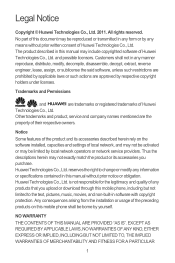
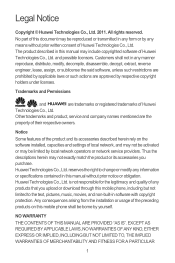
... or download through this mobile phone shall be reproduced or ...Huawei Technologies Co., Ltd. Huawei Technologies Co., Ltd.
Other trademarks and product, service and company names mentioned are approved by local network operators or network service providers. Thus the descriptions herein may not exactly match the product or its accessories described herein rely on this mobile phone...
Quick Start Guide - Page 13
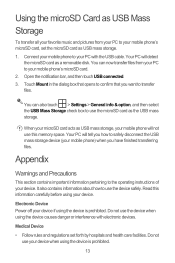
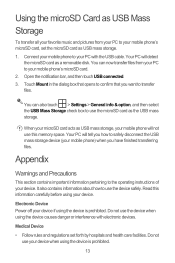
... select the USB Mass Storage check box to the operating instructions of your device. Do not use your mobile phone will not use the device safely. Your PC will detect
the microSD card as a removable disk. When your microSD card acts as USB mass storage, your device when using the device is prohibited...
Quick Start Guide - Page 19
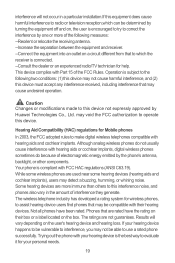
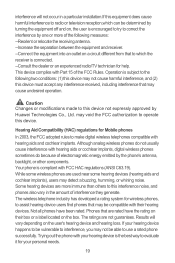
...phone is the best way to evaluate it for Mobile phones
In 2003, the FCC adopted rules to be compatible with their box or a label located on the box. The wireless telephone industry has developed a rating system for help. Trying out the phone...or cochlear implants, digital wireless phones sometimes do because of electromagnetic energy emitted by Huawei Technologies Co., Ltd. interference ...
User Guide - Page 5
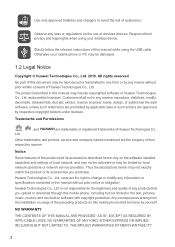
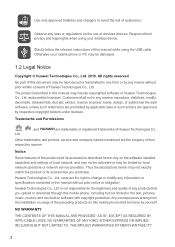
... features of the product and its accessories you upload or download through this manual while using your mobile phone or PC may be borne by respective copyright holders under licenses. Strictly follow the relevant instructions of Huawei Technologies Co., Ltd. All rights reserved. Thus the descriptions herein may include copyrighted software of this...
User Guide - Page 8
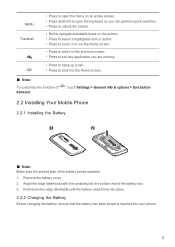
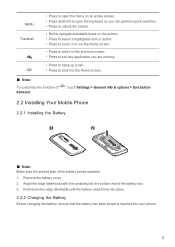
Remove the battery cover. 2. Push down the edge labelled b until the battery clicks firmly into place. 2.2.2 Charging the Battery Before charging the battery, ensure that the battery has been properly inserted into the bottom end of the battery points upwards. 1. Angle the edge labelled a (with the contacts) into your phone.
5 MENU
Trackball
• Press...
User Guide - Page 15


...item to remove it as the wallpaper.
2.6.6 Changing a Theme
1. Touch your mobile phone's microSD ...the default widgets installed on the Home screen. 2. Open the microSD card cover. 2. 3. Touch and hold the blank area on your PC to use...and then touch Themes. 2. In the displayed menu, select Android widgets or Huawei widgets in the diagram. Ƶ Note: When inserting the microSD card,...
User Guide - Page 40
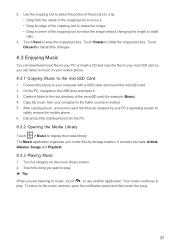
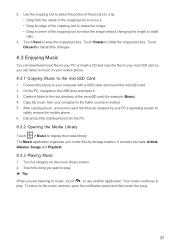
Connect the phone to the microSD Card 1. It contains four tabs: Artists, Albums, Songs and Playlists. 8.3.3 ...display the media library. On the PC, navigate to
safely remove the mobile phone. 6. After copying music, unmount or eject the drive as required by your music files by storage location. 2. Disconnect the mobile phone from the inside of the picture to crop. • ...
Similar Questions
How Do I Replace Lost Message Icon On My Mobile Phone G630
Message icon on my huawei g630 mobile phone lost yesterday 01-01-2015. I dont know what I preseed th...
Message icon on my huawei g630 mobile phone lost yesterday 01-01-2015. I dont know what I preseed th...
(Posted by tinukeowo 9 years ago)
I Want To Know Why My Huawei G6620 Mobile Phone Cannot Go On The Interent
(Posted by zendpuckv 10 years ago)

