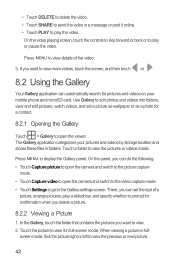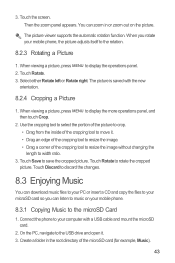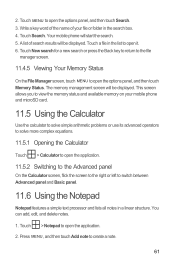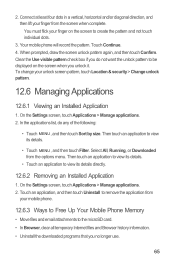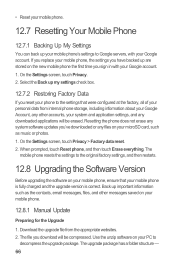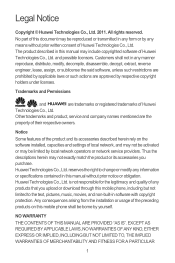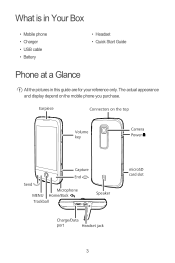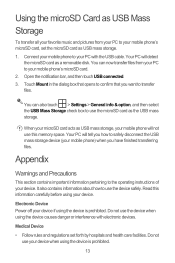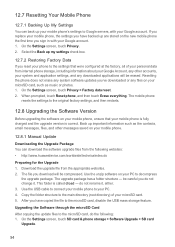Huawei M860 Support Question
Find answers below for this question about Huawei M860.Need a Huawei M860 manual? We have 3 online manuals for this item!
Question posted by jimmcalro on October 4th, 2014
Huawei M860 How To Move Pics To Sd Card
The person who posted this question about this Huawei product did not include a detailed explanation. Please use the "Request More Information" button to the right if more details would help you to answer this question.
Current Answers
Related Huawei M860 Manual Pages
Similar Questions
Switching Storage Location Between Internal Memory And Sd Card
I can not switch default storage from internal to Sd card n Huawei G700 mobile phone. I have only 60...
I can not switch default storage from internal to Sd card n Huawei G700 mobile phone. I have only 60...
(Posted by behzadmehrzad 9 years ago)
Cannot Access Existing Apps On Transferred Sd Card
Hello all, Just now I have inserted my old 8GB SD card into my Huawei G6. It seems I cannot access...
Hello all, Just now I have inserted my old 8GB SD card into my Huawei G6. It seems I cannot access...
(Posted by mcpdeleeuw1 9 years ago)
Why Can,i Use An Sd Card From Another Phone? It Doesn't Show Anything On M860
(Posted by Jolivette09 10 years ago)